Loading ...
Loading ...
Loading ...
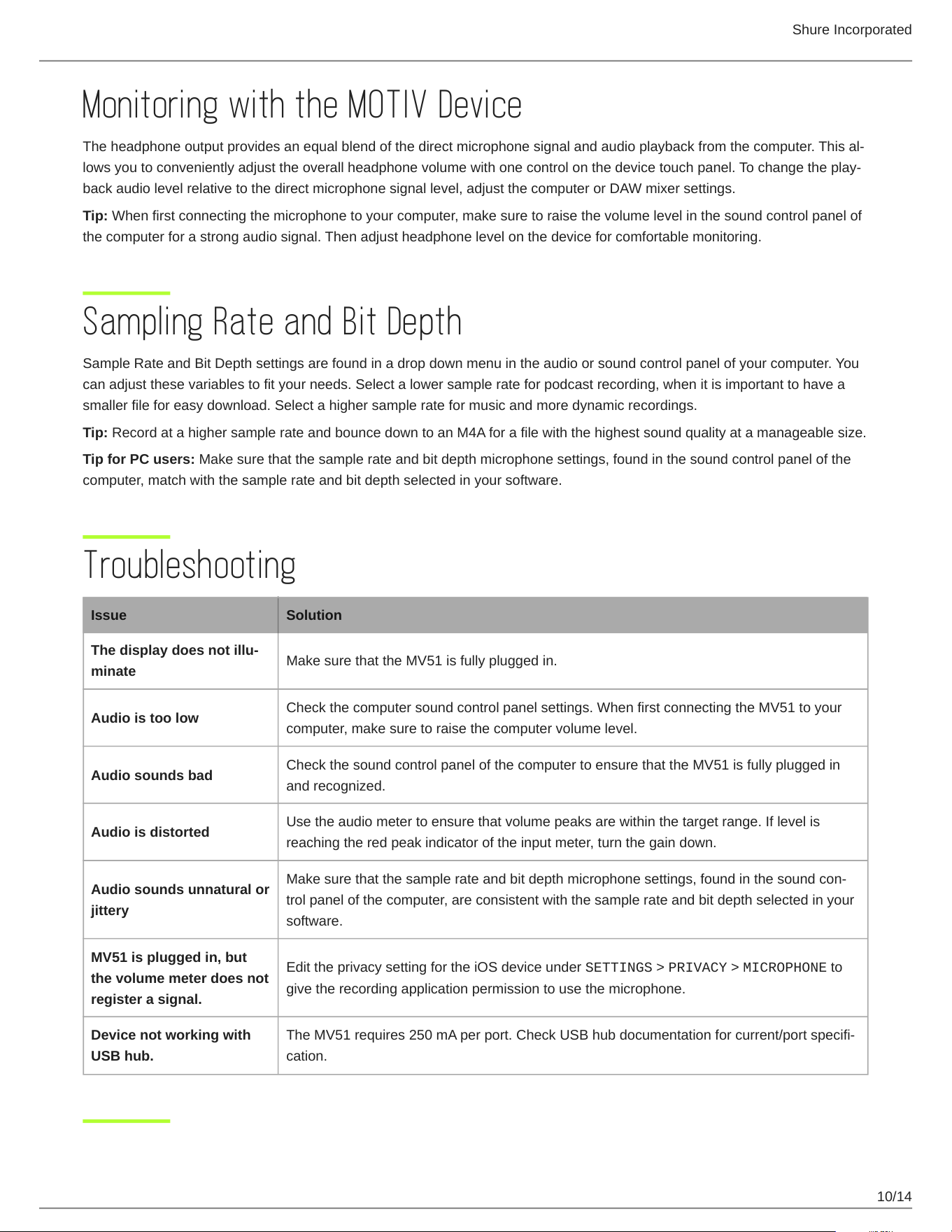
Shure Incorporated
10/14
Monitoring with the MOTIV Device
Theheadphoneoutputprovidesanequalblendofthedirectmicrophonesignalandaudioplaybackfromthecomputer.Thisal-
lowsyoutoconvenientlyadjusttheoverallheadphonevolumewithonecontrolonthedevicetouchpanel.Tochangetheplay-
back audio level relative to the direct microphone signal level, adjust the computer or DAW mixer settings.
Tip: When first connecting the microphone to your computer, make sure to raise the volume level in the sound control panel of
the computer for a strong audio signal. Then adjust headphone level on the device for comfortable monitoring.
Sampling Rate and Bit Depth
Sample Rate and Bit Depth settings are found in a drop down menu in the audio or sound control panel of your computer. You
can adjust these variables to fit your needs. Select a lower sample rate for podcast recording, when it is important to have a
smaller file for easy download. Select a higher sample rate for music and more dynamic recordings.
Tip: Record at a higher sample rate and bounce down to an M4A for a file with the highest sound quality at a manageable size.
Tip for PC users: Make sure that the sample rate and bit depth microphone settings, found in the sound control panel of the
computer, match with the sample rate and bit depth selected in your software.
Troubleshooting
Issue Solution
The display does not illu-
minate
Make sure that the MV51 is fully plugged in.
Audio is too low
Check the computer sound control panel settings. When first connecting the MV51 to your
computer, make sure to raise the computer volume level.
Audio sounds bad
Check the sound control panel of the computer to ensure that the MV51 is fully plugged in
and recognized.
Audio is distorted
Use the audio meter to ensure that volume peaks are within the target range. If level is
reaching the red peak indicator of the input meter, turn the gain down.
Audio sounds unnatural or
jittery
Makesurethatthesamplerateandbitdepthmicrophonesettings,foundinthesoundcon-
trol panel of the computer, are consistent with the sample rate and bit depth selected in your
software.
MV51 is plugged in, but
the volume meter does not
register a signal.
Edit the privacy setting for the iOS device under SETTINGS > PRIVACY > MICROPHONE to
give the recording application permission to use the microphone.
Device not working with
USB hub.
TheMV51requires250mAperport.CheckUSBhubdocumentationforcurrent/portspecifi-
cation.
Loading ...
Loading ...
Loading ...
