Loading ...
Loading ...
Loading ...
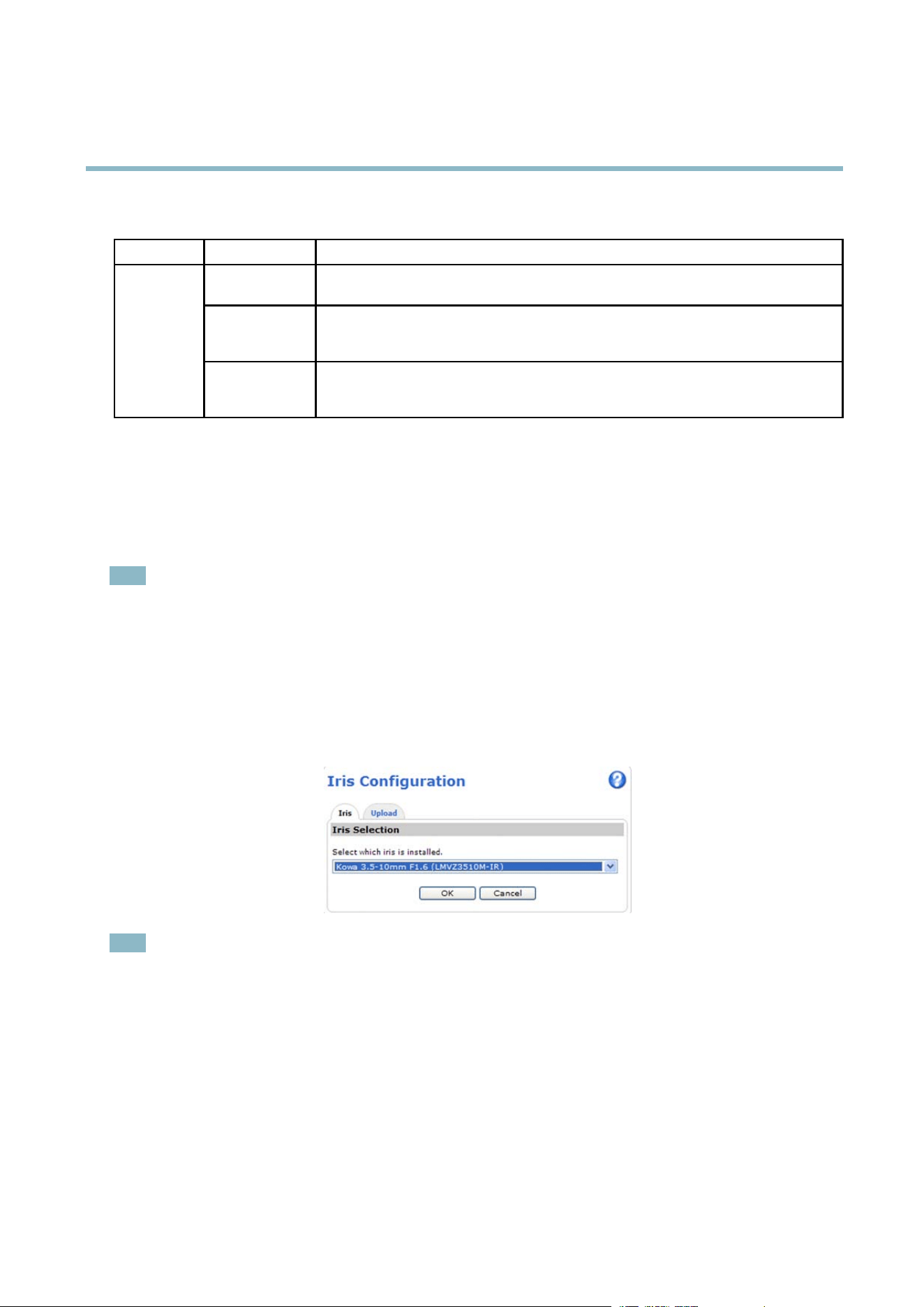
AXIS Q1602 N etwork Camera
Hardware overview
Status LED when using Focus Assistant
Status Color
Indication
Green
Focus Assistant is enabled
The lens is optimally adjusted
Amber The camera has been moved, or an object has been inserted in front of the lens. Exit and
restart the Focus Assistant.
The lens is less optimally a djusted
Red The camera has been moved, or an object has been inserted in front of the lens. Exit and
restart the Focus Assistant.
The lens is poorly adjusted
Replacing the lens
It is possible to use optional lenses for this Axis product. To rep lace the lens in the camera:
1. Disconnect the iris cable.
2. Unscrew the standard lens; attach and s crew on the new lens.
Note
There is no need to restart the camera after changing the lens. The camera must however be restarted if you are
interchanging between a P-iris, DC-Iris or fixed/manual iris lens. In order to set the focus and po sition the lens, the camera
must be connected to the network.
To select the Iris Configuration:
1. Go to Video and Audio > Camera Settings from the Setup link in the camera’s webpage.
2. Click Edit... against Iris configuration:. In the dialog that appears, choose the iris that corresponds to the camera’s
lens from the drop-down list and click Ok.
Note
ForP-Irislensesnotlistedinthedrop-down list, download the iris configuration file from www.axis.com
To do this click the Upload tab, b rowse to the file and click Upload.Afterthefile has been uploaded, select the iris from
the drop -down list
and press Ok. In case you select a DC iris configuration for a P-iris lens, an error messag e appears
against Iris configuration in the Camera Settings page.
8
Loading ...
Loading ...
Loading ...
