Loading ...
Loading ...
Loading ...
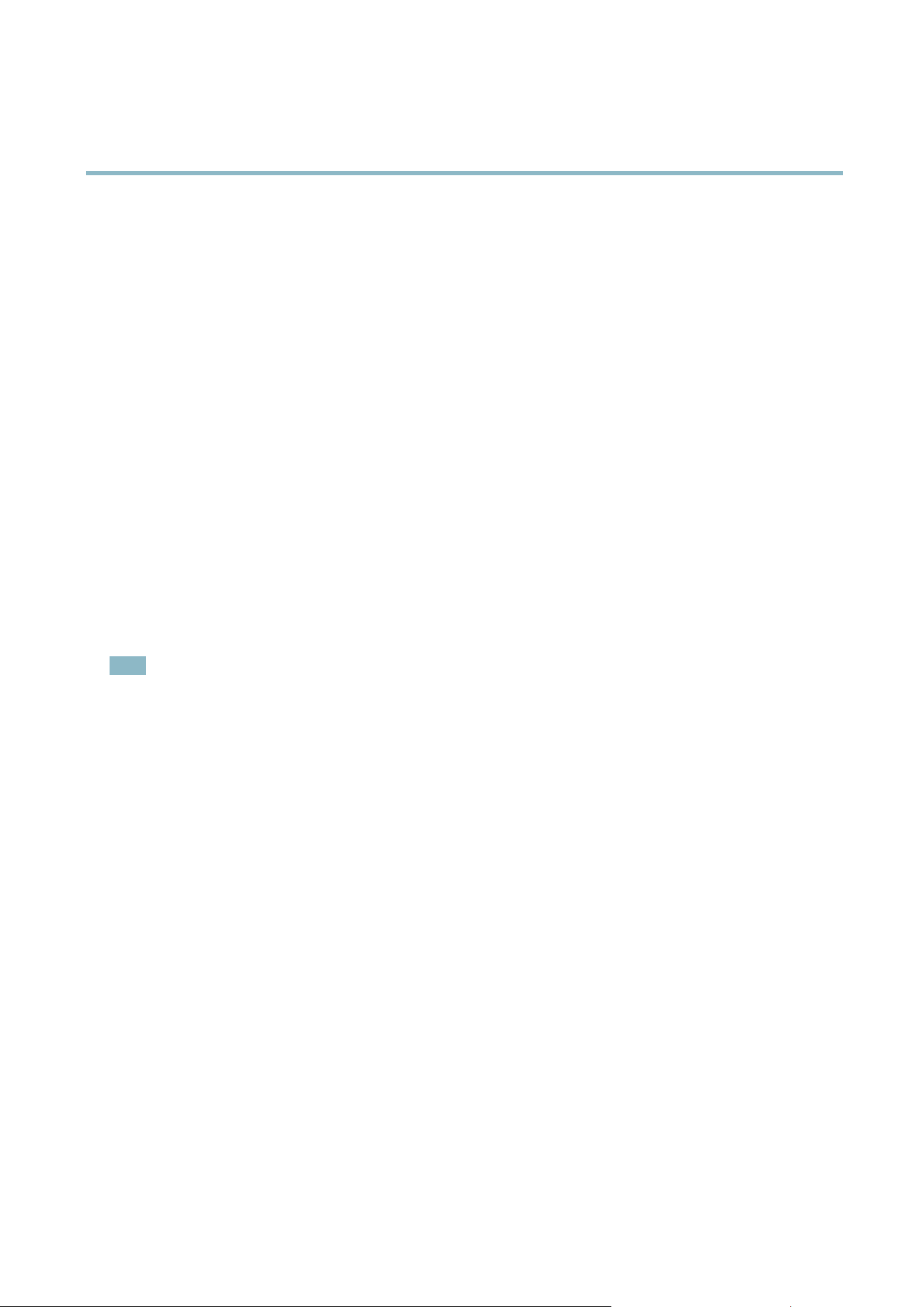
AXIS Q1602 N etwork Camera
Troubleshooting
Troubleshooting
Checking the firmware
Firmware is software that determines the functionality of network devices. One of your first actions when troubleshooting a problem
should be to check the current firmware version. The latest version may conta in a correction that fixes your particular problem. The
current firmware version in the Axis product is displayed in the page Setup > Basic Setup and in Setup > System Options > About.
Upgrading the firmware
When you upgrade the product with the latest firmware fr om Axis website, the product receives the latest functionality available.
Always read the upgrade instr u ctions and release notes available with eac h new release, before upgrading the firmware.
To upgrade, follow these instructions:
1. Save the firmware file to your computer. The latest version of the firmware is available free of charge from Axis website
at www.axis.com/techsup
2. Go to Setup > System Options > Maintenance in the pro ducts web pages.
3. Under Upgrade Server, click Browse and locate the fi le on your co mputer . Click Upgrade .
After starting the upgrade process, a lways wait at least 5–10 minutes before restarting the p roduct, even if you suspect the
upgrade has failed.
AXIS Camera Manag ement can be used f or multiple upgrades. See www.axis.com f or more information.
Note
• Your dealer reserves the right to charge for any repair attributable to faulty upgrade by the user.
•Preconfigured and customized settings are saved when the firmw are is upgraded (providing the feature s are available in
the new firmware) although this is not guaranteed by Axis Communication s AB.
Emergency recovery procedure
If power or network connection is lost during the upgrade, the process fails and the product becomes unresponsive. Flashing red Status
indicator indica t es a failed upgrade. To recover the product, follow the steps below. The serial number is found on the product’s label.
1. In UNIX/Linux, type the following from the command line:
arp -s <IP address> <serial number> temp
ping -s 408 <IP address>
In Windows, type the following from a command/DOS prompt:
arp -s <IP address> <serial number> temp
ping -l 408 -t <IP address>
2. If the product does not reply within a few seconds, restart it and wait for a reply. Press CTRL+C to stop Ping.
3. Open a browser and type in the product’s IP address. In the page that appears, use the Browse button to select the upgrade
file to use. Then click Load to restart the upgrade process.
4. After the upgrade is complete (1–10 minutes), the product automatically restarts and shows a steady green on the Status
indicator.
5. Reinstall the product, referring to the Installation Guide.
If the emergency recovery procedure does not get the product up and running again, contact Axis support at www.axis.com /techsup/
41
Loading ...
Loading ...
Loading ...
