Loading ...
Loading ...
Loading ...
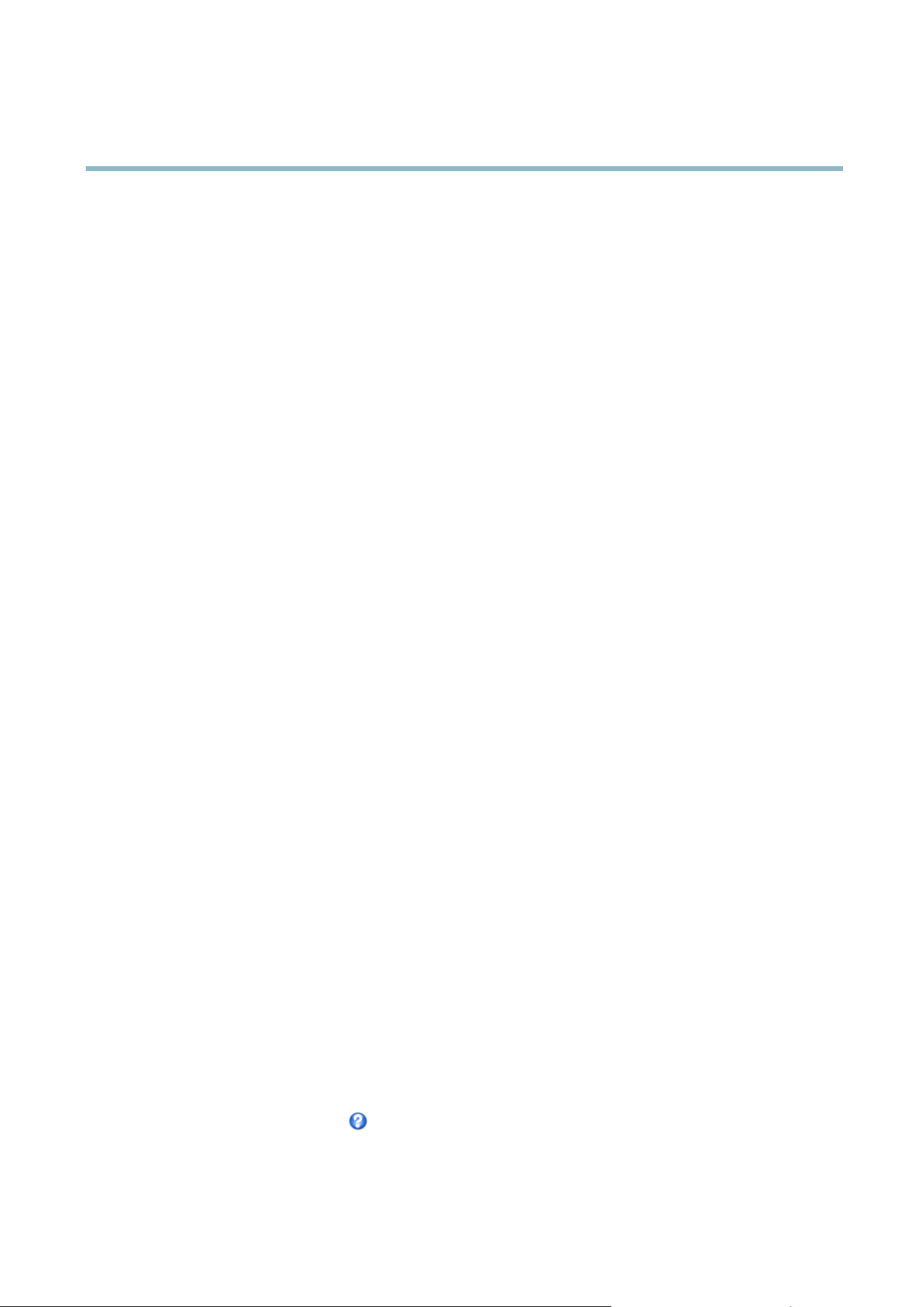
AXIS Q1602 N etwork Camera
Events
Events
The Axis product can be configured to perform actions when different events occur, for example, start a recording w h e n motion is
detected. The set of conditions that defines how and when the action is triggered is called an Action Rule. The action rule will apply
at specific periods called Schedules. It is possible to specify how often the action rule will recur. This is called Recurrences.
Events that can trigger an action include:
• Detectors, for example audio detection and motion detection
• Hardware — if the temperature falls outside the operating range of the product
• Input Signal — when the product’s I/O port receives a signal from an external device, such as a smoke detector or switch
• Storage — when a storage device is a vailable, locked or full
• System — when the pro duct is started
•Time
Possible actions include:
• Day/Night Vision Mode
• Output Port — activate an output to, for example, sound an alarm or lock a door
• Play Audio Clip
• Record Video — record video and save to a selected storage
•SendImagesandNotificatio ns — once recipients have been set up, a notification can be sent that an event has occurred
•StatusLED
Setting up an Action Rule
An action rule defines the conditions that must be met for the p roduct to perform an action, for example record video or send email
notifications. If multiple condit
ions are defined, all m ust be met to trigger the action.
The following example descr
ibes ho w to set up an action rule to send an email if there is movement in the product’s field of view:
1. Go to Events > Action Ru
les and click Add.
2. Select the Enabl
eruleoption and enter a descriptive name for the rule.
3. Select D
etectors from the Event drop-down list.
4. Sel
ect Motion Detection from the drop-down list.
5. Set one of the available pre-programmed time intervals from the Schedule drop-down list.
6. Select Send Notification from the Ty pe drop-down list.
7. Select where to send the no tification from the Recipient drop-down list.
To add additional criteria, select the Additional conditions option. Add and select the desired options as described above.
To copy, modify or remove an action rule, select the action rule in the Action Rule List and click Copy, Modify or Remove.
For more information, see the online help
.
27
Loading ...
Loading ...
Loading ...
