Loading ...
Loading ...
Loading ...
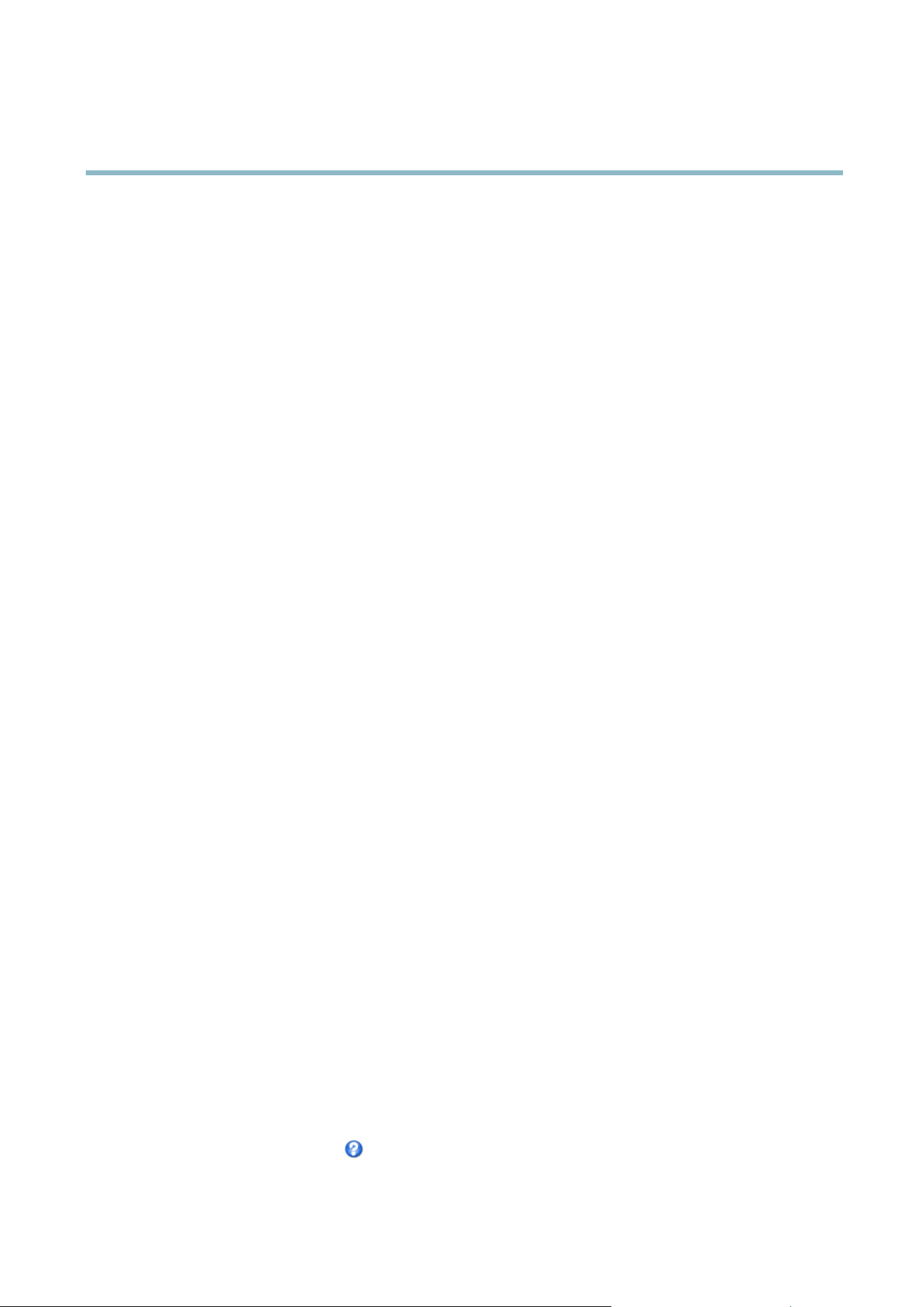
AXIS Q1602 N etwork Camera
System Options
System Options
Security
Users
User access control is enabled by default and can be configured under System Options > Security > Users. An administrator can
set up other users by giving them user names and passwords. It is also po ssible to allow anonymous viewer login, which means
that anybody may access the Live View page.
The user list displays authorized users and user groups ( acces s levels):
Viewer - Access to the Live View page
Operator - Access to the Live View page and to all settings except System Options
Administrator - Unrestricted access to all settings; can add, modify and remove other users.
Under HTTP/RTSPPasswordSettings, select the type of password to allow. You may need to allow unencrypted passwords if there
are viewing clients that d o not suppo rt encryption, or if you upgraded the firmware and existing clients support encryption but need
to log in aga in and be configuredtousethisfunctionality.
Under User Settings, select the enable anonymous viewer login option to allow a nonymous usersaccesstotheLiveViewpage.
Deselect the option Enable Basic Setup to hide the Basic S etup menu. Basic Setup provides quick access to settings that should be
made before using the Axis product.
ONVIF
ONVIF (Open Ne twork Video Inte rface Forum) is a global interfa ce standard that makes it easie r for end users, integrators, consulta n ts,
and manufactur ers to take advantage of the po ss ibilities offered by network video technology. ONVIF e nables intero p erablity be tween
different vendor pro ducts, increased flexibility, reduced cos
t and future -proof systems.
By creating a user you automatically enable ONVIF commu
nication. Use the user name and password with all ONVIF communication
with the product. For more information see the Developer pages at www.axis.com
IP Address Filter
IP address filtering is ena ble d on the System Options > Security > IP Address Filter page. Once enabled, the listed IP address are
allowed or denied access to th
e Axis product. Select Allow or Deny from the list a nd click Apply to enab le IP address filtering.
The administrator can a
dd up to 256 IP address entries to the list (a single entry can contain multiple IP addresses). The users from
these IP addresses need to be specified in the user list with the appropriate access rights. See System Options > Security > Users.
HTTPS
The Axis product supports encrypted browsing using HTTPS. This is configured on the System Options > Security > HTTPS page.
A self-signed ce rtificate can be used until a Certificate Authority-issued certificate has been obtained. Click Create self-signed
cert
ificate to install a self-signed certificate. Although self-signed certificates are free and offer some protection, true security is only
implemented after the installation of a signed certificate issued by a Certificate Authority.
To obtain a signed certificate from an issuing Certificate Author ity, click Create Certificate Request. When the signed certificate
is returned, click Install signed certificate to import the certificate. The properties of any certificate request currently resident in
the product or installed can be viewed by clicking Properties.
To enable HTTPS in the Axis product, the HTTPS Connection Policy must be set for each user group.
For more information, see the online help
.
30
Loading ...
Loading ...
Loading ...
