Loading ...
Loading ...
Loading ...
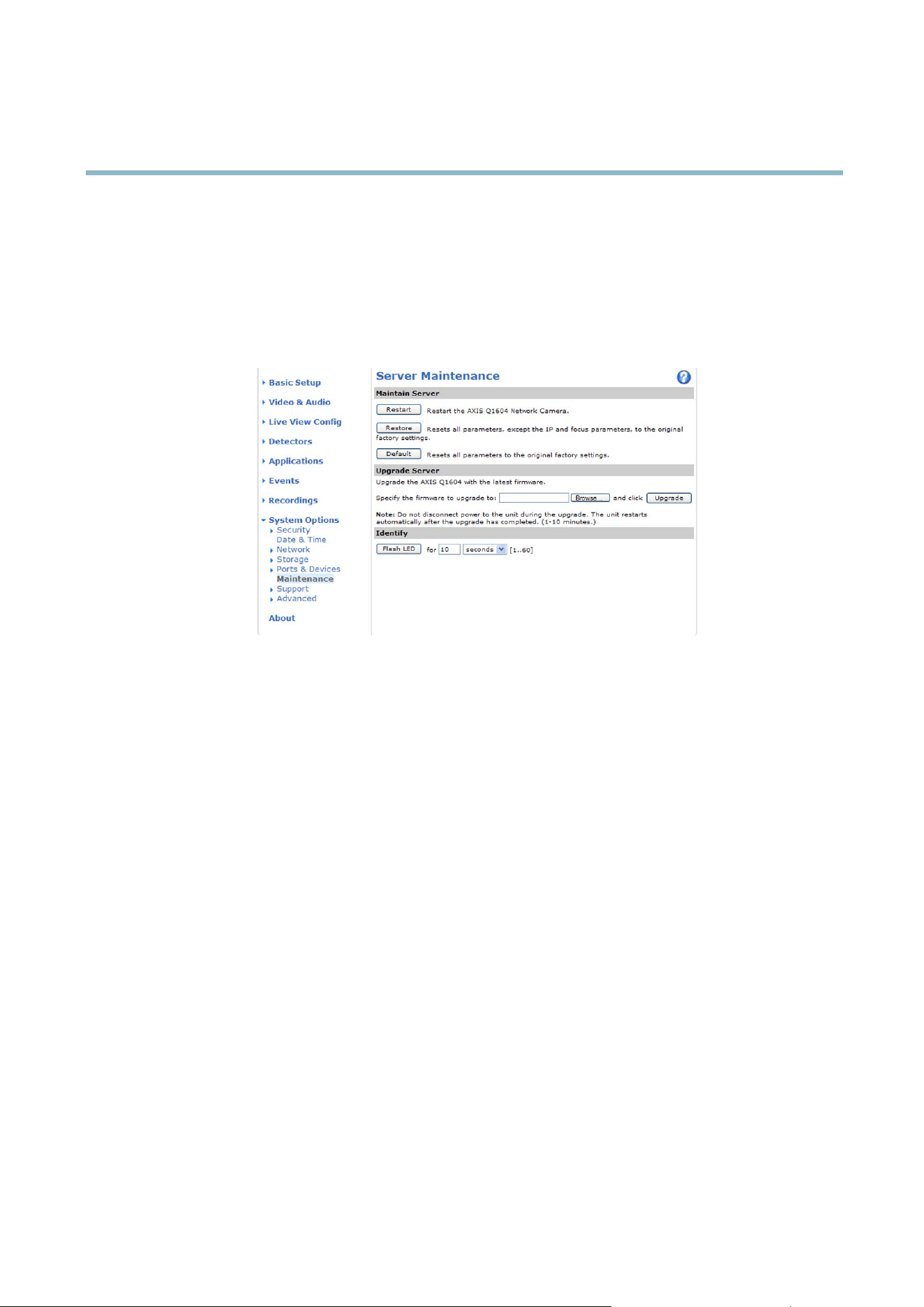
AXIS Q1602 N etwork Camera
System Options
• the IEEE 802.1X settings
Click Default to reset all settings, including the IP address, to the factory default values. This button should be used with caution. The
Axis product can also be reset to factory default using the control button, see Reset to factory default settings, on page 40.
To identify the product or test the Status LED, click Flash LED under Identify and specify the duration in seconds, minutes or hours.
This can be useful for identifying the product among other products installed in the same locati on.
For information about firmware upgrade, see Upgrading the firmware, on page 41.
Support
Support Overview
The System Options > Support > Support Overview page provides information on trou
bleshooting and contact information,
should you require technical assistance.
See also Troubleshooting, on page 41.
System Overview
To get an overview of the Axis product’s status and settings, go to System Options > Support > System Overview. Information that
can be found here includes firmwar e vers ion,
IP address, network and security settings, event settings, image settings and recent log
items. Many of the captions are links to the proper Setup p age.
Logs & Reports
The System Options > Support > Logs & R eports page generates logs and reports useful for system analysis and troubleshooting. If
contacting Axis Support
, please provide a v alid Server Report with your query.
System Log - Provide
s information about system events.
Access Log - Lis
ts all failed attempts to access the product. The Access Log can also be configured to l ist all connections to the
product (see below).
Server Report - Provides information about the product status in a popup window. The A ccess Log is automatically included
in the Server Report.
You can view or download the server report. Downloading the server r eport creates a .zip file that contains a complete server report
text file in UTF–8 format. Select the Include snapshot with default image settings option to include a snapshot of the product’s
Live View that also shows the settings specified under Video Stream>Image>Image Appearance. The server report .zip file should
always be included when contacting support.
38
Loading ...
Loading ...
Loading ...
