Loading ...
Loading ...
Loading ...
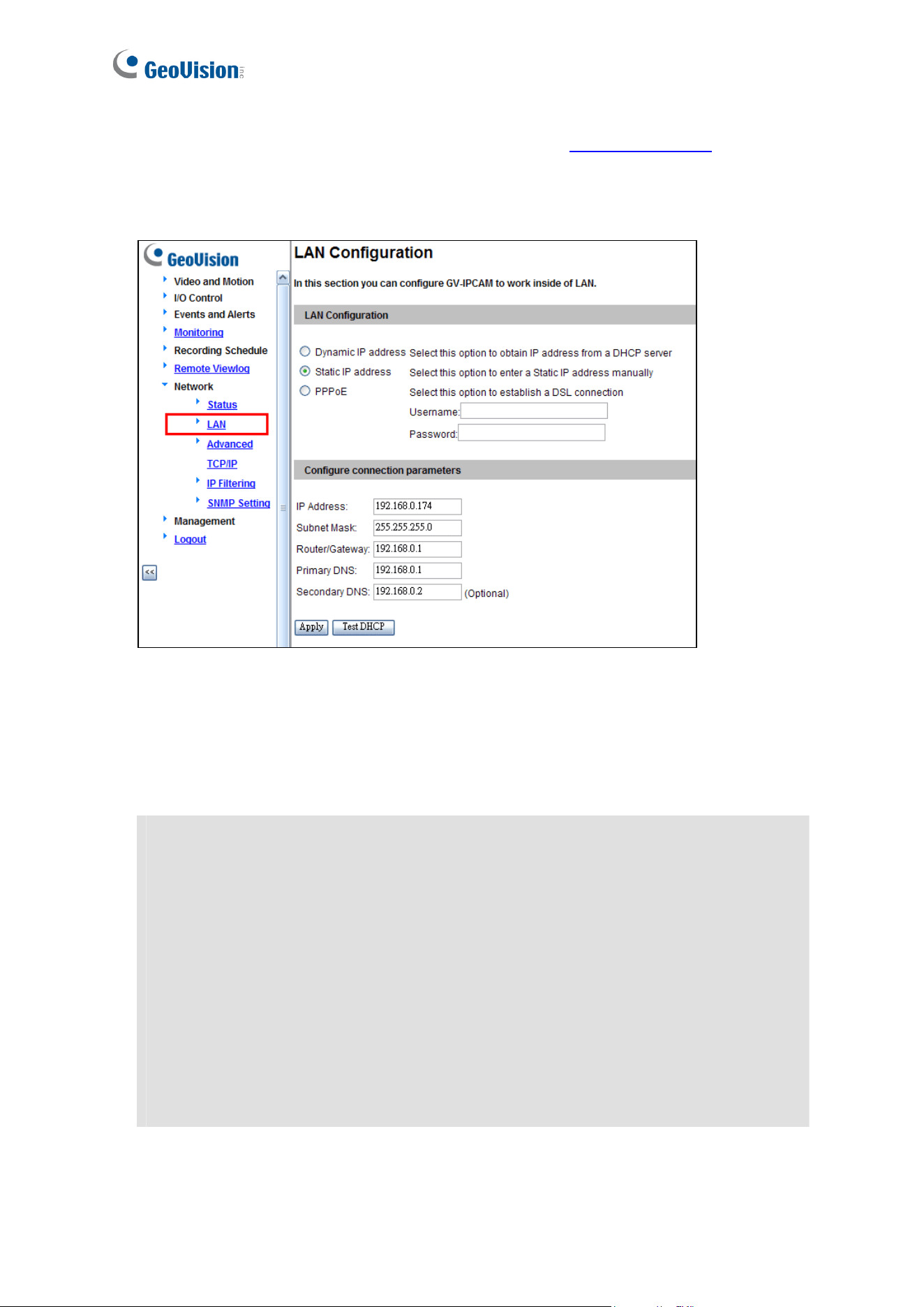
1. Open your web browser, and type the default IP address
http://192.168.0.10
2. In both Login and Password fields, type the default value admin. Click Apply.
3. In the left menu, select Network and then LAN to begin the network settings.
Figure 2-2
4. Select Static IP address. Type IP Address, Subnet Mask, Router/Gateway, Primary DNS
and Secondary DNS in the Configure connection parameters section.
5. Click Apply. The camera is now accessible by entering the assigned IP address on the
web browser.
IMPORTANT:
• Dynamic IP Address and PPPoE should only be enabled if you know which IP
address the camera will get from the DHCP server or ISP. Otherwise, you must
use the Dynamic DNS service to obtain a domain name linked to the camera’s
changing IP address first.
For details on Dynamic DNS Server settings, see 4.7.2 Advanced TCP/IP.
• If Dynamic IP Address and PPPoE is enabled and you cannot access the unit,
you may have to reset it to the factory default settings and then perform the
network settings again.
To restore the factory settings, see 6.3 Restoring to Factory Default Settings.
16
Loading ...
Loading ...
Loading ...
