Loading ...
Loading ...
Loading ...
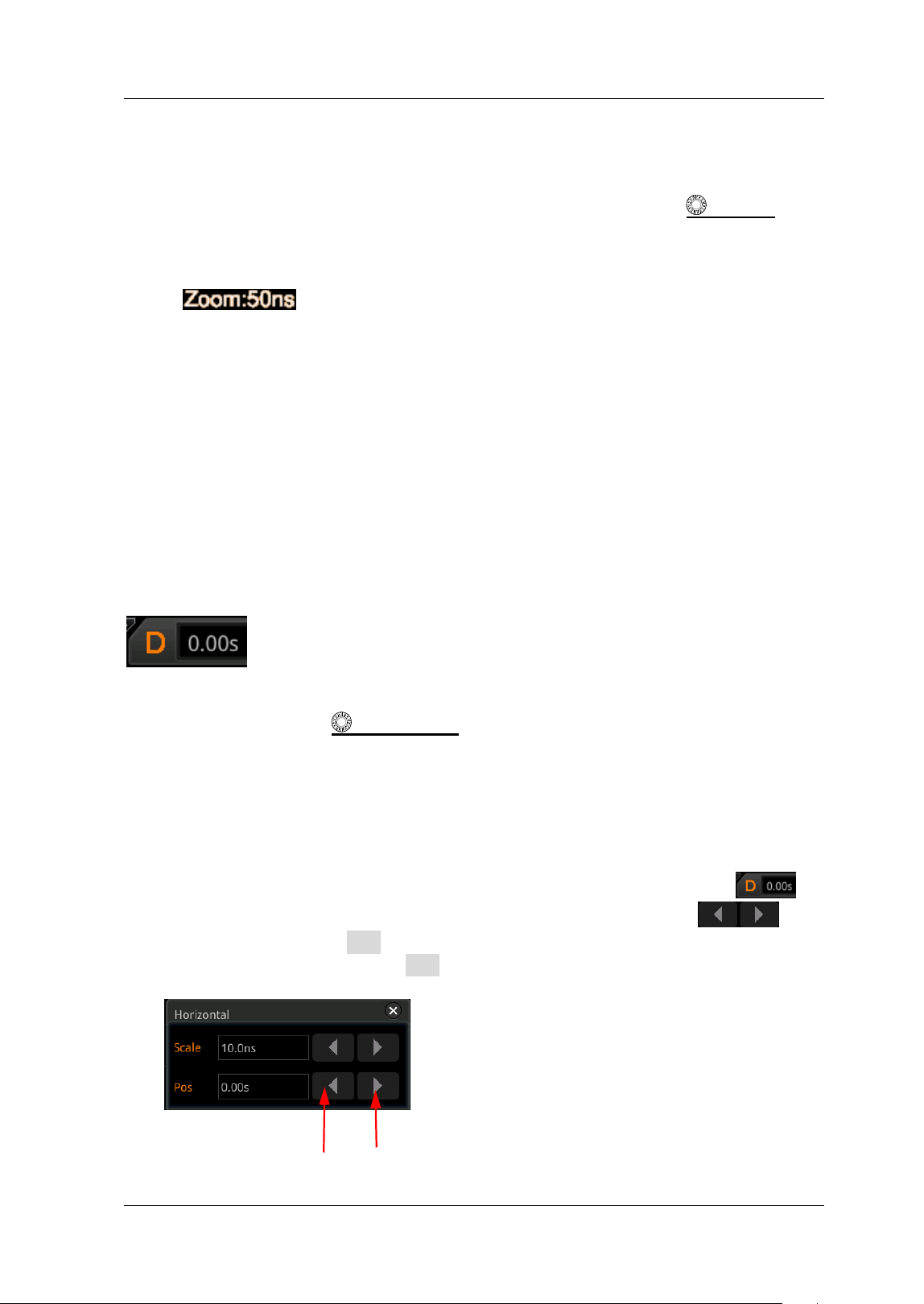
Chapter 3 To Set the Horizontal System RIGOL
MSO8000 User's Guide 3-3
within the adjustable range. Rotate it clockwise to reduce the horizontal time
base, and counterclockwise to increase the horizontal time base.
Note: When the delayed sweep is enabled, rotate the Horizontal
SCALE knob
to adjust the time base for the delayed sweep. The delayed sweep time base
displayed in the center of the screen will be changed accordingly, as shown in
the following f igure.
To Adjust the Horizontal Position
Horizontal position, also called trigger position, refers to the trigger point position of
the waveforms of all channels in the horizontal direction relative to the screen center.
When the waveform trigger point is at the left (right) side of the screen center, the
horizontal position is a positive (negative) value.
While you change the horizontal position, the waveform trigger points and the
displayed waveforms of all channels are moved left and right. The horizontal position
at the right-upper corner of the screen changes accordingly, as shown in the figure
below.
You can adjust the horizontal position with the following three methods:
Rotate Horizontal
POSI TI ON to adjust the horizontal position of the
waveforms of all channels. When you rotate it clockwise, the waveform trigger
point moves right on the screen; when you rotate it counterclockwise, the
waveform trigger point moves left on the screen. Pressing down the knob can
quickly reset the horizontal position (reset to 0).
Enable the touch screen function and adjust the horizontal position with the
drag gesture on the touch screen. For details, refer to the "Drag" section.
Enable the touch screen function, and tap the horizontal position label
at
the top of the screen. The following window is displayed. Tap the
icon
at the right side of the Pos input f ield to decrease or increase the horizontal
position. You can also tap the Pos input f ield to input a specif ic value with the
displayed numeric keypad.
Decrease the position Increase the position
Loading ...
Loading ...
Loading ...
