Loading ...
Loading ...
Loading ...
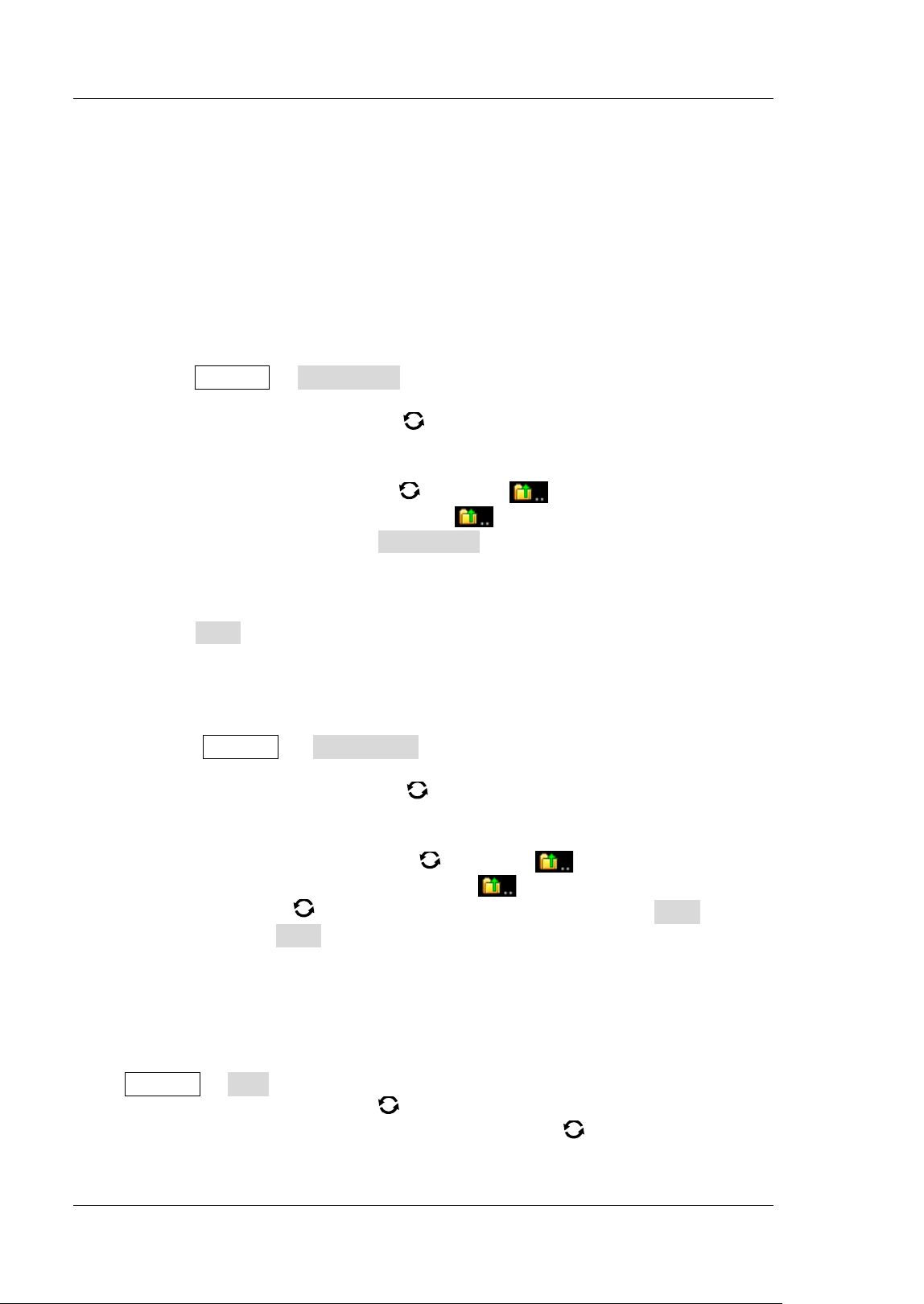
RIGOL Chapter 19 Store and Load
19-6 MSO8000 User's Guide
External Storage and Load
Before external storage and recall, ensure that the USB disk is properly connected.
The external memory supports image saving, waveform saving, setup saving,
waveform loading, and setup loading.
1. Save the Specified Type of File in the External USB Storage Device
(Take Waveform Saving as an Example)
1) Connect a signal to the oscilloscope and obtain the stable display of
waveforms.
2) Press Storage Save Wave to enter the waveform storage interface. The
disk management interface is displayed automatically.
3) Rotate the multifunction knob
to select one disk from "Removable USB
Disk(D/ E/ F/ G…)". Press down the knob to open the external disk storage
interface. You can also enable the touch screen to select the storage location.
Rotate the multifunction knob
to select , then press down the knob
or enable the touch screen to tap
to go to the previous location.
Besides, you can also press NewFolder to create a new storage folder. For
details, refer to descriptions in "
To Create a Folder".
4) To set the waveform saving, refer to descriptions of "Wave" in "Storage
Type".
5) Press Save to save the waveform f ile to the selected folder in the specif ied
save format.
2. Load the Specified Type of File from the External USB Storage Device
( Take Waveform Loading as an Example)
1) Press Storage Load Wave to enter the waveform loading interface.
The disk management interface is displayed automatically.
2) Rotate the multifunction knob
to select one disk from "Removable USB
Disk(D/ E/ F/ G…)". Press down the knob to open the external disk storage
interface. You can also enable the touch screen to select the load location.
Rotate the multifunction knob
to select , then press down the
knob or enable the touch screen to tap
to go to the previous location.
3) Rotate the knob to select the f ile to be loaded, then the Load menu is
enabled. Press Load to load the selected f ile. You can also enable the touch
screen to operate.
Disk Management
Press Storage Disk to turn on the disk management interface as shown in Figure
19-1. Rotate the multifunction knob to select the desired disk. The disk currently
selected is displayed in red shading. Press down the knob
to open the selected
disk. You can also enable the touch screen to select the disk.
Loading ...
Loading ...
Loading ...
