Loading ...
Loading ...
Loading ...
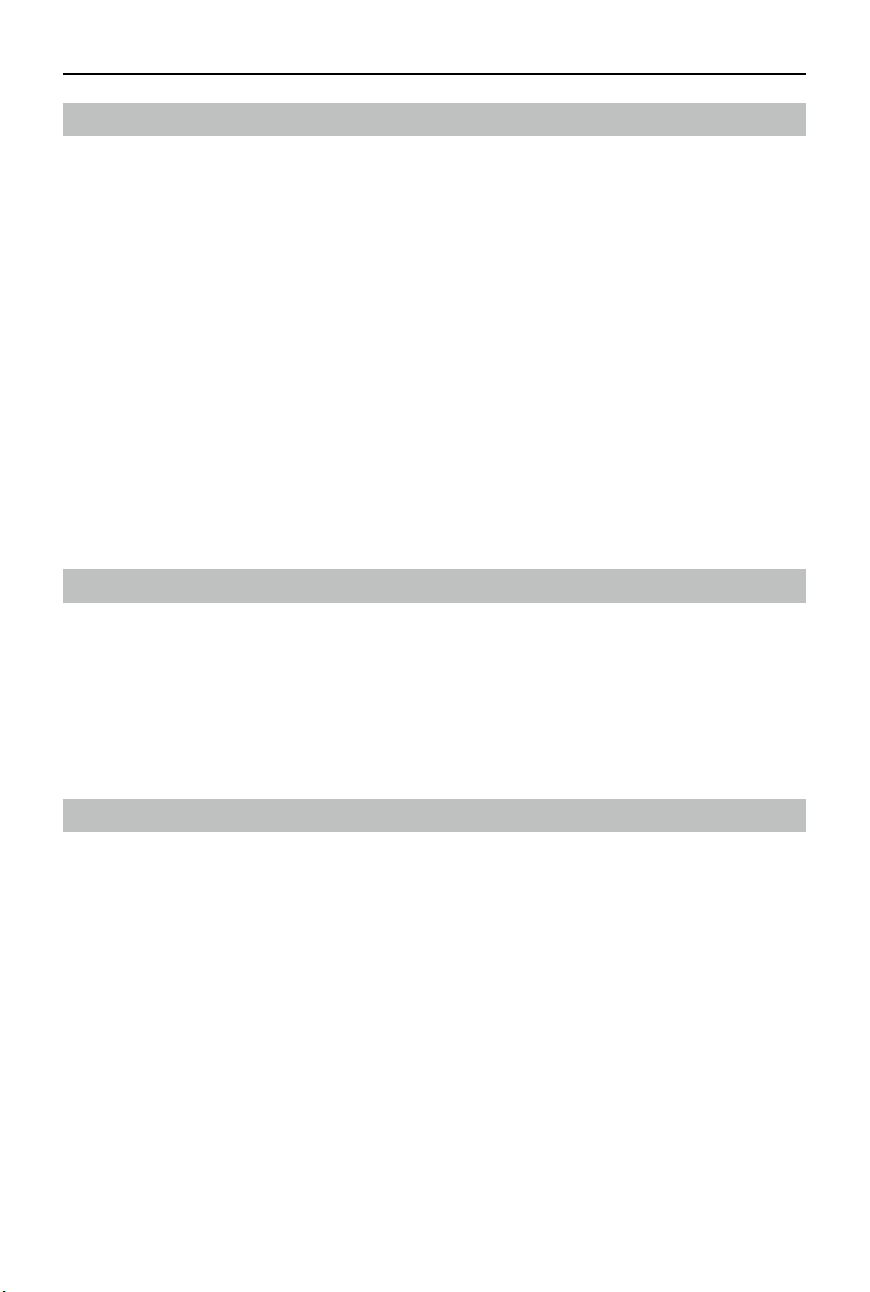
DJI Goggles 3 User Manual
40
©
2024 DJI All Rights Reserved.
Troubleshooting
1. Power-on and start-up problems
Check if the battery has power. Contact DJI support if it cannot be started normally.
2. Power-o and shutdown problems
Contact DJI support.
3. The device is not functioning after powering on.
Contact DJI Support.
4. SW update issues
Follow the instructions in the user manual to update the rmware. If the rmware update
fails, restart all the devices and try again. If the problem persists, contact DJI support.
5. Procedures to reset to factory default or last known working conguration
Open the goggles menu and select Settings > About > Reset to Factory Default.
6. How to restore use after long-term storage?
Fully charge the device rst and then it can be used normally.
Direct Remote ID
Method of uploading the UAS Operator Registration Number to the aircraft:
1. Connect the goggles to the mobile device.
2. Launch DJI Fly on the mobile device.
3. Enter DJI Fly > Safety > UAS Remote Identification, and then upload UAS Operator
Registration Number.
Low Blue Light Statement
Light from displays can cause eyestrain and retina damage which can aect vision over time.
DJI Goggles 3 adopts micro-OLED eye-protection screens, which can eectively reduce the high-
energy shortwave blue light and its emission range, therefore protecting users from exposure
to harmful blue light. DJI Goggles 3 has obtained the Low Blue Light certication.
It is highly recommended to follow the instructions below to protect your eyes against
prolonged display use:
• Look away from the screen and then at a distant place for 20 seconds every 20 minutes.
• Rest your eyes for 10 minutes after 2 hours of continuous use.
• Roll your eyes upward and then in a large circle every few hours.
• When your eyes get tired, try to blink at a normal rate, then close your eyes and rest for a
minute.
Loading ...
Loading ...