Loading ...
Loading ...
Loading ...
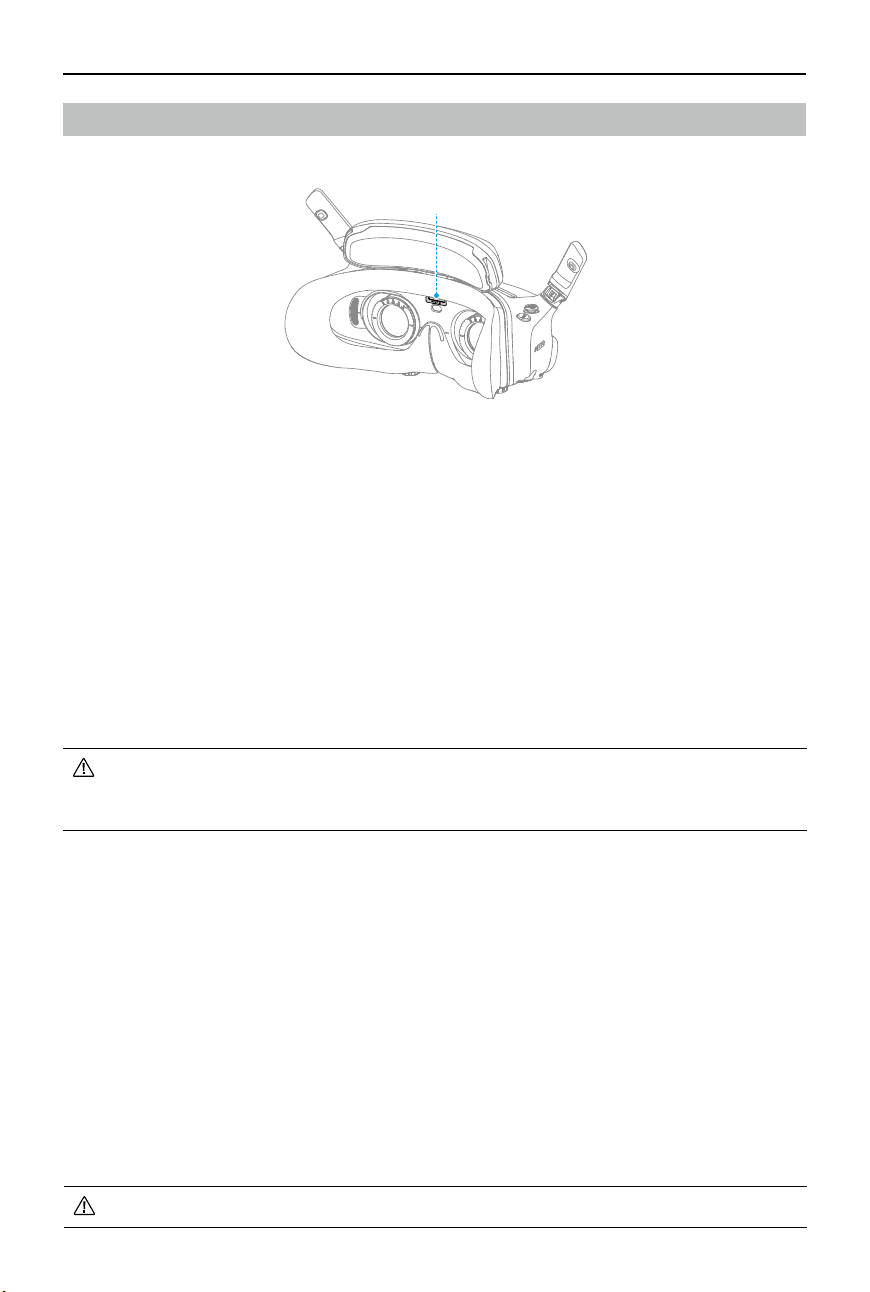
DJI Goggles 3 User Manual
©
2024 DJI All Rights Reserved.
29
Footage Storage
The goggles support the installation of a microSD card. After a microSD card is inserted, if
Record With is set to both the aircraft and the goggles while the aircraft is recording video the
goggles will simultaneously record the ight live view displayed on the screen and store it on
the microSD card of the goggles.
Footage Export
To export the recorded footage, follow the steps below:
1. Power on the goggles.
2. Connect the USB-C port of the goggles to a PC using a USB-A to USB-C cable, and follow the
on-screen prompts to export the footage.
• If the goggles are connected to a PC via the USB-C fast charging cable, go to the
goggles menu and select Settings > About, and enter the OTG Wired Connection mode
to export the footage.
The screen recording includes the OSD elements by default. To record the screen without the
OSD elements, change the settings as shown below:
1. Open the goggles menu.
2. Select Settings > Camera > Advanced Camera Settings, and disable Camera View Recording.
Formatting the SD Card
To format the microSD card, follow the steps as shown below:
1. Open the goggles menu.
2. Select Settings > Camera > Format
3. Select the storage device to format and follow the on-screen instructions to complete the
operation.
• Data cannot be recovered after formatting. Operate with caution.
microSD Card Slot
Goggles Footage Storage and Export
Loading ...
Loading ...
Loading ...