Loading ...
Loading ...
Loading ...
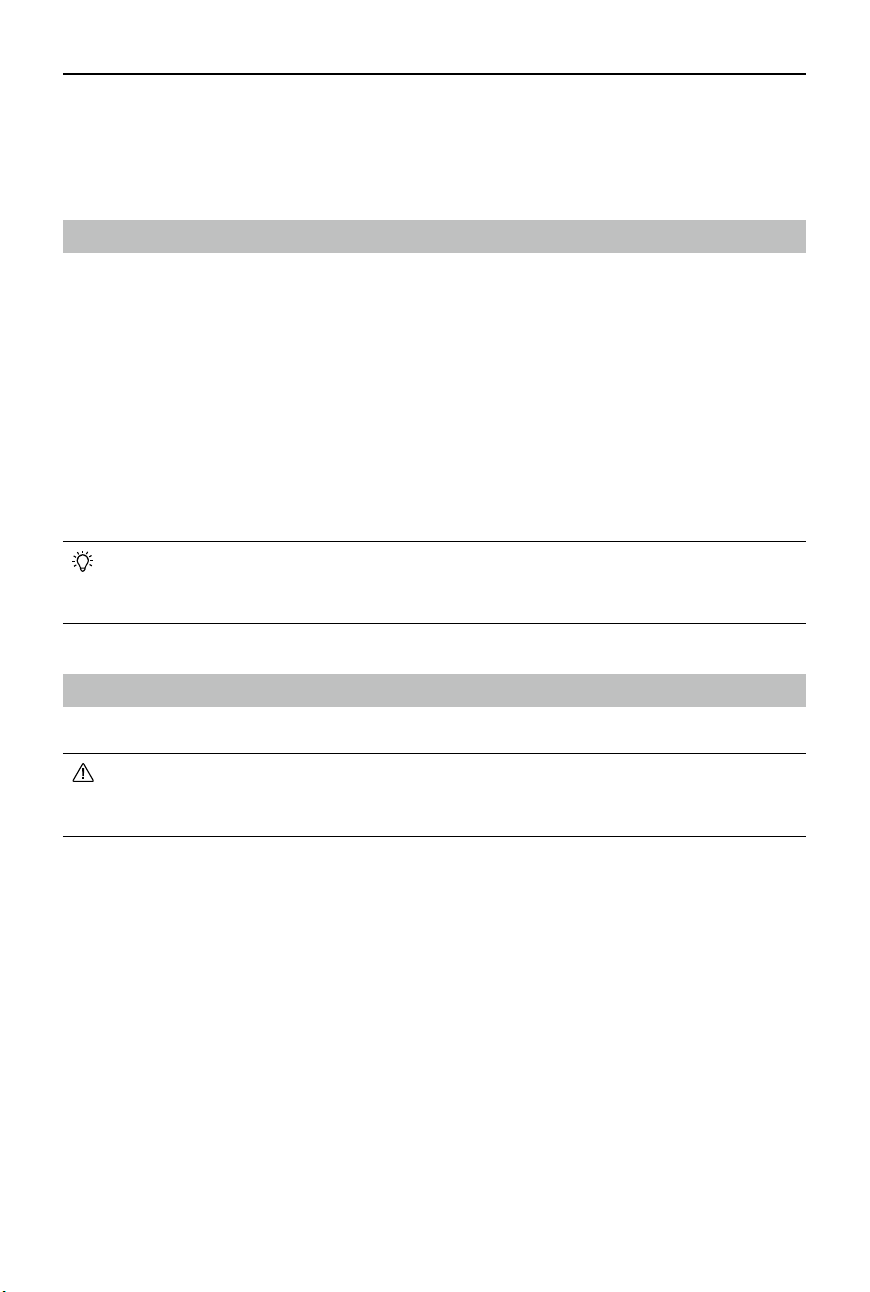
DJI Goggles 3 User Manual
©
2024 DJI All Rights Reserved.
35
Updating Firmware
Use one of the following methods to update the rmware:
Using DJI Fly App
When used with DJI Avata 2, the aircraft, goggles, and remote control device can be updated
together.
Power on the aircraft, goggles, and remote control device. Make sure all the devices are linked.
Connect the USB-C port of the goggles to the mobile device, run DJI Fly, and follow the prompt
to update. An internet connection is required.
When used with other aircraft, the goggles rmware can be updated separately, or updated
with the remote control device together.
Power o the aircraft, and then power on the goggles and the remote control device. Connect
the USB-C port of the goggles to the mobile device, run DJI Fly, and follow the prompt to update.
An internet connection is required.
• The goggles only support standard USB-C protocols and MFi-certified Lightning
cables. Non-standard cables are not supported. If the devices do not respond after
connecting, use a dierent data cable and try again.
Using DJI Assistant 2 (Consumer Drones Series)
1. Power on the device. Connect the device to a computer with a USB-C cable.
• If the goggles are connected to a PC via the USB-C fast charging cable, go to the
goggles menu and select Settings > About, and then enter the OTG Wired Connection
mode to update.
2. Launch DJI Assistant 2 (Consumer Drones Series) and log in with your DJI account.
3. Select the device and click Firmware Update on the left side of the screen.
4. Select and conrm the rmware version to update to.
5. Wait for the rmware to download. The rmware update will start automatically.
6. The device will restart automatically after the rmware update is complete.
Loading ...
Loading ...
Loading ...