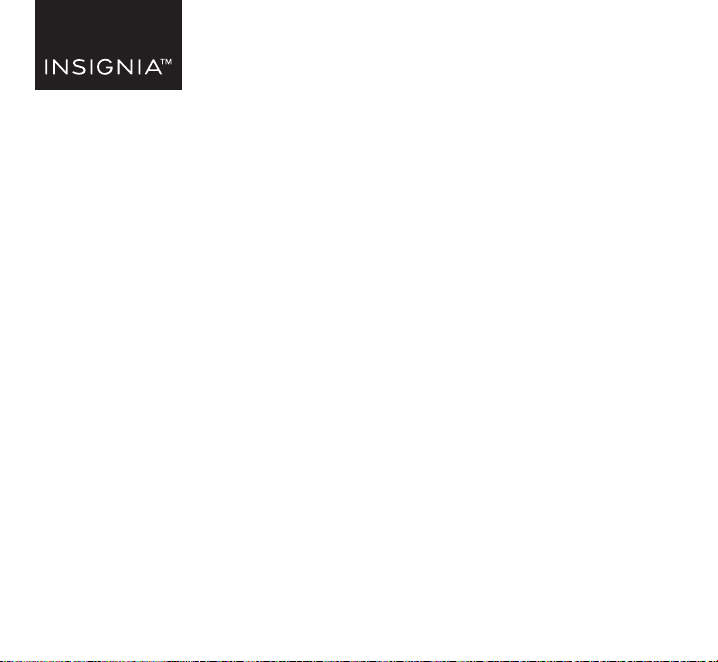
TROUBLESHOOTING
My computer does not detect the adapter
• Make sure that all of the cables are connected securely and correctly.
• Make sure that the cables are not damaged.
• Try connecting to another USB port.
• Make sure that the driver is installed (if required).
The driver did not install on my system
• Make sure that the adapter and network cable are not damaged.
• To check the device installation, go to
Windows: Control Panel>Device Manager>Display Adapters. Look for a string like Insignia
USB3.0 Display Adapter.
Mac: Click the Apple icon ( ), then click About This Mac> System Report>Hardware - USB.
Look for a string likeInsignia USB3.0 Display Adapter Station.
• Temporarily shut down your rewall and antivirus software in case they are preventing the
installation of the driver.
• Make sure that your system is compatible with the driver. See System Requirements for more
information.
My display won’t extend or mirror my computer’s display.
• Change the display settings on your computer.
My display doesn’t show anything.
• Unplug and replug the display adapter.
(
)
Mac OS
If the driver doesn’t automatically install, follow the instructions below.
Manually installing the macOS driver
Unplug your USB to VGA adapter and make sure to uninstall the previous driver before
installing a new driver version.
1 Go to www.insigniaproducts.com.
2 Search for NS-PA3UVG, then expand the Overview section.
3 Under Manuals & Guides, click the link under the Firmware, Drivers & Software (ZIP) section.
4 To load drivers for your Mac, click Insignia-x.x-xx...dmg.
5 Select the proper driver version (e.g 10.15-1x-xxx.pkg) and click it to install the USB video
display driver.
6 Follow the instructions to install the device driver.
A. Enter your password, then click Install Software. System Extension Updated opens.
B. Click Restart. Your Mac restarts.
C. After your Mac restarts, connect the adapter to your Mac. USB DISPLAY DEVICE
NOTIFICATIONS appears. Click Allow.
Note: macOS requires user approval before loading new third-party extensions. Approve the
authentication messages when they appear in the following steps or by going to
System Preference > Security & Privacy.
D. The USB Display Device window appears. Click Activate USB Display Driver. The System
Extension Blocked box appears.
E. Click Open Security Preferences. The Security & Privacy box appears.
F. Click Allow. The Screen Recording message appears.
G. Click Open System Preferences. The Security & Privacy box opens.
H. Click DJTVirualDisplayAgent APP to record screen content.
Note: If you don’t see the above Security & Privacy pop-up screen during the rst driver installation,
go to System Preference > Security & Security > Screen Recording to make sure that this driver was
installed.
V1 ENGLISH 21-0894
PACKAGE CONTENTS
• USB 3.0 to VGA Adapter
• Quick Setup Guide
FEATURES
• A simple way to connect your computer to
a VGA display
• Mirrors or extends your screen to a second
monitor for better presentations and
multitasking
• Supports resolutions up to 2048 × 1152 at
60 Hz for high-quality video
• Online driver installation allows for easy
setup
SYSTEM REQUIREMENTS
• Computer with an available USB 3.0 or 2.0
port
• Windows 10
• macOS X 10.12 or newer
• CPU: Intel Core i3 Dual Core 2.8 GHz;
RAM: 2 GB or higher
INSTALLING THE DRIVER
Windows 10
Automatically installing the Windows 10 driver
1 Make sure that your computer is connected to the internet.
2 Using a VGA cable (not provided), connect your monitor to the VGA port on the VGA
adapter, then turn on your monitor.
3 Plug the adapter into a USB 3.0 port on your computer. The driver installs automatically.
If the driver doesn’t automatically install, see “Manually installing the Windows driver”.
Windows
Manually installing the Windows driver
1 Go to www.insigniaproducts.com.
2 Search for NS-PA3UVG, then select the Support & Download tab.
3 Under Drivers, Firmware & Software click Files to download the driver.
4 Open the downloaded .zip folder, then follow the on-screen instructions to install the driver.
QUICK SETUP GUIDE
USB to VGA
Adapter
NS-PA3UVG/NS-PA3UVG-C
LEGAL NOTICES
FCC Information
This device complies with Part 15B of the FCC Rules. Operation
is subject to the following two conditions: (1) this device may
not cause harmful interference, and (2) this device must
accept any interference received, including interference that
may cause undesired operation.
This equipment has been tested and found to comply with the
limits for a Class B digital device, pursuant to part 15 of the
FCC Rules. These limits are designed to provide reasonable
protection against harmful interference in a residential
installation. This equipment generates, uses, and can radiate
radio frequency energy and, if not installed and used in
accordance with the instructions, may cause harmful
interference to radio communications. However, there is no
guarantee that interference will not occur in a particular
installation. If this equipment does cause harmful interference
to radio or television reception, which can be determined by
turning the equipment o and on, the user is encouraged to
try to correct the interference by one or more of the following
measures:
• Reorient or relocate the receiving antenna.
• Increase the separation between the equipment and
receiver.
• Connect the equipment into an outlet on a circuit dierent
from that to which the receiver is connected.
• Consult the dealer or an experienced radio/TV technician for
help.
Display
USB 3.0 port
Computer
VGA port
VGA cable
(not included)
VGA adapter
Before using your new product, please read
these instructions to prevent any damage.
Changes or modications not expressly approved by the
party responsible for compliance could void the user’s
authority to operate the equipment.
ICES-003
This Class B digital apparatus complies with Canadian
ICES-003;
Cet appareil numerique de la classe Best conforme a la
norme NMB-003 du Canada.
California Residents
WARNING: Cancer and reproductive harm –
www.p65warnings.ca.gov
ONEYEAR LIMITED WARRANTY
Visit www.insigniaproducts.com for details.
CONTACT INSIGNIA:
For customer service, call 877-467-4289
(U.S. and Canada)
www.insigniaproducts.com
INSIGNIA is a trademark of Best Buy and its aliated companies.
Distributed by Best Buy Purchasing, LLC
7601 Penn Ave South, Richeld, MN 55423 U.S.A.
©2022 Best Buy. All rights reserved.
Loading ...
Loading ...
Loading ...
