Loading ...
Loading ...
Loading ...
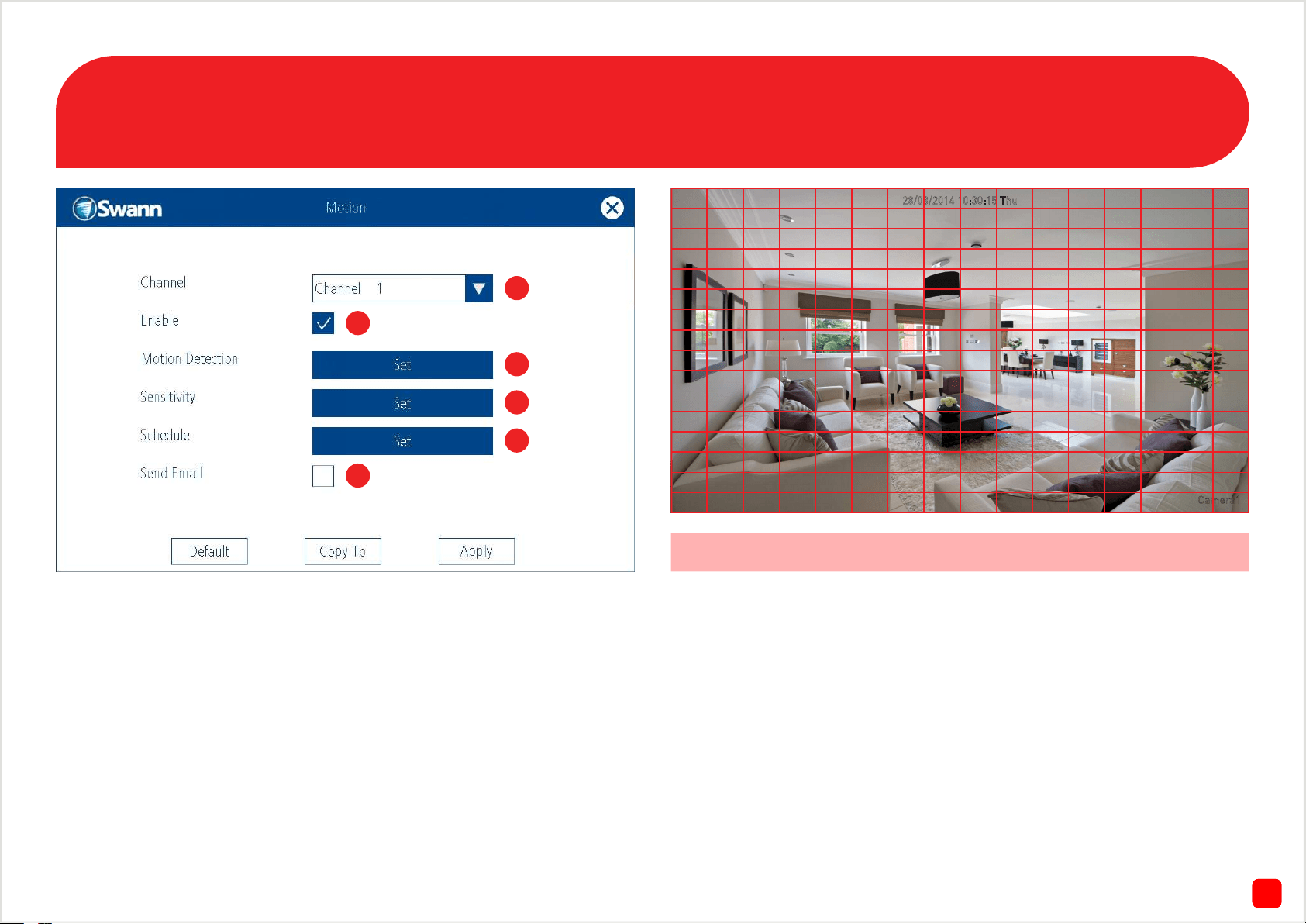
1715
Menu - Motion
1. Select a camera that you would like to edit.
2. This is enabled by default. Disable the checkbox if you would like to
disable motion detection for the camera that you have selected.
3. Click this to change the motion detection area. You will see a grid of
red boxes (see screenshot top-right). The outlined boxes mark the area
that is sensitive to motion. The areas without the boxes are not sensitive
to motion. Using the mouse, tap and drag to select the area you want to
select or de-select.
4. Click this to edit the motion detection sensitivity level. It can be set to
a value between 0 and 50. The lower the number, the more sensitive the
motion detection will be. There are four time periods which you can de-
fine different motion sensitivity values for. You can change what time(s)
each period starts and ends to best match your conditions.
5. Click this to edit the motion detection schedule. By default motion de-
tection is enabled for 24/7 operation. If you need to change the schedule,
we recommend using the “Recording: Schedule” function (see page 13).
6. Enable this to send an email whenever the NVR detects motion.
Use the “Copy To” function to apply these settings to the other cameras.
Use the “Default” function to revert back to the default settings.
Don’t forget to click “Apply” to save settings.
1
2
3
4
5
6
Camera1
28/08/2014 10:30:15 Thu
By default the camera’s entire view is enabled for motion detection.
Loading ...
Loading ...
Loading ...
