Loading ...
Loading ...
Loading ...
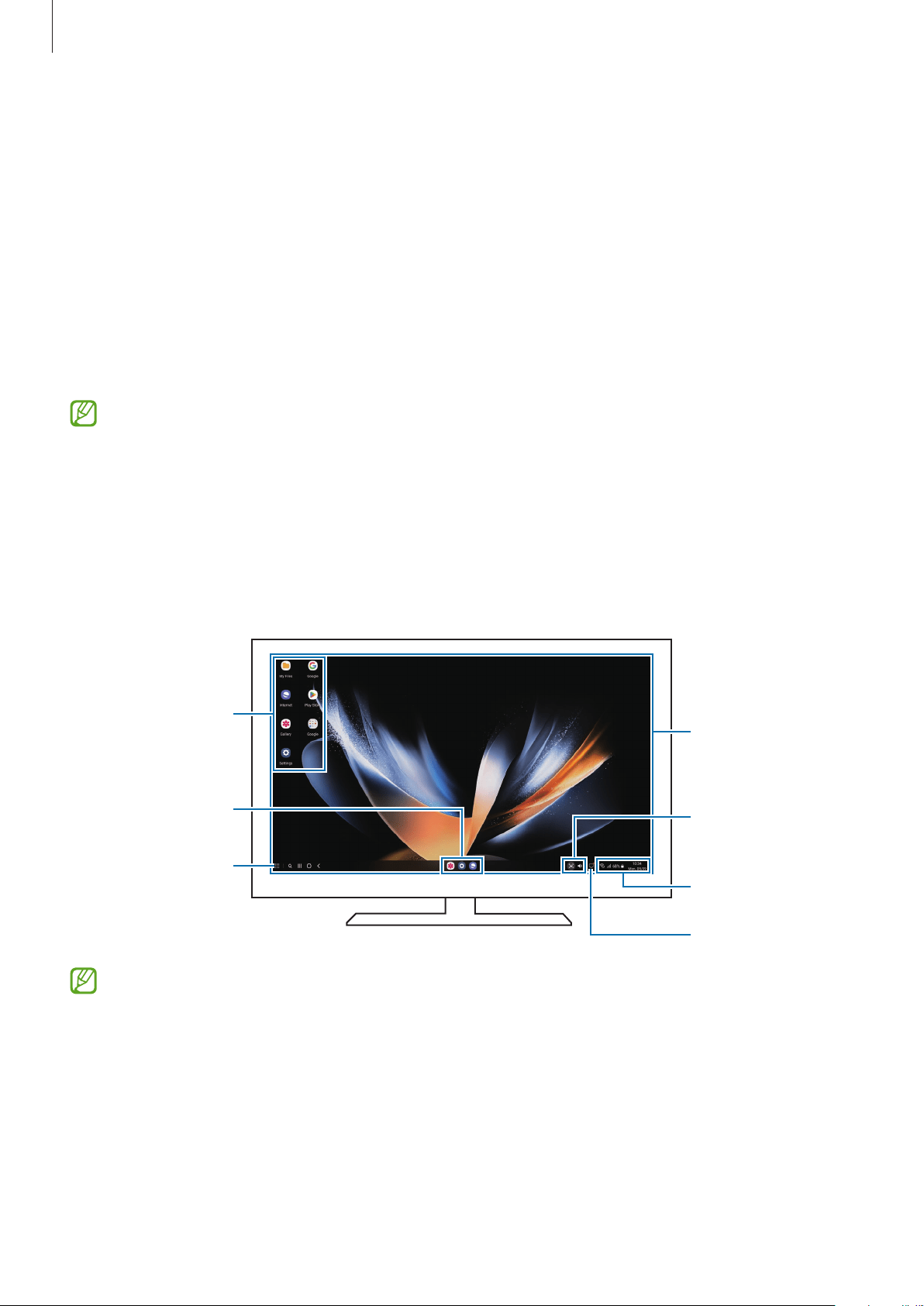
Apps and features
69
Using the screen keyboard
When you enter text to send messages, create notes, or perform other tasks, a screen
keyboard will appear automatically on your smartphone’s screen without connecting an
external keyboard.
Controlling on a computer
Control the Samsung DeX screen using the keyboard and mouse connected to the computer.
You can move files easily between the computer and Samsung DeX by drag and drop, and
you can also copy and paste text.
To view keyboard shortcuts available while using Samsung DeX, launch the
Settings
app and tap
General management
→
Physical keyboard
→
Keyboard shortcuts
.
Using Samsung DeX
Use your smartphone’s features in an interface environment similar to a computer. You can
multitask by running multiple apps simultaneously. You can also check your smartphone’s
notifications and status.
Samsung DeX
home screen
Taskbar
Favourite apps
Status bar
Notifications
Quick access
toolbar
Apps button
•
The Samsung DeX screen layout may differ depending on the connected device.
•
When starting or ending Samsung DeX, running apps may be closed.
•
Some apps or features may not be available when using Samsung DeX.
•
To adjust the screen settings, use the connected TV or monitor’s display settings.
•
To change the audio output, tap the status bar, select
Media output
, and then select
a device.
Loading ...
Loading ...
Loading ...