Loading ...
Loading ...
Loading ...
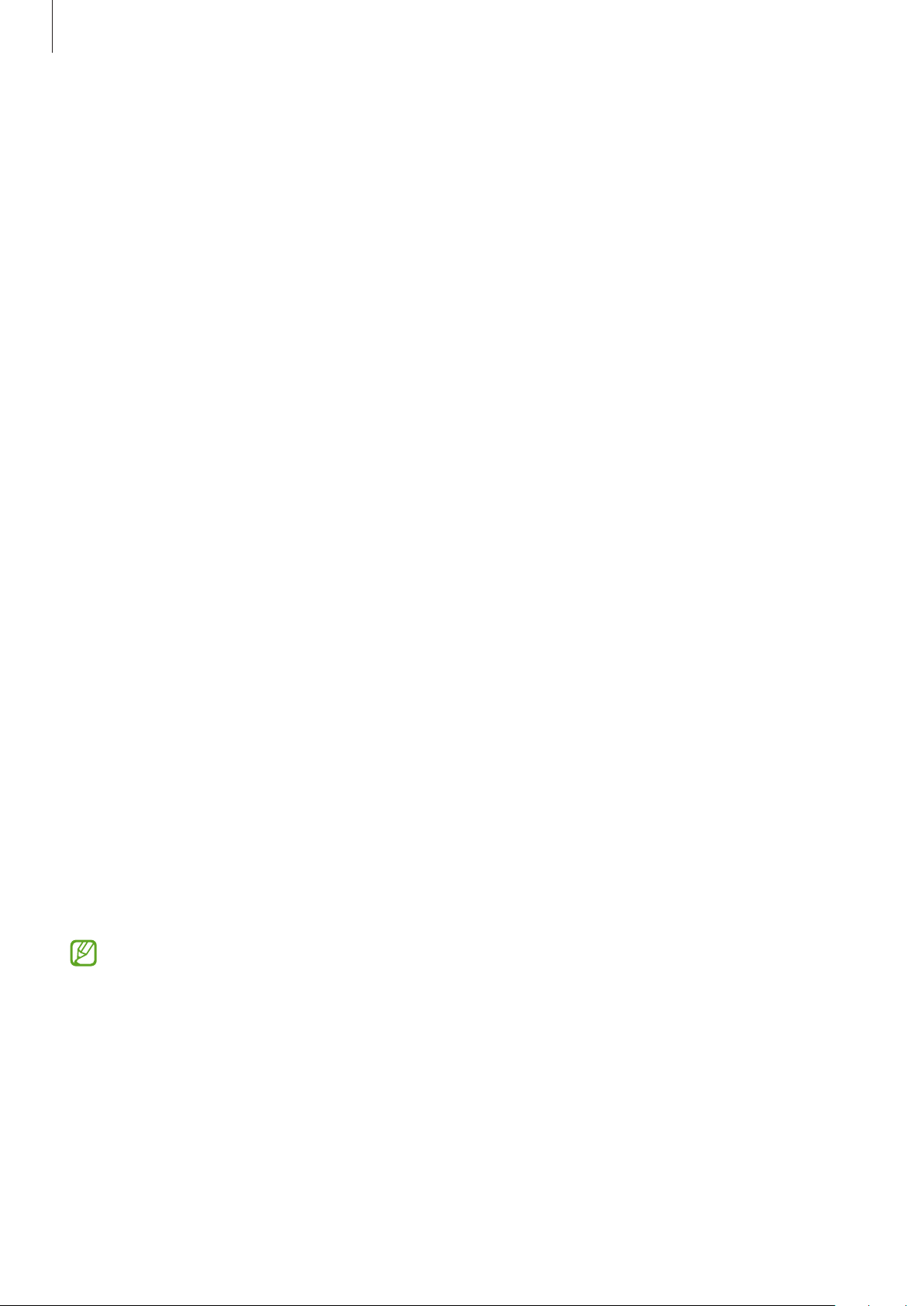
Settings
133
•
Eye comfort shield
: Reduce eye strain by limiting the amount of blue light emitted by
the screen. You can set a schedule for applying this feature.
•
Screen mode
: Change the screen mode to adjust the display’s colour and contrast. Refer
to Changing the screen mode or adjusting the display colour for more information.
•
Font size and style
: Change the font size and style.
•
Screen layout and zoom
: Change the screen view settings. Refer to Screen layout and
zoom for more information.
•
Full screen apps
: Select apps to use with the full screen aspect ratio.
•
Camera cutout
: Set the device to hide the front camera from the screen.
•
Screen timeout
: Set the length of time the device waits before turning off the display’s
backlight.
•
Easy mode
: Switch to easy mode to display larger icons and apply a simpler layout to the
Home screen.
•
Edge panels
: Change the settings for the Edge panel.
•
Taskbar
: Change the settings for the taskbar. Refer to Taskbar for more information.
•
Navigation bar
: Change the navigation bar settings. Refer to Navigation bar (soft
buttons) for more information.
•
Continue apps on cover screen
: Set the device to switch the apps you are using on the
Main screen to the Cover screen when you fold the device.
•
Accidental touch protection
: Set the device to prevent the screen from detecting touch
input when it is in a dark place, such as a pocket or bag.
•
Touch sensitivity
: Increase the touch sensitivity of the screen for use with screen
protectors.
•
Show charging information
: Set the device to display the charging information, such as
the remaining battery percentage when the screen is off.
•
Screen saver
: Set the device to launch a screensaver when the device is charging.
Some features may not be available depending on the model.
Loading ...
Loading ...
Loading ...