Loading ...
Loading ...
Loading ...
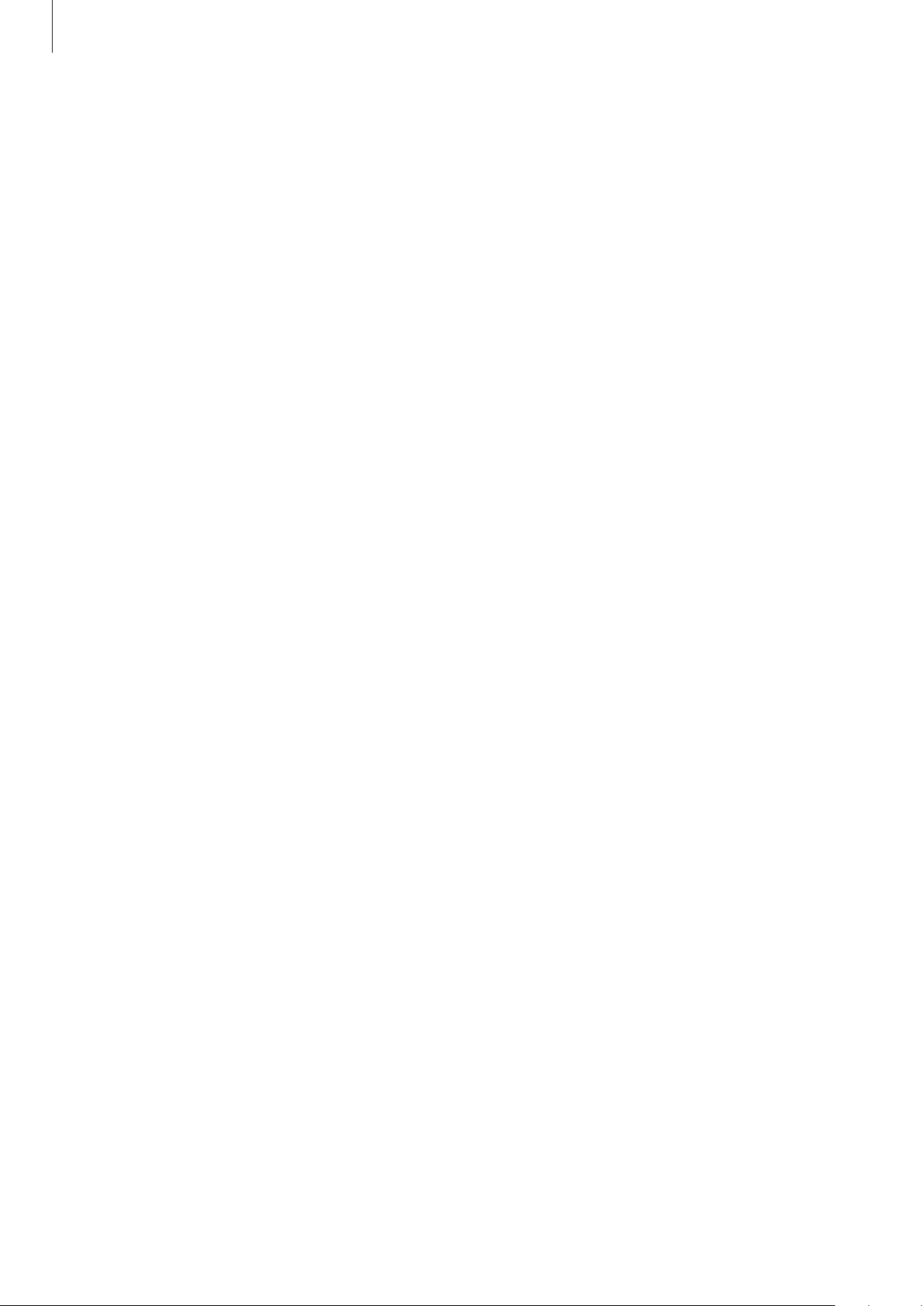
Appendix
174
Entering text using the keyboard
To display the keyboard, tap the text input field, and then tap anywhere on the screen twice
quickly.
When you touch the keyboard with your finger, the device reads aloud the character keys
under your finger. When you hear the character you want, release your finger from the screen
to select it. The character is entered and the device reads the text aloud.
Entering additional characters
Tap and hold a key on the keyboard to enter additional characters available for the key. A
pop-up window appears above the key showing available characters. To select a character,
drag your finger on the pop-up window until you hear the character you want, and release it.
Spoken assistance
Speak keyboard input aloud
Set the device to read aloud what you enter on the keyboard.
Launch the
Settings
app, tap
Accessibility
→
Spoken assistance
→
Speak keyboard input
aloud
, tap the switch to activate it, and then select an option.
Using audio description
Set the device to play the audio description when playing a video that provides audio
descriptions.
Launch the
Settings
app, tap
Accessibility
→
Spoken assistance
, and then tap the
Audio
description
switch to activate it.
Bixby Vision for accessibility
When you activate the Bixby Vision accessibility features, you can use additional Bixby Vision
features.
1 Launch the
Settings
app, tap
Accessibility
→
Spoken assistance
→
Bixby Vision for
accessibility
, and then tap the switch to activate it.
2 Tap
Open Bixby Vision
.
Loading ...
Loading ...
Loading ...