Loading ...
Loading ...
Loading ...
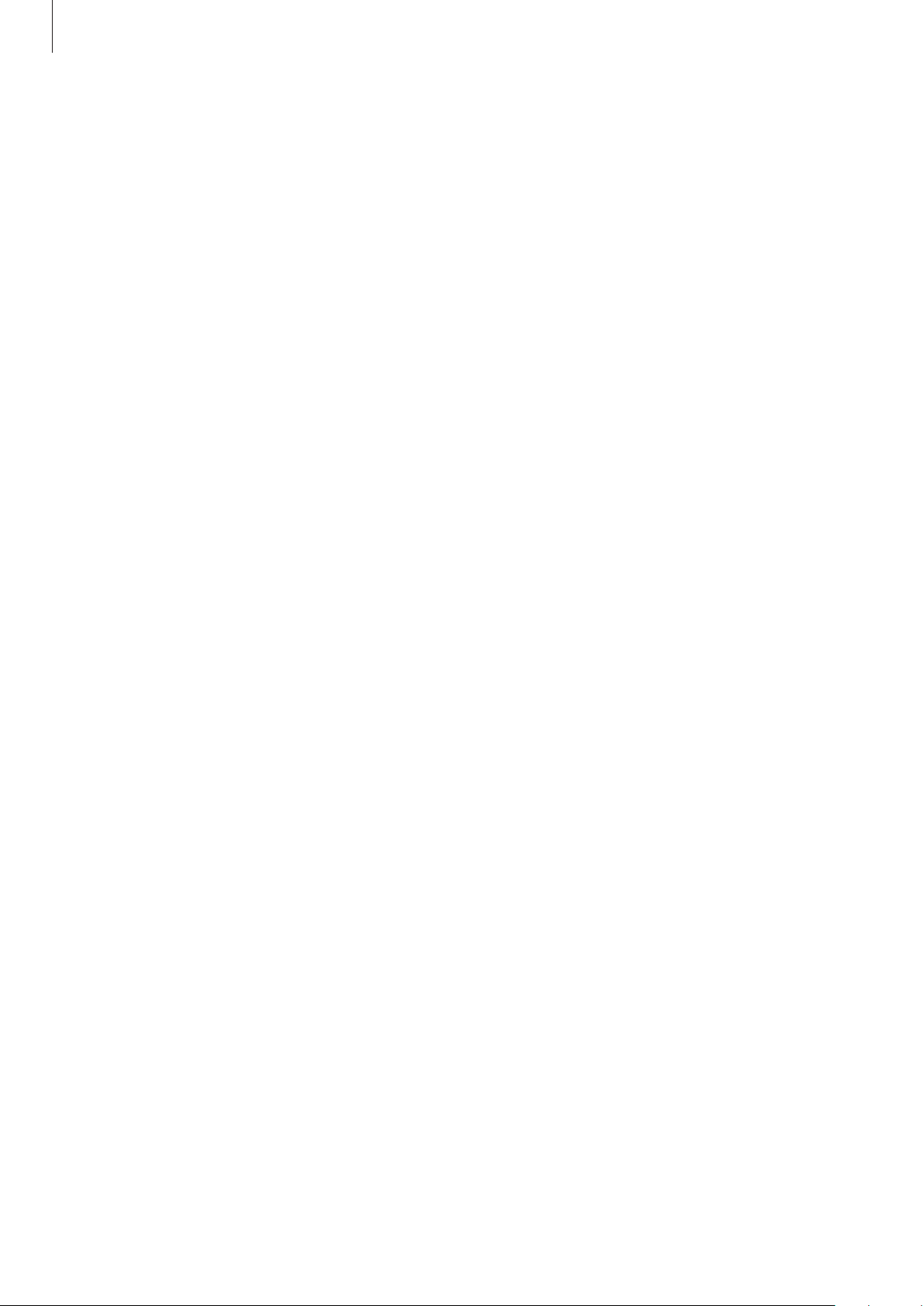
Appendix
184
Ignore repeated touches
Set the device to recognise only the first tap within a set time when you tap the screen
repeatedly.
Launch the
Settings
app, tap
Accessibility
→
Interaction and dexterity
→
Ignore repeated
touches
, tap the switch to activate it, and then set the time.
Auto action after pointer stops
Set the device to select an item automatically when you place the mouse pointer over the
item. You can also assign actions to use when you move the pointer to a corner of the screen.
Launch the
Settings
app, tap
Accessibility
→
Interaction and dexterity
→
Auto action
after pointer stops
, and then tap the
Auto click
switch to activate it. To assign corner actions,
select an option under
Corner actions
and select an action.
Sticky keys
Set an external keyboard’s modifier key, such as the Shift, Ctrl, or Alt keys, to stay pressed. This
helps you use keyboard shortcuts without pressing two keys at the same time.
Launch the
Settings
app, tap
Accessibility
→
Interaction and dexterity
, and then tap the
Sticky keys
switch to activate it.
Slow keys
Set the recognition time for pressing a key on the external keyboard.
Launch the
Settings
app, tap
Accessibility
→
Interaction and dexterity
→
Slow keys
, tap
the switch to activate it, and then set the time.
Bounce keys
Set the device to recognise only the first time you press a key within a set time when you
press the same key repeatedly.
Launch the
Settings
app, tap
Accessibility
→
Interaction and dexterity
→
Bounce keys
, tap
the switch to activate it, and then set the time.
Loading ...
Loading ...
Loading ...