Loading ...
Loading ...
Loading ...
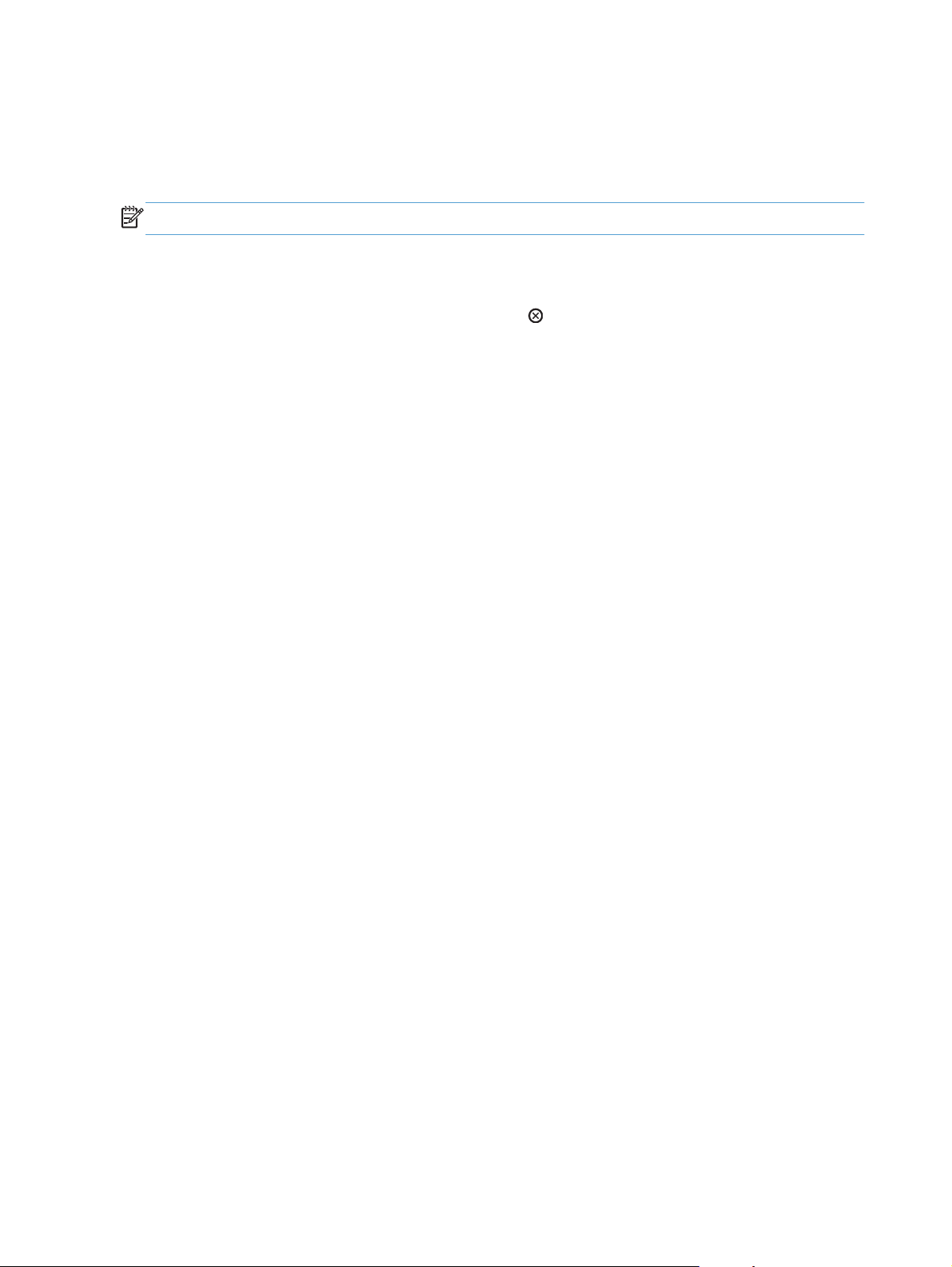
Additional print tasks (Mac OS X)
Cancel a print job (Mac OS X)
NOTE: If the print job is too far into the printing process, you might not have the option to cancel it.
1. If the print job is currently printing, cancel it from the product control panel by following this
procedure:
a. On the product control panel, press the Stop
button.
b. The product asks you to confirm the deletion. Press the OK button.
2. You can also cancel a print job from a software program or a print queue.
●
Software program: Typically, a dialog box appears briefly on the computer screen,
allowing you to cancel the print job.
●
Mac print queue: Open the print queue by double-clicking the product icon in the dock.
Highlight the print job, and then click Delete.
Select the paper size (Mac OS X)
1. Click the File menu, and then click the Print option.
2. In the Printer menu, select the product.
3. In the Copies & Pages menu, click the Page Setup button.
4. Select a size from the Paper Size drop-down list, and then click the OK button.
5. Click the Print button.
Select a custom paper size (Mac OS X)
1. Click the File menu, and then click the Print option.
2. In the Printer menu, select the product.
3. In the Copies & Pages menu, click the Page Setup button.
4. From the Paper Size drop-down list, select the Manage Custom Sizes option.
5. Specify the dimensions for the page size, and then click the OK button.
6. Click the OK button to close the Page Setup dialog.
7. Click the Print button.
92 Chapter 5 Print ENWW
Loading ...
Loading ...
Loading ...
