Loading ...
Loading ...
Loading ...
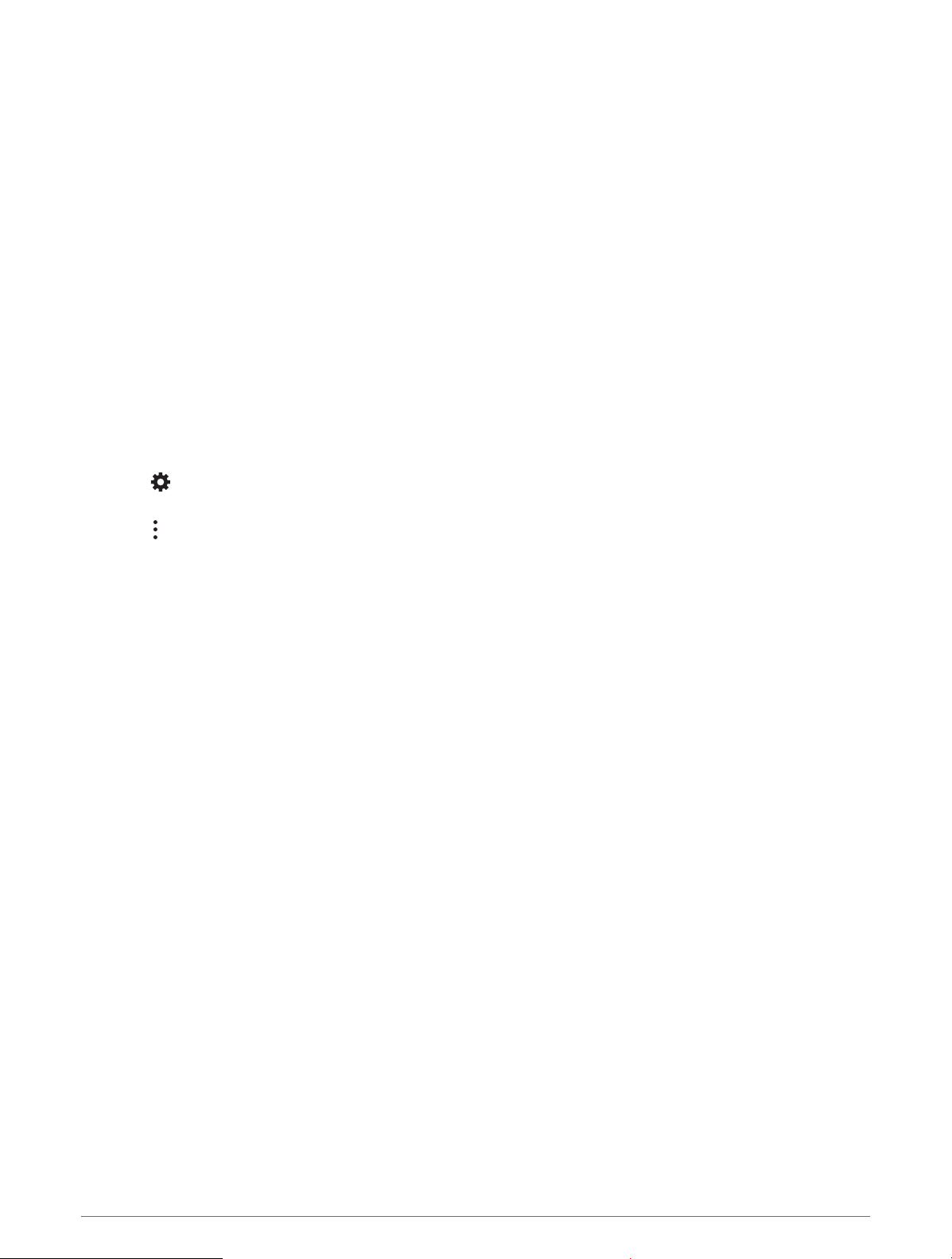
About Memory Cards
You can purchase memory cards from an electronics supplier, or purchase pre-loaded Garmin mapping
software (www.garmin.com). Memory cards can be used to store files such as maps and POIs.
Installing a Memory Card for Maps and Data
You can install a memory card to increase the storage space for maps and other data on your device. You can
purchase memory cards from an electronics supplier. The device supports microSD memory cards from 4 to
256GB. Memory cards must use the FAT32 file system format. Memory cards greater than 32GB must be
formatted using the device (Formatting the Memory Card, page80).
1 Locate the map and data memory card slot on your device (Device Overview, page1).
2 Insert a memory card into the slot.
3 Press it in until it clicks.
Formatting the Memory Card
The device requires a memory card formatted using the FAT32 file system. You can use the device to format
your card using this file system.
You must format a brand new memory card if it is not formatted using the FAT32 file system.
NOTE: Formatting the memory card deletes all data on the card.
1 Select > Device > Storage & USB.
2 Select your memory card.
3 Select > Storage settings > Format > FORMAT SD CARD.
4 Select Done.
Connecting the Device to Your Computer
You can connect the device to your computer using a USB cable.
1 Plug the small end of the USB cable into the port on the device.
2 Plug the larger end of the USB cable into a port on your computer.
3 When your Tread - Overland Edition device prompts you to enter file transfer mode, select Yes.
Depending on your computer operating system, the device appears as either a portable device, a removable
drive, or a removable volume.
Transferring GPX Files From Your Computer
Apple computers may require additional third-party software, such as Android File Transfer, to read and write
files on this device.
If you have already created routes that you want to use on your device, you can transfer GPX files directly from
your computer.
1 Connect the device to your computer (Connecting the Device to Your Computer, page80).
The device appears as a portable device.
2 On your computer, open the file browser.
3 Select a GPXfile.
4 Select Edit > Copy.
5 Browse to the GPX folder on the device.
6 Select Edit > Paste.
80 Appendix
Loading ...
Loading ...
Loading ...