Loading ...
Loading ...
Loading ...
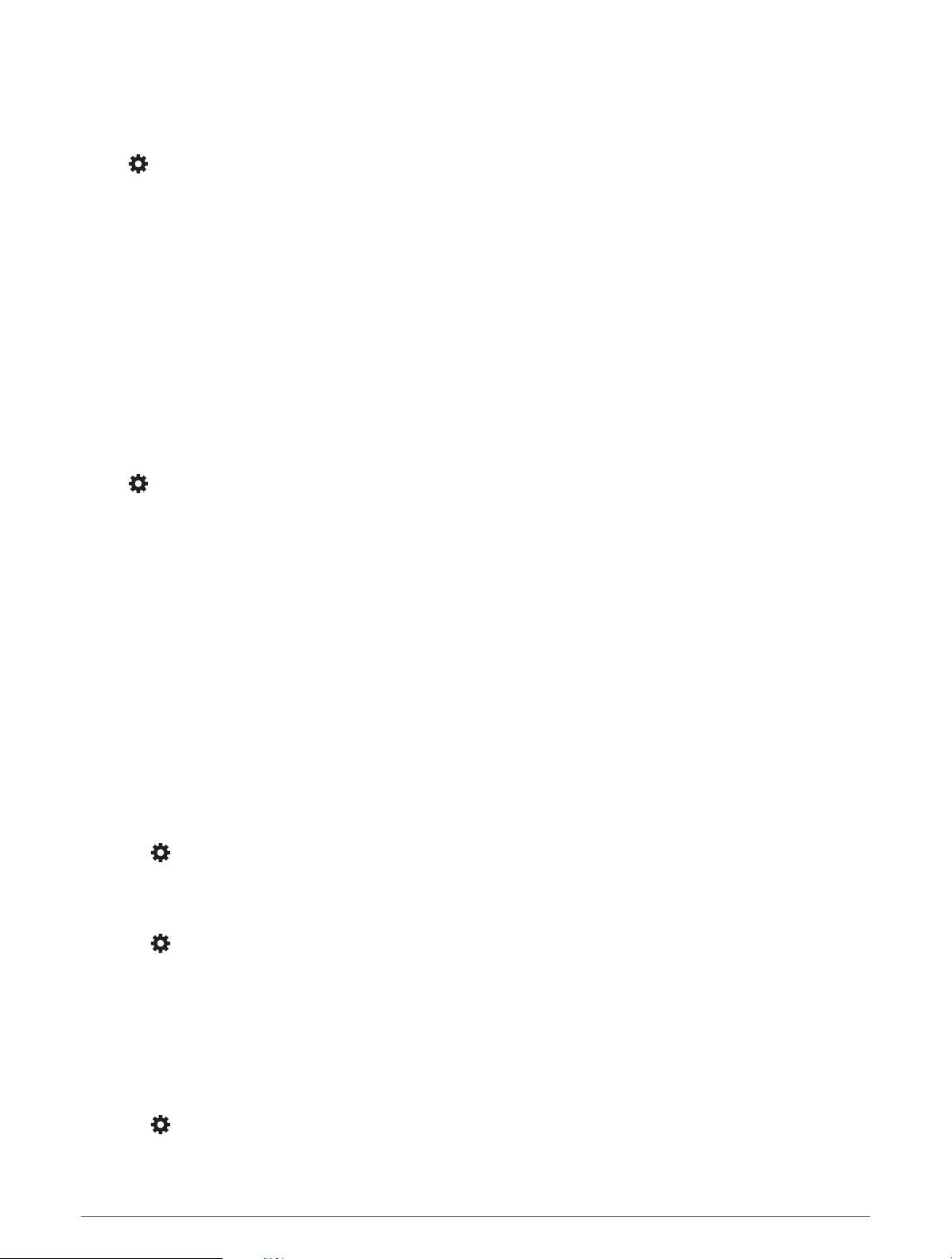
Settings
Navigation Settings
Select > Navigation.
Calculation Mode: Sets the route calculation method.
Off-Route Recalculation: Sets recalculation preferences when navigating away from an active route.
Avoidances: Sets road features to avoid on a route.
Custom Avoidances: Allows you to avoid specific roads or areas.
Environmental Zones: Sets the avoidance preferences for areas with environmental or emissions restrictions
that may apply to your vehicle.
Restricted Mode: Disables all functions that require significant operator attention.
Voice Language: Sets the language for navigation voice prompts.
Travel History: Allows the device to store a record of the places you go. This allows you to view the trip log, use
the Trip History feature, and use myTrends
™
suggested routes.
Clear Travel History: Allows you to clear all travel history from the device.
Map and Vehicle Settings
Select > Map Display.
Map Vehicle Icon: Sets the vehicle icon that represents your position on the map.
Driving Map View: Sets the perspective on the map.
Map Detail: Sets the level of detail on the map. More detail may cause the map to draw slower.
Map Theme: Changes the color of the map data.
Map Layers: Sets the data that appears on the map page (Customizing the Map Layers, page20).
Adventure Roads & Trails: Sets the trails visible on the map. Trails are organized by vehicle accessibility.
Auto Zoom: Automatically selects the zoom level for optimal use of your map. When disabled, you must zoom
in or out manually.
Skip Next Stop Confirmation: Sets a confirmation message to appear when skipping a location on your route.
Units: Sets the units of measure.
myMaps: Sets which installed maps the device uses.
Enabling Maps
You can enable map products installed on your device.
TIP: To purchase additional map products, go to garmin.com/maps.
1 Select > Map Display > myMaps.
2 Select a map.
Connecting to a Wireless Network
1 Select > Wireless Networks > Wi-Fi.
2 If necessary, select the toggle switch to turn on wireless network technology.
3 Select a wireless network.
4 If necessary, enter the encryption key.
The device connects to the wireless network. The device remembers the network information and connects
automatically when you return to this location in the future.
Enabling Bluetooth Wireless Technology
Select > Wireless Networks > Bluetooth.
54 Settings
Loading ...
Loading ...
Loading ...