Loading ...
Loading ...
Loading ...
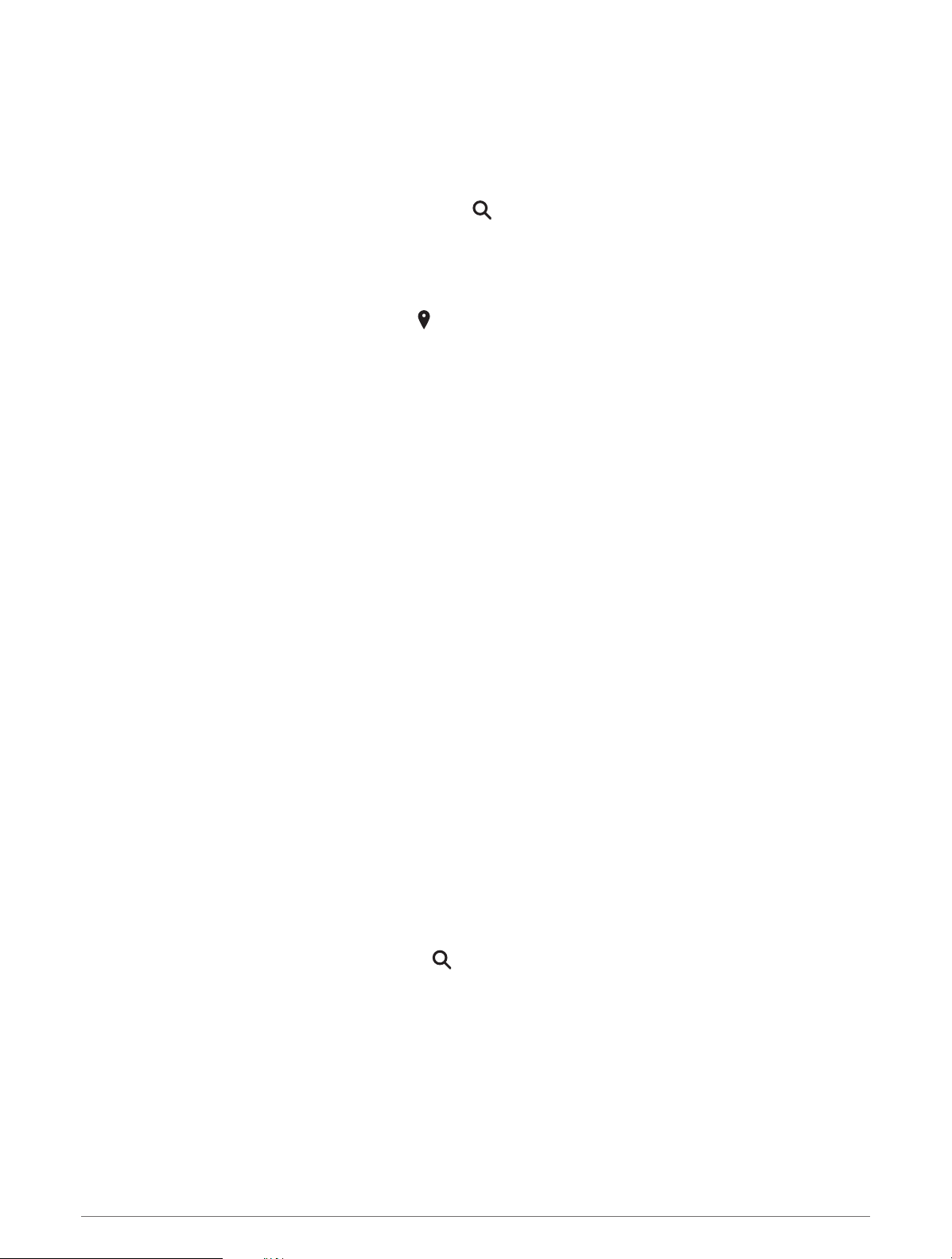
Finding and Saving Locations
The maps loaded in your device contain locations, such as restaurants, hotels, auto services, and detailed
street information. The Where To menu helps you find your destination by providing several methods to browse,
search, and save this information.
From the main menu, select Where To.
• To quickly search all locations on your device, select Search (Finding a Location Using the Search Bar,
page45).
• To find an address, select Address.
• To browse or search pre-loaded points of interest by category, select Categories (Finding a Location by
Category, page47).
• To search near a different city or area, select next to the current search area (Changing the Search Area,
page46).
• To view and edit your saved locations, select Waypoints (Saving Locations, page51).
• To view locations you have recently selected from the search results, select Recent (Viewing Recently Found
Locations, page50).
• To search for RV parks and campgrounds, select Ultimate Public Campgrounds (Finding Ultimate
Campgrounds Points of Interest, page48).
• To browse and search Tripadvisor
®
traveler ratings, select Tripadvisor (Finding Tripadvisor Points of Interest,
page49).
• To find national parks and explore park maps, select National Parks (Finding National Parks, page48).
• To navigate to specific geographic coordinates, select Coordinates (Finding a Location Using Coordinates,
page50).
Finding a Location Using the Search Bar
You can use the search bar to search for locations by entering a category, brand name, address, or city name.
1 Select Where To.
2 Select Search in the search bar.
3 Enter all or part of the search term.
Suggested search terms appear below the search bar.
4 Select an option:
• To search for a type of business, enter a category name (for example, "movie theaters").
• To search for a business name, enter all or part of the name.
• To search for an address near you, enter the house number and street name.
• To search for an address in another city, enter the house number, street name, city, and state.
• To search for a city, enter the city and state.
• To search for coordinates, enter latitude and longitude coordinates.
5 Select an option:
• To search using a suggested search term, select the term.
• To search using the text you entered, select .
6 If necessary, select a location.
Finding and Saving Locations 45
Loading ...
Loading ...
Loading ...