Loading ...
Loading ...
Loading ...
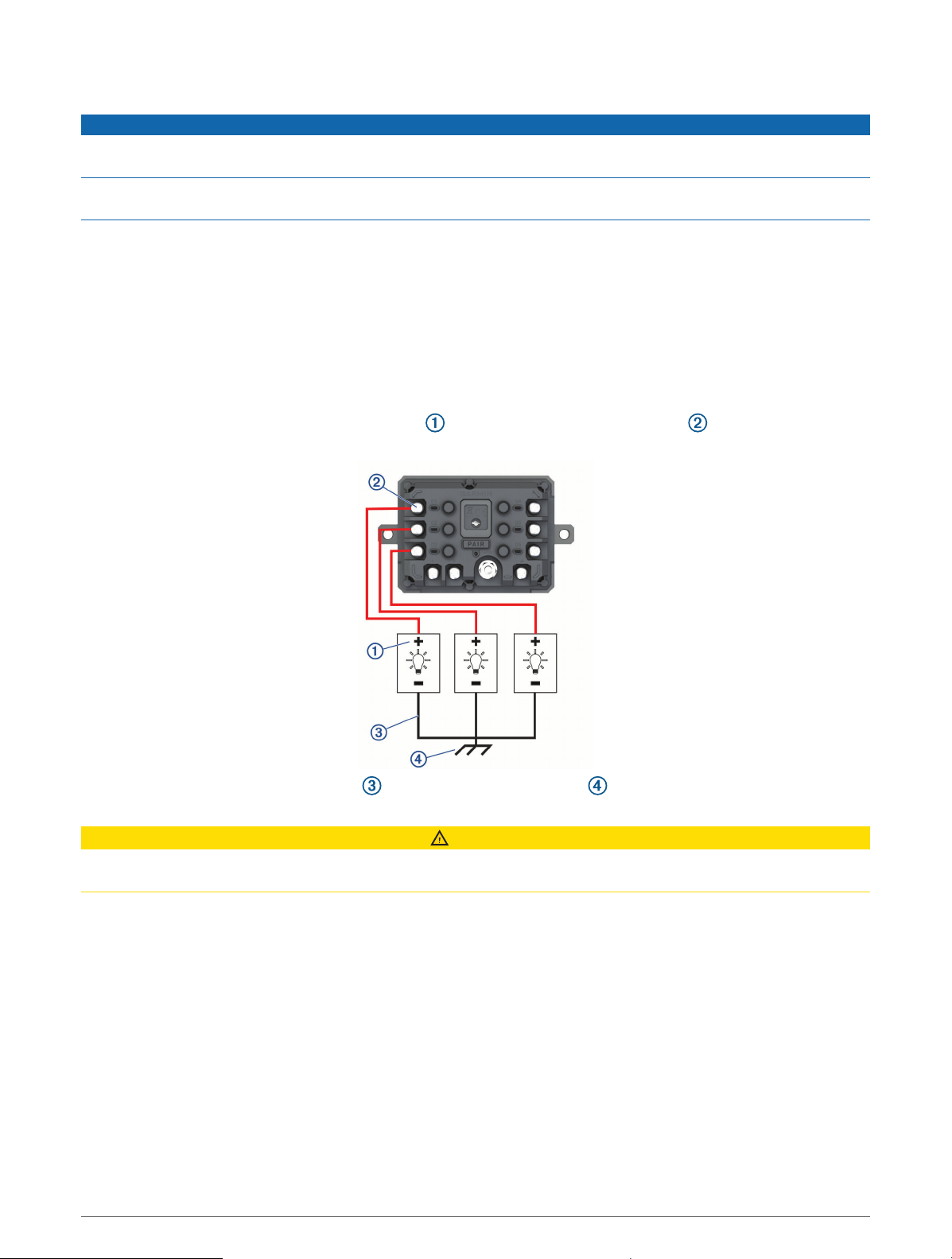
Connecting Accessories
NOTICE
Do not use the device to control or power a winch. Failure to follow this notice could cause damage to your
vehicle or your device.
Do not connect a power source to an accessory output terminal. Failure to follow this notice could cause
damage to your vehicle or your device.
Accessory requirements:
• Verify the amperage rating of each accessory before wiring it to the Garmin PowerSwitch device. The device
supports accessories up to 30A for each channel and a maximum of 100A for the entire system.
• Use 10AWG (6mm
2
) wires for accessories that use 20 to 30A.
• Use 12AWG (4mm
2
) wires for accessories that use 10 to 20A.
• Use 14AWG (2.5mm
2
) wires for accessories that use less than 10A.
• Use the appropriate size terminals for all accessory connections.
• Crimp all terminal connectors securely.
1 Connect the positive wire from the accessory to one of the accessory terminals on the Garmin
PowerSwitch device.
2 Connect the negative or ground wire to an unpainted ground stud on the vehicle frame, to a ground
distribution block, or directly to the negative terminal on the battery.
CAUTION
Do not connect the accessory ground wires to the ground terminal (GND) on the Garmin PowerSwitch device, as
doing so could result in personal injury or property damage, or could negatively impact device functionality.
3 Verify that all electrical connections are tight and will not come loose during use.
Connecting a Control Input
You can connect to the control terminals to enable the Garmin PowerSwitch device to turn on customizable
outputs. For example, you can connect your vehicle ignition switch to a control input terminal to turn on
accessories automatically each time you start your vehicle. The control terminals detect a signal from 3.3V to
18V. You can configure output functions with the Garmin PowerSwitch app.
Connect the control wire from the control source in your vehicle to one of the two control terminals on the
Garmin PowerSwitch device.
Appendix 63
Loading ...
Loading ...
Loading ...