Loading ...
Loading ...
Loading ...
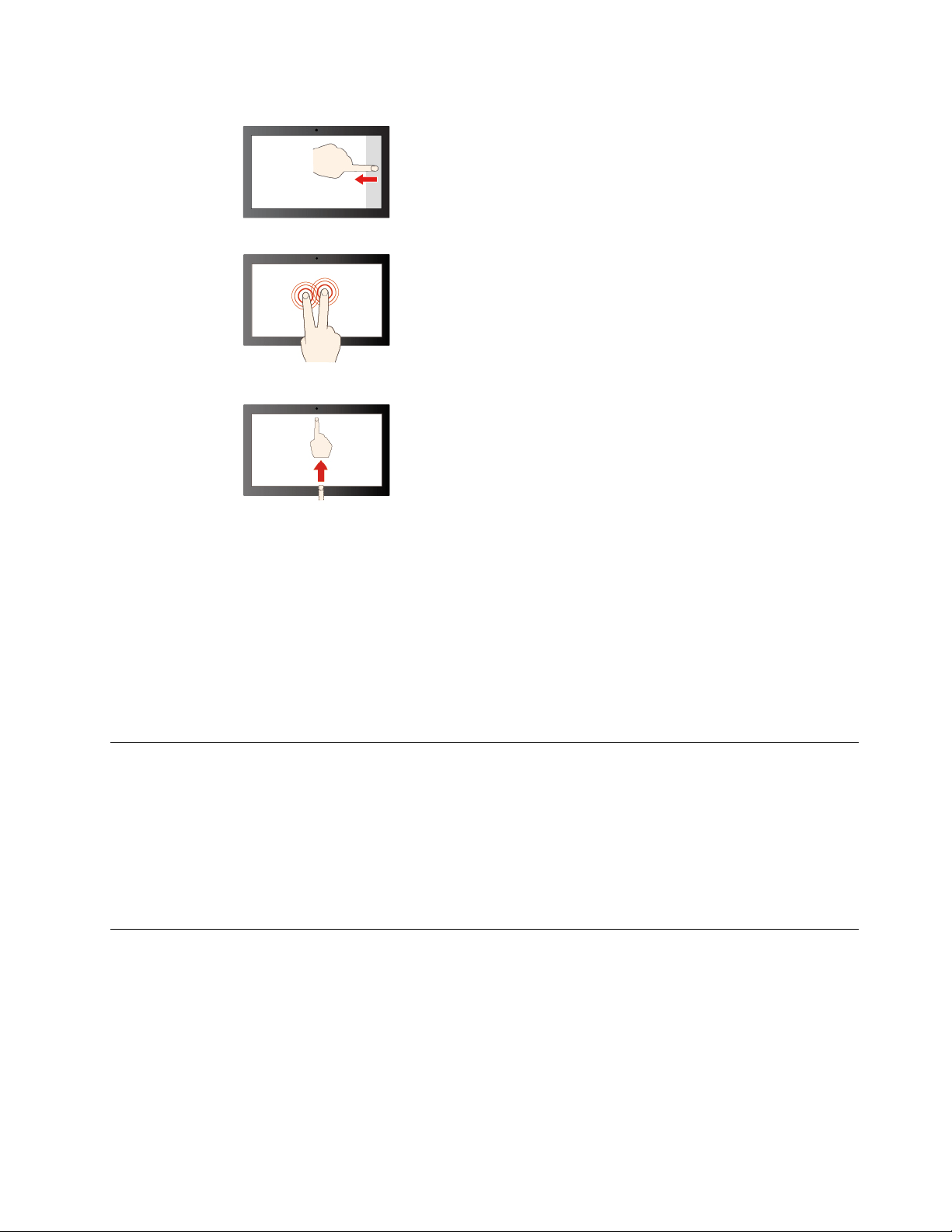
Swipe from the right: open action center
Tap with two fingers to open a shortcut menu
Swipe upwards to unfold the app Launcher
Maintenance tips:
• Turn off the Chromebook before cleaning the multi-touch screen.
• Use a dry, soft, and lint-free cloth or a piece of absorbent cotton to remove fingerprints or dust from the
multi-touch screen. Do not apply solvents to the cloth.
• The multi-touch screen is a glass panel covered with a plastic film. Do not apply pressure or place any
metallic object on the screen, which might damage the touch panel or cause it to malfunction.
• Do not use fingernails, gloved fingers, or inanimate objects for input on the screen.
• Regularly calibrate the accuracy of the finger input to avoid a discrepancy.
Use the camera
The built-in camera can be used for video calling or video conferencing. The indicator next to the camera
turns on when the camera is activated.
To take photos with the camera:
1. Click the Launcher button.
2. Click Camera and take photos.
Use audio
You can connect headphones or a headset with a 3.5-mm (0.14-inch), 4-pole plug to the audio connector to
listen to the sound from your Chromebook.
To play a saved audio or video:
1. Click the Launch button, and then select Files.
2. Double-click a file to open it in the media player.
To adjust the volume, click the account picture, and then adjust the volume as you prefer.
Chapter 2. Get started with your Chromebook 17
Loading ...
Loading ...
Loading ...