Loading ...
Loading ...
Loading ...
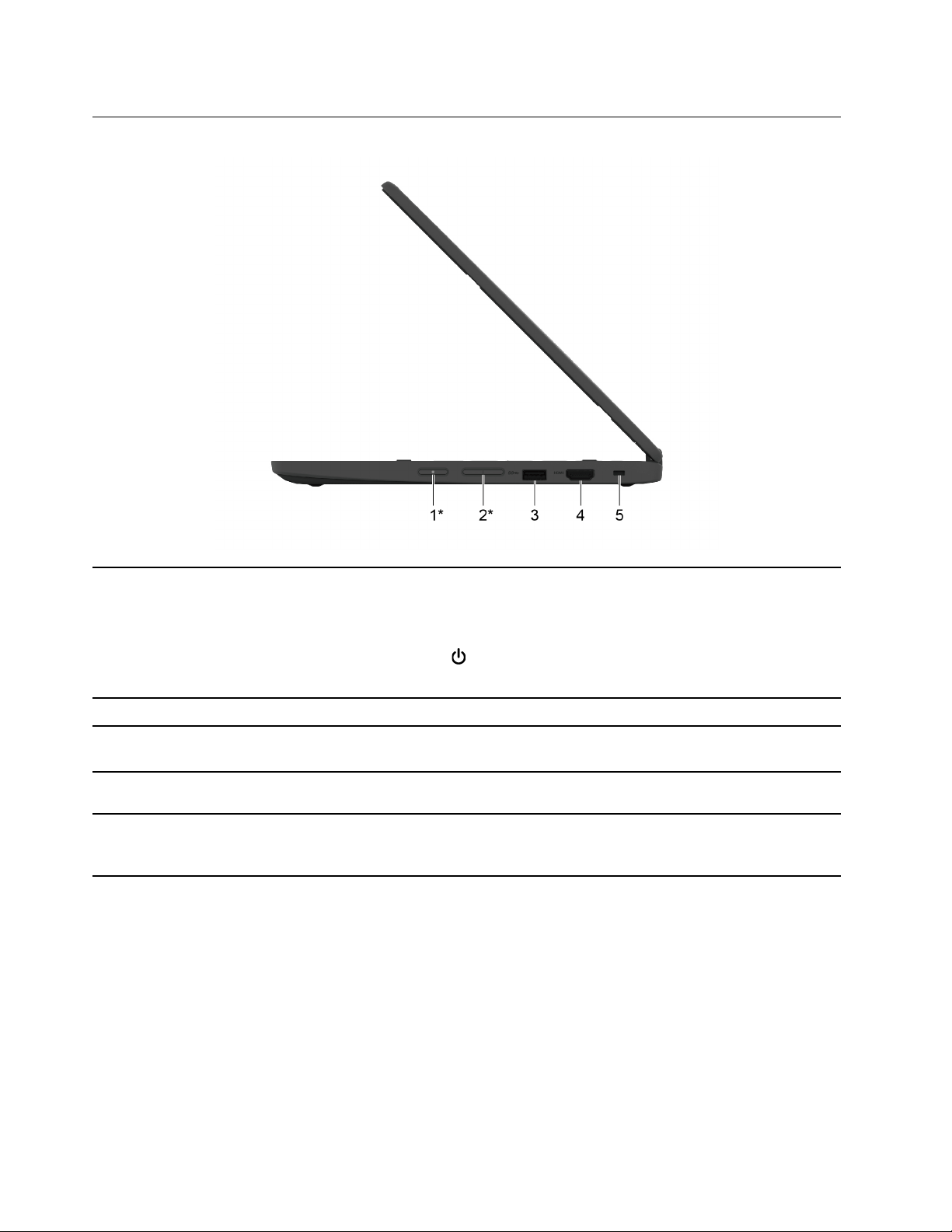
Right
1. Power button*
Press the button to turn on the Chromebook or put the Chromebook
into sleep mode.
Notes: When you finish working with your Chromebook, shut it down
to save power.
• Click
in the system tray.
• Press the power button.
2. Volume buttons* Press the button to increase or decrease the system volume.
3. USB (3.2 Gen 1) Type-A connector Connect a USB-compatible device, such as a USB keyboard, a USB
mouse, a USB storage device, or a USB printer.
4. HDMI
™
connector
Connect to a compatible digital audio device or video monitor, such
as an HDTV.
5. Nano security-lock slot
Lock your Chromebook to a desk, table, or other fixtures through a
compatible security cable lock. See “Lock your Chromebook” on
page 11.
* for Lenovo 300e/500e Yoga Chromebook Gen 4
6
Lenovo 100e Chromebook Gen 4, Lenovo 300e/500e Yoga Chromebook Gen 4 User Guide
Loading ...
Loading ...
Loading ...