Loading ...
Loading ...
Loading ...
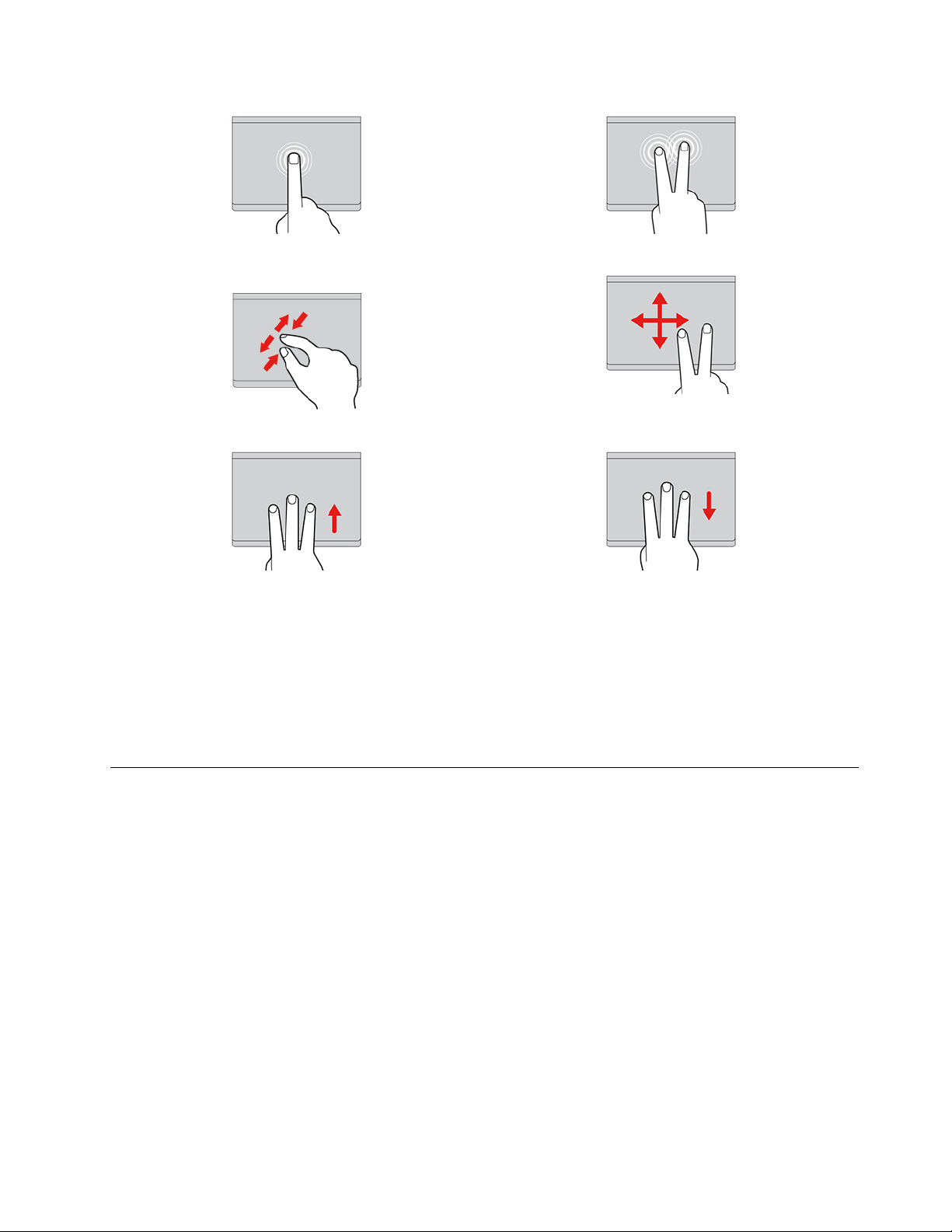
Tap once to select or open an item. Tap twice quickly to display a shortcut menu.
Two-finger zoom in or zoom out.
Scroll through items.
Open the task view. Show the current window.
To change the settings:
1. Click the setting icon in the system tray, and then click Device ➙ Touchpad.
2. Follow the on-screen instructions to change the settings as you prefer.
If Enable tap-to-click is turned on, you can tap or press the touchpad. Otherwise, you can only press the
touchpad to achieve the clicking function of a traditional mouse.
Use the touch screen (for Lenovo 300e/500e Yoga Chromebook Gen 4)
If your Chromebook display supports the multi-touch function, you can navigate the screen with simple
touch gestures.
Note: Some gestures might not be available depending on the app you use.
Chapter 2. Get started with your Chromebook 15
Loading ...
Loading ...
Loading ...