Loading ...
Loading ...
Loading ...
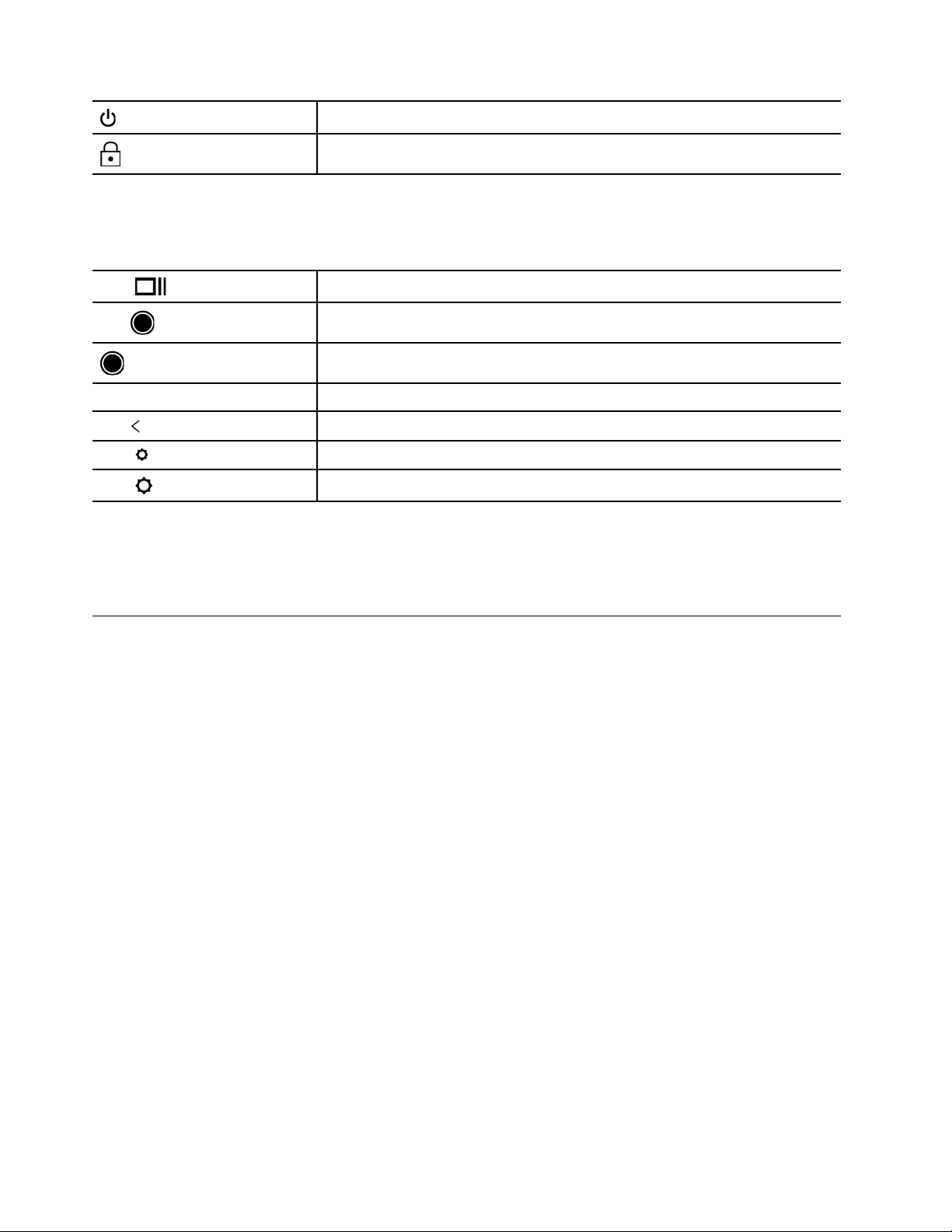
*
Turn on/off the Chromebook
*
Lock the Chromebook screen
* for selected models
Your Chromebook also supports some key combinations.
ctrl +
Take a screenshot
alt +
Switch the Caps Lock function
+ L
Lock your Chromebook screen
ctrl + alt + ?
View all keyboard shortcuts
alt +
Go to the previous page
*alt +
Turn off the keyboard backlight and decrease the brightness
*alt +
Turn on the keyboard backlight and increase the brightness
To change the keyboard settings:
1. Click the setting icon in the system tray, and then click Device ➙ Keyboard.
2. Follow the on-screen instructions to change the settings as you prefer.
Use the touchpad
The entire touchpad surface is sensitive to finger touch and movement. You can use the touchpad to perform
all the pointing, clicking, and scrolling functions of a traditional mouse.
Use the touch gestures
Notes:
• When using two or more fingers, ensure that you position your fingers slightly apart.
• Some gestures are only available when you are using certain apps.
• If the touchpad surface is stained with oil, turn off the Chromebook first. Then, gently wipe the touchpad
surface with a soft and lint-free cloth moistened with lukewarm water or Chromebook cleaner.
14
Lenovo 100e Chromebook Gen 4, Lenovo 300e/500e Yoga Chromebook Gen 4 User Guide
Loading ...
Loading ...
Loading ...