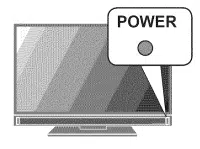Loading ...
Loading ...
Loading ...

3. TV Features 19
Using VUDU )ntemet Services
After estabUshing internet connectivity,
press the INTERNETkey to display offer-
ings from VUDU. Press ENTERto launch
the des)red appUcat)on.
Getting Started with VUDU
1, After estabUshing internet connect)v-
ity, press INTERNETto display services from VUDU.
Select the VUDU movie service.
3, Browse the VUDU movie catalog and offerings.
4, When you are ready to rent or buy a movie, you
will be prompted to act)vate your VUDU account.
FoUow the on-screen instructions and use a com-
puter to go to www,VUDUocom/activation, A
credit card iS required for activation.
Once your account is activated, you can rent and buy
movies using only the TV and the TV's remote control.
Remote Oontro( Keys for VUOU
INTERNET Displays/clears the VUDU internet menu.
GUIDE VUDU HOMEkey
INFO VUDU MOREkey
LAST VUDU BACKkey (goes to previous menu)
{STOP} Stops playback
if You Are Unable to Connect to VUDU
o
o
Check all power and data connections.
If you can reach the internet with a computer or
other device on the same internet service used by
the TV, consult the router or modem owner's guide
for reset instructions.
If you cannot reach the internet, contact your
service provider. You may be asked for network
information such as the TV's IP address. Go to the
Setup > Network menu to see connection data.
For Further Assistance
o If you are having trouble connecting your TV or
accessing internet applications, contact Mitsubishi
Customer Care at 1-800-332-2119.
If you are having difficulty with your VUDU
account, contact VUDU Customer Care at
www.VU DU.comisu pport.
See more troubleshooting tips on page 32 in
Appendix B.
164 and 265 Series. The TV's built-in speaker array
can play audio from a handhe)d device using Bluetooth®
A2DP (stereo audio) wireless technology.
Pairing the TV with an Audio Device
1, Turn on the wireless device you wish to use for play-
back. Turn off all other wireless devices in the area
as the TV can pair with only one device at a time.
Press INPUTto display the input Se/ection menu.
Bluetooth® icon in Input Selection Menu
°
4°
Highlight the B(uetooth icon and press ENTER.
Pair your device with the TV and then connect. Some
devices pair and connect automatically, while others
require you to enter the TV pass code displayed.
Use keys on the TV's remote control to control play-
back. Not all keys work for all devices.
Skip a track
(PAUSE}
(STOP}
_'_ _ (REVERSE}
(PLAY}
(FORWARD}
Resetting B/ueteeth Pairing or Connection
Perform this reset if the audio device does not connect
properly to the TV.
1, If the audio device has been previously paired with
the TV, delete the TV from the device's paired list.
Go to the TV's inputs > Name menu and highlight
the Bluetooth icon. Press ENTERto select Off.
3, Press EXIT.
4, Go to the inputs > Name menu and highlight the
Bluetooth icon. Press ENTERto select On.
Press EXIT.
Tips for Wire(ess P(ayback
Selecting the Bluetooth icon at a later time will
reconnect the TV to the paired device.
If the paired device is not availab)e, the TV will
accept pairing from a different device.
Once connection is lost, the TV wiU power off after
five minutes without receiving a signal.
To clear a paired device, turn off the B(uetooth icon
(inputs > Name menu) or pair the TV with a different
device.
For assistance ca((1(800)332-2119
Loading ...
Loading ...
Loading ...