Loading ...
Loading ...
Loading ...
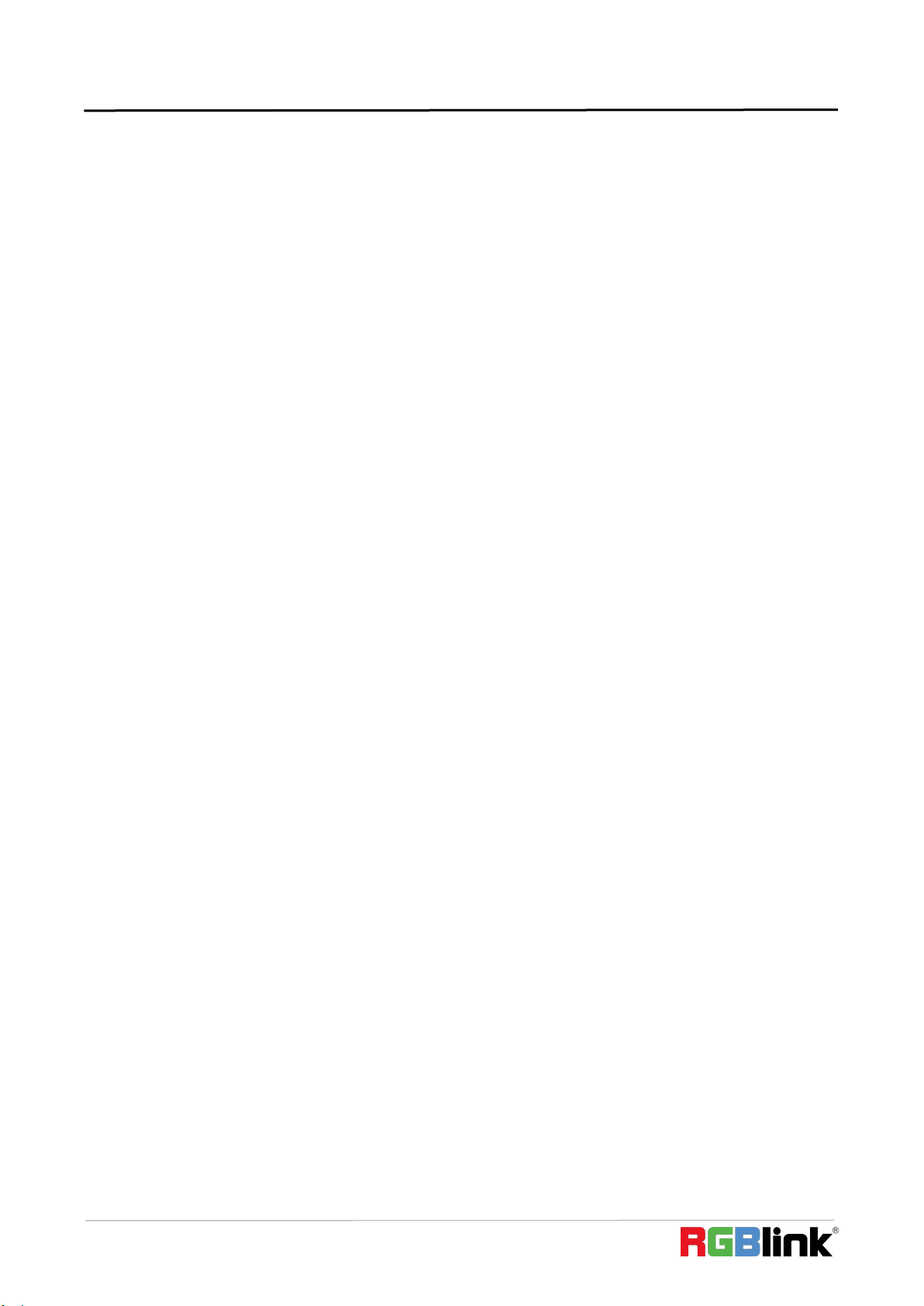
© Xiamen RGBlink Science & Technology Co., Ltd.
Ph: +86 592 5771197 | support@rgblink.com | www.rgblink.com
11
2.2.6 ONVIF Mode Setting
Delete saved device:
Move the joystick up and down to view devices; Move the joystick rightward to view the device’s port
information; Move the joystick leftward to view the IP, CAM NUM information; ENTER to delete the selected
device.
2.3 Connection and Control
2.3.1 Connection and Control in ONVIF Mode
Search and Add
In ONVIF mode, follow the steps below to add a LAN device to the PTZ controller:
(1) After the controller obtained IP address, simply press the SEARCH button.
(2) All available devices with ONVIF protocol in the LAN will be displayed on the controller when search
process is complete.
(3) Move the joystick up/down to select the device, press the ENTER button to confirm.
(4) It’s required to enter the device’s username, password and CAM NUM information when adding a
device.
(5) Press the ENTER button to save.
(6) Alternatively to add a device via【IP】 button manually.
(7) Press the INQUIRE button to view the added device; Move the joystick up/down to view the saved device
(move the joystick rightward to view the port); Press the ENTER button to select a camera to control, or
use the CAM button to connect and control.
2.3.2 Connection and Control in IP VISCA Mode
Searching function is not available in IP VISCA mode, but to manually add a device.
(1). Manually add device via the
【
IP
】
button.
(2) Press the INQUIRE button to view the added device; Move the joystick up/down to view the saved device
(move the joystick rightward to view the port); Press the ENTER button to select a camera to control, or
use the CAM button to connect and control.
2.3.3 Control in VISCA & PELCO Mode
Simply set the address code and baud rate to control.
In PELCO Mode, correctly set the PELCO-D or PELCO-P protocol is required.
Loading ...
Loading ...
Loading ...
