Loading ...
Loading ...
Loading ...
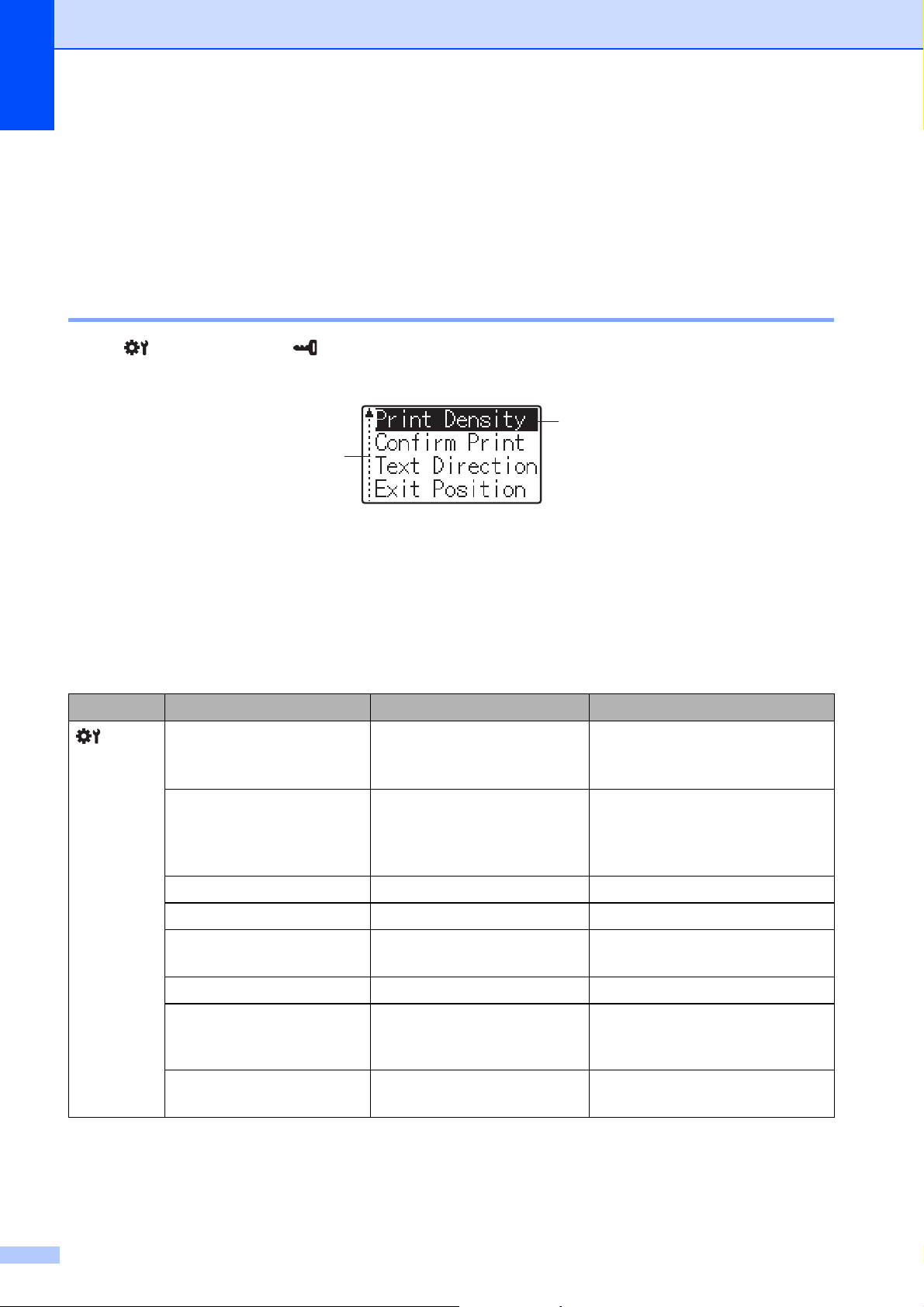
Chapter 10
68
Touchpanel Display Settings
10
The settings for the touchpanel display can be specified either by using the touchpanel, or by
using a tool on a computer connected to the printer. For more information on connecting a
computer and specifying settings, see Device Settings on page 28.
Specifying Settings From the Touchpanel 10
Press [ ] (settings key) or [ ] (admin key) to display the menu screen. Press [a] or [b] to select
a parameter, and then press [OK].
1
The scroll bar indicates the first parameter with the up arrow, and the last parameter with the down arrow. If the last
parameter is selected, pressing [b] scrolls to the first parameter. If the first parameter is selected, pressing [a] scrolls
to the last parameter.
2
The currently selected parameter is highlighted.
With the touchpanel display attached to the printer, the following settings can be specified.
Key Parameter Settings Description
(settings
key)
Print Density -5/-4/-3/-2/-1/0/+1/+2/
+3/+4/+5
Adjust the printer’s printing
density.
Confirm Print On/Off Select whether a message
appears before printing so that
the number of copies can be
confirmed.
Text Direction Normal/Inverted 180° Select the printing orientation.
Exit Position Tear/Peeler Select the media exit location.
Backlight On/Off Select whether the LCD
backlight is turned on.
LCD Contrast +2/+1/0/-1/-2 Select the LCD contrast.
Beeper On/Off Select whether the printer beeps
when a touchpanel key is
pressed.
Set Panel A/B Select which touchpanel will be
used.
2
1
Loading ...
Loading ...
Loading ...