Loading ...
Loading ...
Loading ...
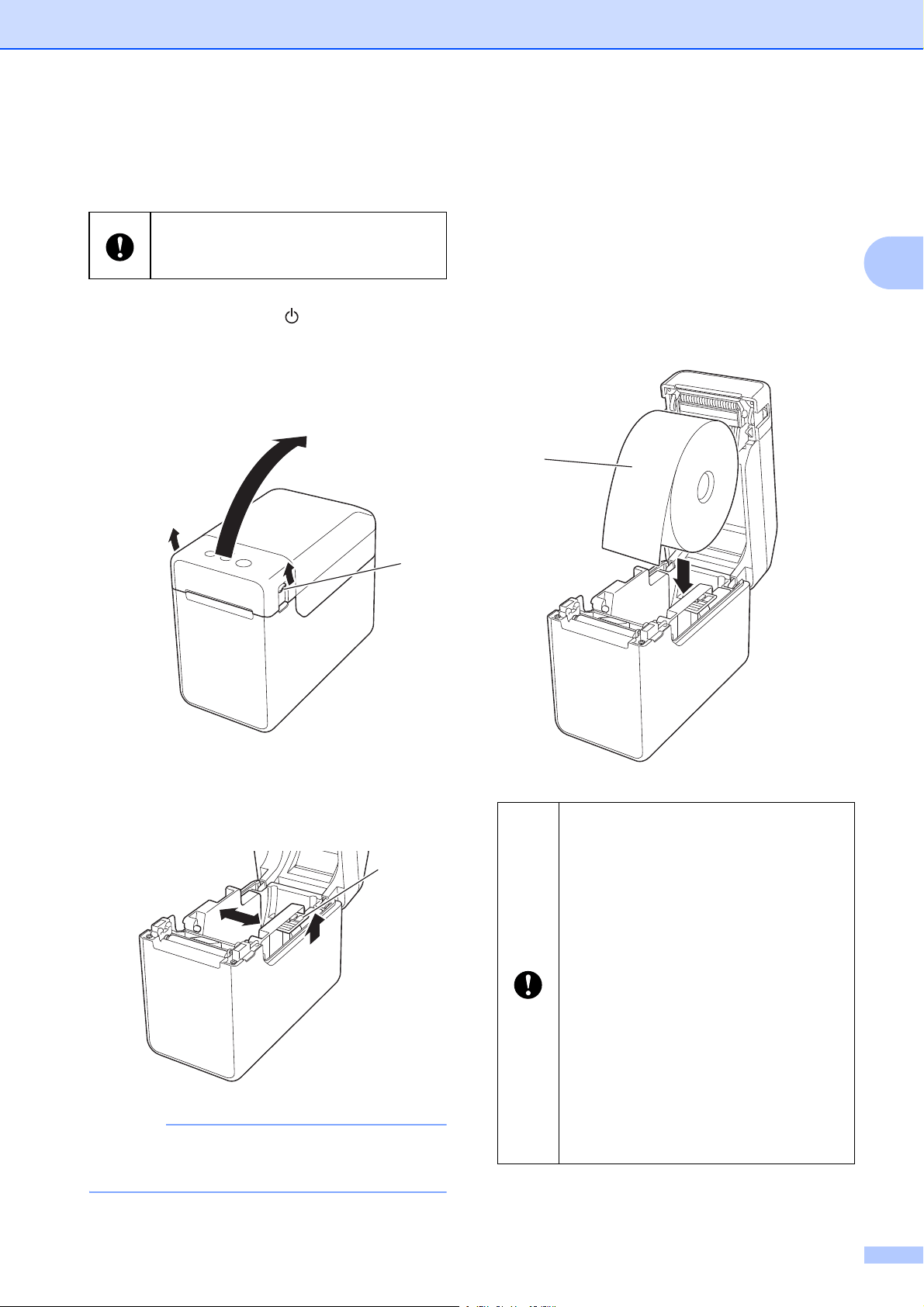
Printing
7
2
Inserting the Media Roll
2
a Press and hold the (Power) button to
turn the printer off.
Press the cover release lever (1) on
either side and lift to open the Media Roll
compartment top cover.
b Open the media guides by lifting the
media guide adjustment lever (1) and
pulling the media guides outwards.
NOTE
The media guides are shipped fully open
from the factory.
c Insert the Media Roll into the Media Roll
compartment, and then close the Media
Roll compartment top cover.
For Media Roll
1 Insert the Media Roll so that the
labels feed with the side to be
printed on facing up (1), as
shown.
We recommend using genuine Brother
Media Roll. Genuine Brother fanfold
media is not available at this time.
1
1
Use Media Rolls with an outer roll
dimension of 5" (127 mm) or less.
Use Media Rolls designed for TD
series printers. Regardless of the
size, some Media Rolls may not be
compatible.
Insert the Media Roll facing the
correct direction. If the Media Roll is
not inserted correctly, the printer will
not print on the correct side of the
paper or label.
When using media with the labels
rolled up on the inside, insert the roll
in the opposite direction of that
shown in sub-step 1 of step c so
that the print side of the labels will
face up.
1
Loading ...
Loading ...
Loading ...