Loading ...
Loading ...
Loading ...
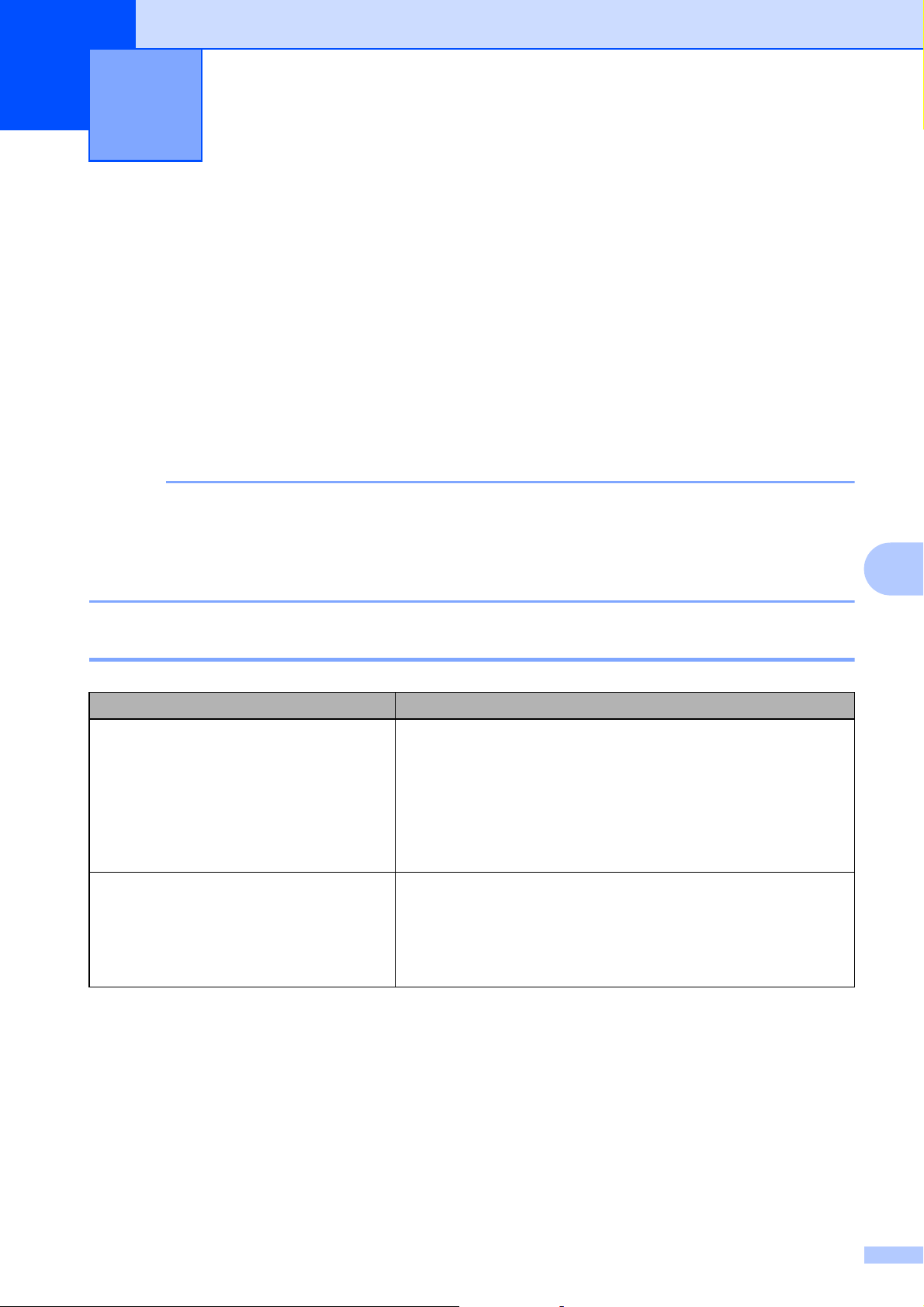
49
7
7
Overview 7
If you have any problems with the printer, first make sure that you have performed the following
tasks correctly:
Is the appropriate printer driver selected and installed?
See Installing the Printer Driver and Software on page 3.
Is the printer connected to a computer?
See Connecting the Computer and Printer on page 13.
If you still have problems, read the troubleshooting tips in this chapter for help.
NOTE
TD-2125N/2135N/2125NWB/2135NWB models:
For more information on the error messages that appear on the touchpanel display (optional),
see Error Messages for Touchpanel Display (Optional) (TD-2125N/TD-2135N/TD-2125NWB/
TD-2135NWB Only) on page 57.
Troubleshooting Tips
7
Troubleshooting 7
Problem Solution
The POWER indicator is not lit. Is the AC power cord inserted correctly?
Check that the AC power cord is inserted correctly. If it is,
try plugging it into another AC power outlet.
Be sure to use the Brother adapter provided with the printer.
If the POWER indicator still does not light up, contact
Brother Customer Service.
The indicators show that the printer is in
boot mode.
The AC Adapter was unplugged while the firmware was
being updated, and the printer started up in boot mode
when it was turned back on.
Contact your reseller or Brother Customer Service for
assistance.
Loading ...
Loading ...
Loading ...