Loading ...
Loading ...
Loading ...
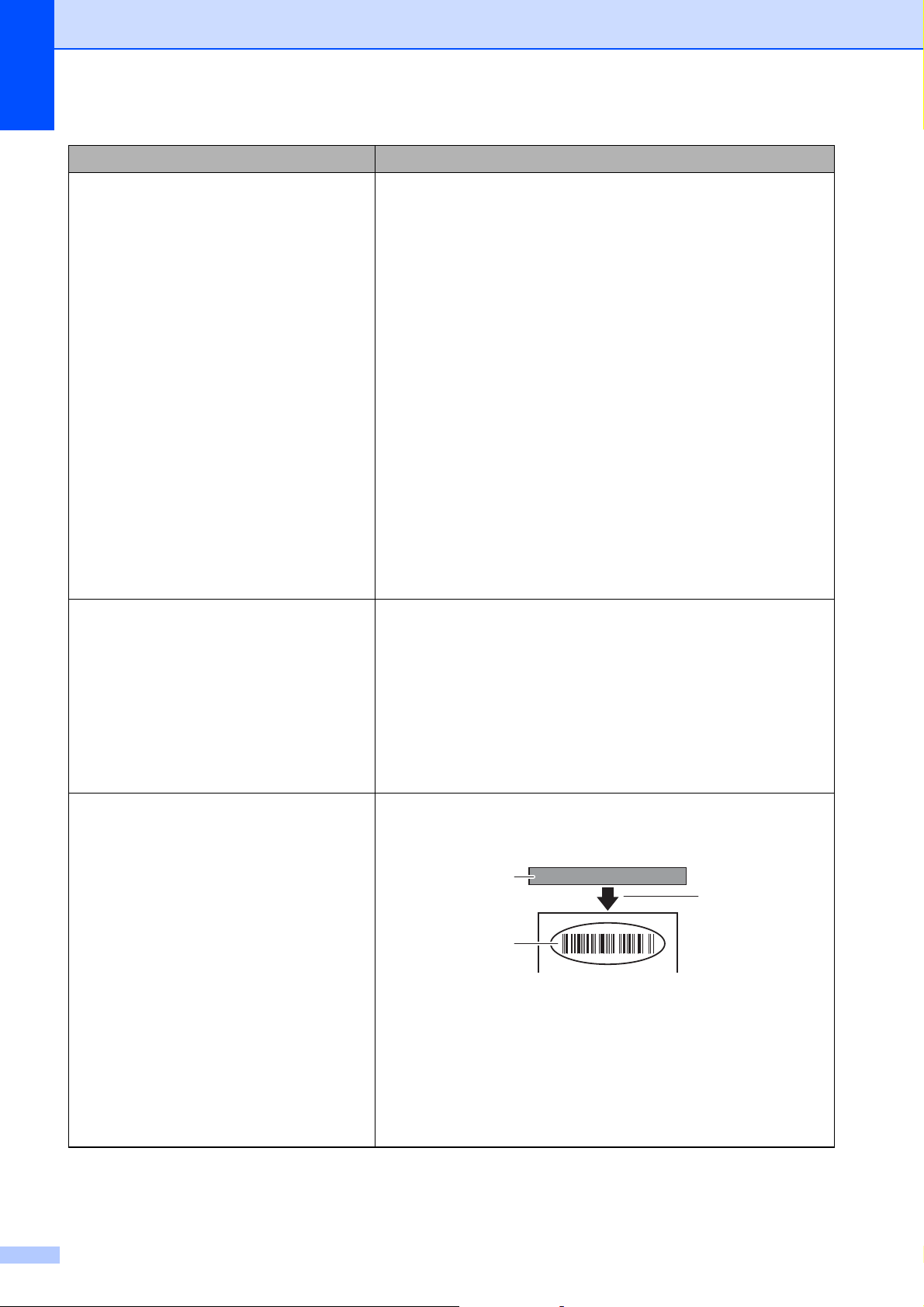
Chapter 7
52
Media is jammed.
Media is not ejected correctly after
printing.
Is there dust or dirt on the print head or platen roller
preventing it from turning freely?
For more information, see Print Head Maintenance or
Platen Roller Maintenance on page 45.
Check that the media exit path is not blocked.
Is there adhesive on the media exit, or has a media misfeed
occurred?
For more information, see Media Exit Maintenance
on page 46.
Remove the Media Roll, and then reinstall it.
For more information, see Inserting the Media Roll
on page 7.
Check that the Media Roll compartment top cover is firmly
closed.
If the label peeler (optional) is being used, check that the
printer driver settings for the peeler function have been
specified correctly. For more information, see Printer Driver
Settings on page 90.
The print quality is poor.
Printed labels contain white streaks.
Adjust the printing density. The print density can be
specified in the printer driver’s dialog box or the “Printer
Setting Tool”. For more information, see Print Density
on page 30.
Is there dust or dirt on the print head or platen roller
preventing it from turning freely?
Clean the print head or platen roller. For more information,
see Print Head Maintenance or Platen Roller Maintenance
on page 45.
Printed barcodes cannot be read. Print labels so that barcodes are aligned with the print head
as shown below.
1 Print head
2 Barcode
3 Printing orientation
We recommend printing the barcodes with [Give priority to
quality] selected from the [Quality] options.
Try using another scanner.
Problem Solution
1
2
3
Loading ...
Loading ...
Loading ...