Documents: Go to download!
- User Manual - (English)
- What’s in the box
- Overview
- How the system works
- Connect, charge and power on the baby monitor
- Parent unit icons
- Basic operation
- Test the sound level and position the HD video monitor
- Download app for mobile access
- Auto software and firmware update
- Test the location for the baby unit
- Mount the baby unit (optional)
- General product care
- Frequently asked questions
- Need help?
Table of contents
Camera Quick start guide
What’s in the box
Your HD video monitor package contains the following items. Save your sales receipt and original packaging in the event warranty service is necessary.


1 set for RM5764HD
2 sets for RM5764-2HD
Overview
Baby unit overview

1 Light sensor
2 Camera lens
3 Microphone
4 Infrared LEDs
• Allow you to see clearly in a dark surrounding.
5 LED indicator
• Orange is steady on when the baby unit is connecting to the parent unit directly in local mode.
• Green is steady on when the baby unit and parent unit are connecting to your home Wi-Fi network via the Wi-Fi router.
• Flashes orange slowly during video streaming in local mode.
• Flashes green slowly during video streaming via home Wi-Fi network.

6 ON
• Power on/off switch.
7 Speaker
8 Power jack
9 Temperature sensor
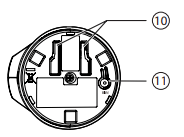
10 Slots for wall mounting
• Wall mount bracket is included in your package.
11 PAIR
• Reset the baby unit to factory default.
- Press and hold PAIR key until you hear a beep sound.
- Release the PAIR key, and then press the PAIR key again five times until you hear another beep sound.
- The baby unit will sound another beep when the reset completes. Then, the baby unit will reboot.
Parent unit overview
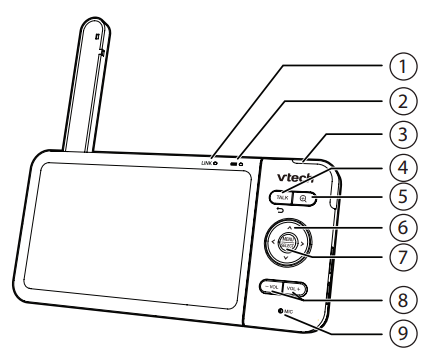
- LINK LED light
• On when the parent unit is linked to the baby unit.
• Flashes when the link to the baby unit is lost.  LED light
LED light
• On when the parent unit is connected to AC power, and the battery is charging.
• Off when the parent unit is disconnected from AC power, or when the parent unit is connected to AC power and the battery is fully-charged.
• Flashes when the parent unit battery is low and needs charging.- 3- level sound indicator light
• Green on when low sound level is detected by the baby unit.
• Green and amber on when moderate sound level is detected by the baby unit.
• Green, amber and red on when high sound level is detected by the baby unit. - TALK /

• Press and hold to talk to the baby unit.
• While in a submenu, press to exit. 
• Press to zoom in/out.- Arrow keys

• Press to navigate leftward, upward, rightward or downward, within the main menu and submenus.
• While viewing image from the baby unit, press to pan the baby unit leftward, upward, rightward or downward.
• While viewing zoomed image, press to move the zoomed image leftward, upward, rightward or downward. - MENU/SELECT
• Press to enter the main menu.
• While in a menu, press to choose an item, or save a setting. - - VOL/ VOL +
• Increase or decrease parent unit’s volume. - Microphone
- Speaker
- POWER / LCD ON/OFF
- Power jack
- RESET
• Force reboot the parent unit. - Antenna
- Stand
How the system works
Direct mode
The parent unit and the baby unit of your video monitor connect to each others in Direct mode by default, which allows you to stream live video right out of the box. Direct mode connection lets you stream live video from parent unit only.

Tips:
• You may experience reduced signal strength if your parent unit and baby unit are far apart, or there are obstructing factors, such as internal walls, between them. Move the parent unit closer to the baby unit to improve the signal strength. You can also set up Router mode to connect via your home Wi-Fi network to improve the connection between your parent unit and baby unit.
Router mode

You can continue using your video monitor with Direct mode connection, or you can set up your monitor in Router mode connection.
Router mode uses your home Wi-Fi network to connect your video monitor. It supports streaming live video through parent unit and smartphone app.
We recommend that you set up your monitor in Router mode to enjoy streaming live video via your parent unit with better connection.
If you want to stream live video remotely with your mobile device, download and install the MyVTech Baby 1080p mobile app. With the mobile app, your Wi-Fi router (not included) provides Internet connectivity to your HD video monitor system. It serves as a communicating channel between your baby unit and mobile device, allowing you to monitor and/or control your baby unit wherever you are. For detail, see Download app for mobile access section in this quick start guide.
Note
• Your parent unit detects the connection signal strength. If you have connected your video monitor with your home Wi-Fi network, your parent unit automatically switches to direct or router mode - the one that has stronger signal strength.
• When both parent unit and app are viewing the camera simultaneously, the video quality will be optimised to deliver the best possible viewing result.
Connect, charge and power on the baby monitor
Connect the baby monitor
- The rechargeable battery in the parent unit is built-in.
- Use only the power adapters supplied with this product.
- Make sure the parent unit and the baby unit are not connected to the switch controlled electric outlets.
- Connect the power adapters in a vertical or floor mount position only. The adapters’ prongs are not designed to hold the weight of the parent unit and the baby unit, so do not connect them to any ceiling, under-the-table, or cabinet outlets. Otherwise, the adapters may not properly connect to the outlets.
- Make sure the parent unit, the baby unit and the power adapter cords are out of reach of children.
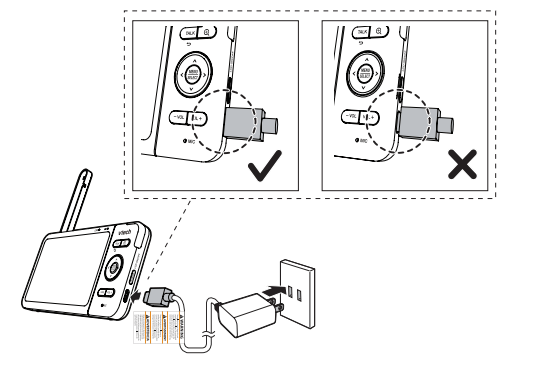

Slide the switch to ON to power on your baby unit.
NOTE
- When powering up, the baby unit’s status LED turns on. It will turn off after a while and keeps off.
- The status LED is set to off by default. If you want to keep the LED on, press MENU, then go to
 > Status LED and turn it on.
> Status LED and turn it on.
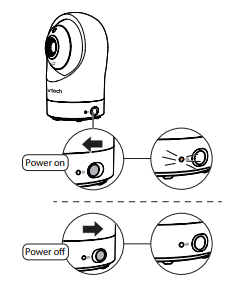
NOTE: Camera lens and surface may get warm during normal operation.
Charge the parent unit battery before use
The parent unit runs on rechargeable battery or AC power. To continuously monitor your baby, keep the parent unit connected to AC power. With the battery alone, the parent unit can cordlessly run for a short time only.
NOTE
- Before using the baby monitor for the first time, charge the parent unit battery for 12 hours. When the parent unit battery is fully charged, the battery icon becomes solid
 .
. - The standby time varies depending on your actual use.
After the parent unit is fully charged, press POWER until the welcoming screen appears
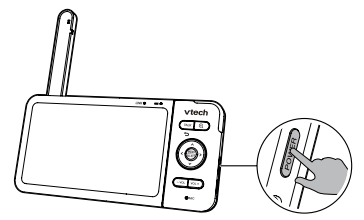
The battery icon indicates the battery status (see the following table).
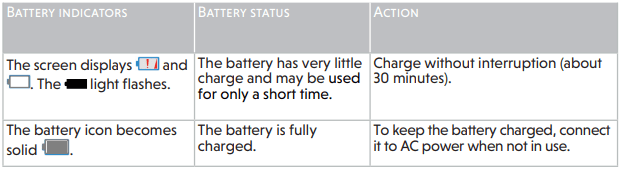
Raise the parent unit antenna for better reception
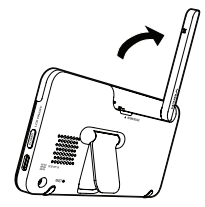
Parent unit icons
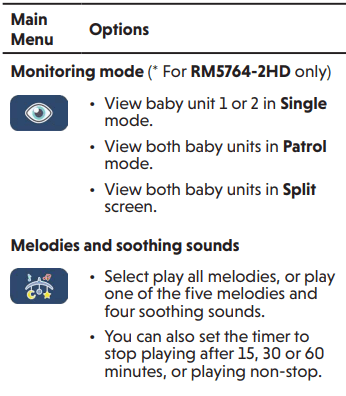
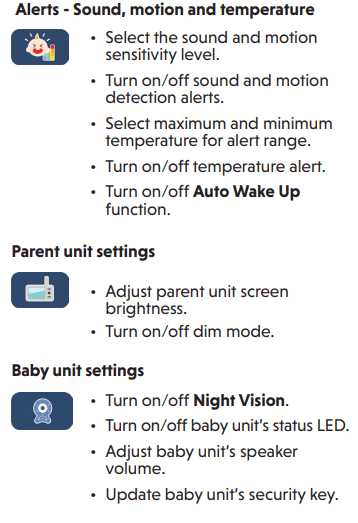

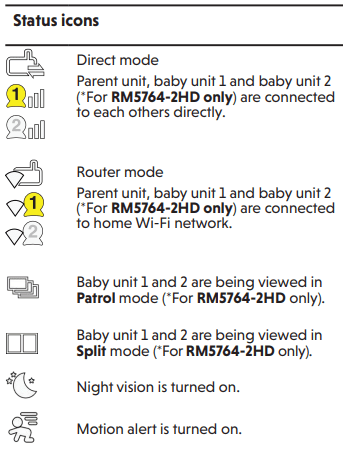
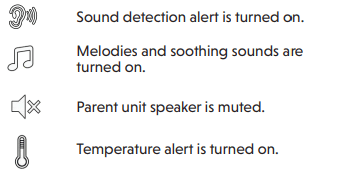
Basic operation
After powering up your video monitor, the parent unit streams live video in direct mode. We recommend you follow the instructions on screen to set up home Wi-Fi network with your monitor for functionality enhancements and mobile access. See Auto software and firmware update and Download app for mobile access in this quick start guide.
Use the menu
Press MENU on the parent unit to enter the main menu, choose a menu item, or save a setting. You can use the parent unit menu for advanced settings or operations, such as to play or stop lullaby, or adjust the motion and sound detection settings.
While in the menu:
- Press
 or
or  to scroll among the menu options.
to scroll among the menu options. - Press SELECT to select an item.
- Press TALK to return to the live video.
- Press to go to the Help & info page.

Adjust speaker volume
Press -VOL / VOL+ to adjust your parent unit speaker volume. It determines the volume of sound transmitted from your baby unit.
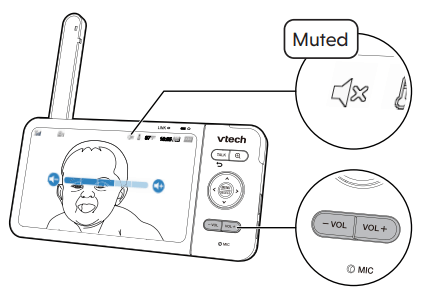
Zoom
Press  to zoom in or out.
to zoom in or out.

Talk to your baby via the baby unit
- Press and hold the TALK key.
- When the
 icon displays on screen, speak to your parent unit. Your voice is transmitted to the baby unit.
icon displays on screen, speak to your parent unit. Your voice is transmitted to the baby unit. - When finish talking, release the TALK key and hear your baby again.
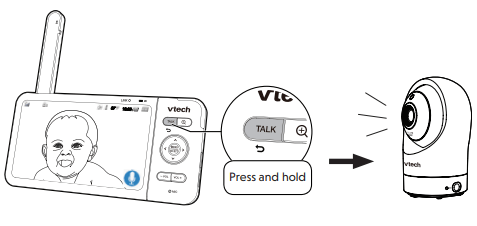
Turn on/off baby unit's status LED You may set the status LED indicator of your baby unit on or off. Go to
 > Status LED
> Status LED

Turn on/off the parent unit screen
You can turn on or off the parent unit screen without powering off the parent unit. You can still hear sound from the baby unit.
- Press POWER on the parent unit to turn off the screen.
- Press any keys on the parent unit to turn on the screen again.
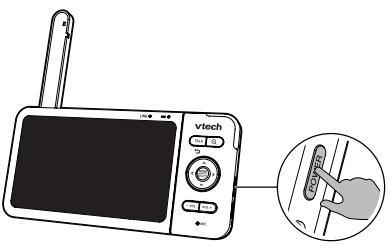
TIP
You can reset the parent unit by pressing the RESET key at the back of the unit. Use a pin and insert it into the hole on the back of the parent unit, and then press the button inside
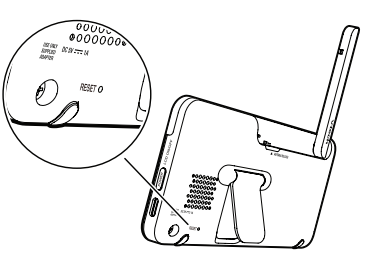
Test the sound level and position the HD video monitor
NOTE: This HD video monitor is intended as an aid. It is not a substitute for proper adult supervision, and should not be used as such.
Testing the sound level of the HD video monitor
- Caution: For hearing protection, make sure the parent unit is more than 3 metres away from the baby unit. If you hear any high-pitched noise from the parent unit, move the parent unit further until the noise stops. You can also press - VOL on the parent unit to lower or mute the noise.
- TIP: Increase the parent unit speaker volume if you cannot hear the sounds transmitted from the baby unit.
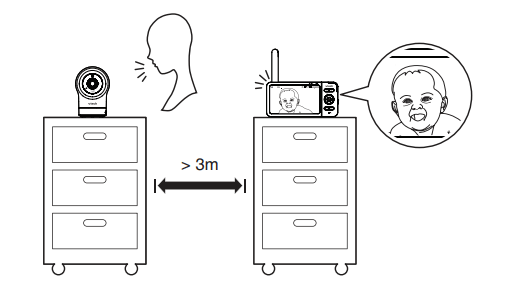
Positioning the HD video monitor
CAUTION: Keep the baby unit out of the reach of your baby. Never place or mount the baby unit inside the baby’s crib or playpen.
1. Place the baby unit more than 1 metre away from your baby
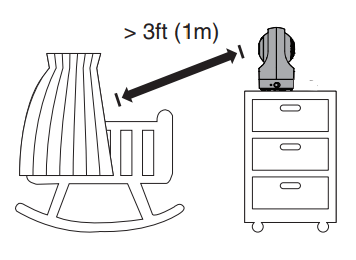
2. Adjust the angle of the baby unit to aim at your baby
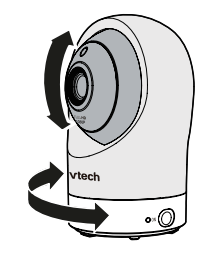
3. To avoid causing high-pitched screeching noise from your HD video monitor:
- Make sure your baby unit and parent unit are more than 3 metres apart; OR
- Turn down the volume of your parent unit.
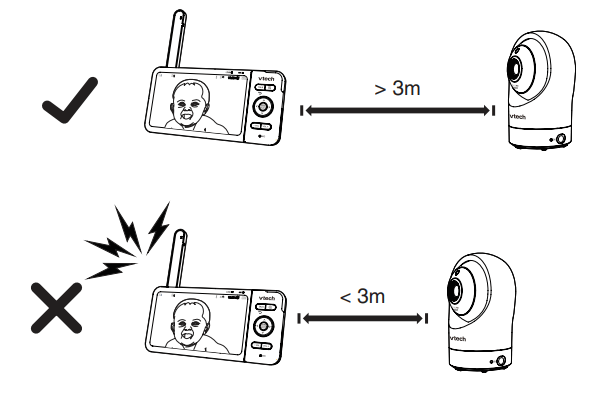
Download app for mobile access
1. You can download the free MyVTech Baby 1080p mobile app and install it to a mobile device, then use your mobile device and the mobile app to monitor your areas remotely.
- Press MENU when the parent unit is idle.
- Go to
 > Connect Mobile Phone.
> Connect Mobile Phone. - Scan the QR code in the parent unit to download the app into your mobile device.
- Follow the instructions in the mobile app to set up and pair your baby unit to the mobile app. Alternatively, you can download the mobile app from the App Store or Google Play store.
Install MyVTech Baby 1080p mobile app
- Browse the App Store
 or the Google Play store
or the Google Play store  .
. - Search for the mobile app with the keyword “myvtech baby 1080p“.
- Download and install the MyVTech Baby 1080p mobile app to your mobile device.
OR
Scan the QR codes on the right to get the app.
NOTE: Make sure your mobile device meets the minimum requirement for the mobile app.
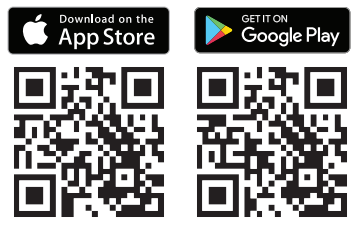
Minimum requirement
The mobile app is compatible with:
- Android TM 5.0 or later; and
- iOS 8.0 or later.
2. After installing the mobile app, follow the instructions in the mobile app and parent unit to set up and pair your baby unit.
In your mobile device:
- Tap
 to run the mobile app in your mobile device, and then create a camera account.
to run the mobile app in your mobile device, and then create a camera account. - We recommend that you use common webmail services, such as Google Gmail for registration of your camera account. Check your email (and Spam folder), and activate your new camera account via the email link, then sign in to your account.
- Follow the instructions in the mobile app to pair the camera. Tap + in the mobile app to get started.
Auto software and firmware update
To ensure that your HD video monitor is always at its best performance, the parent unit will prompt a message and ask you to update its software and the baby unit's firmware when there are new versions available.
• Follow the instructions on the parent unit screen to update your HD video monitor. If you skip the updates, the parent unit and baby unit will be updated automatically when the parent unit is powered off, and then powered on again.
Connect your HD video monitor with home Wi-Fi network
• You must connect your video monitor to your secured home Wi-Fi network in order to receive the latest software and firmware updates. To set it up, go to
 > Configure Wi-Fi.
> Configure Wi-Fi.
Test the location for the baby unit
If you plan to install your baby unit in a designated location, and use your home Wi-Fi network to connect your video monitor, you need to test which of your selected monitoring areas within the house have good Wi-Fi signal strength. After you have powered on your parent unit, you can use your parent unit’s Wi-Fi signal strength indicator to assist in checking. Once you have identified the suitable location, you can install your baby unit. Adjust the distance between your baby unit and the Wi-Fi router if needed.
TIP: • Depending on surroundings and obstructing factors, such as the effect distance and internal walls have on signal strength, you may experience reduced Wi-Fi signal. To improve the Wi-Fi signal strength, adjust the distance or direction of your parent unit. Check with your parent unit again.
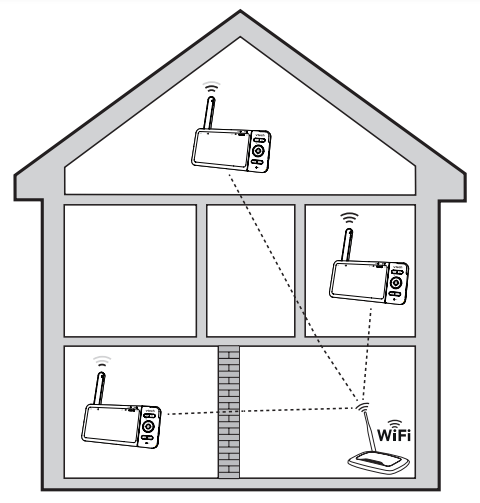
Mount the baby unit (optional)
NOTE
- Check for reception strength and baby unit angle before drilling the holes.
- The types of screws and anchors you need depend on the composition of the wall. You may need to purchase the screws and anchors separately to mount your baby units.
1. Place the wall mount bracket on a wall and then use a pencil to mark two holes in parallel. Remove the wall mount bracket and drill two holes in the wall (7/32 inch drill bit).
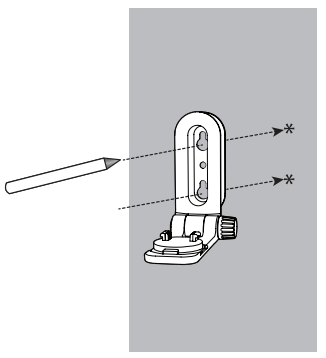
2. If you drill the holes into a stud, go to step 3.
- If you drill the holes into an object other than a stud, insert the wall anchors into the holes. Tap gently on the ends with a hammer until the wall anchors are flush with the wall.

3. Align the wall mount bracket and screws with the holes in the wall as shown. Tighten the screw in the middle hole first, so that the wall mount bracket position is fixed. You can tighten the other screw in the top hole.

4. Place the baby unit on the wall mount bracket, and then slide it forward until it locks into place. Connect the power adapter to the baby unit and a power supply not controlled by a wall switch.
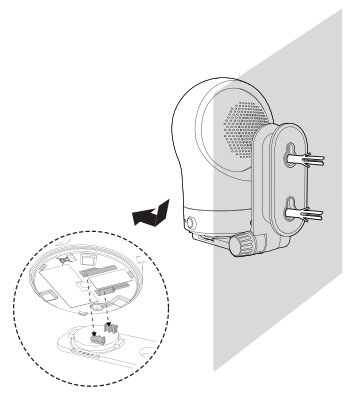
OR
3. Insert the screws into the holes and tighten the screws until only 1/4 inch of the screws are exposed.
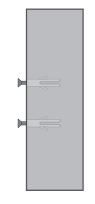
4. Place the baby unit on the wall mount bracket, and then slide it forward until it locks into place. Align the holes on the wall mount bracket with the screws on the wall, and slide the wall mount bracket down until it locks into place.
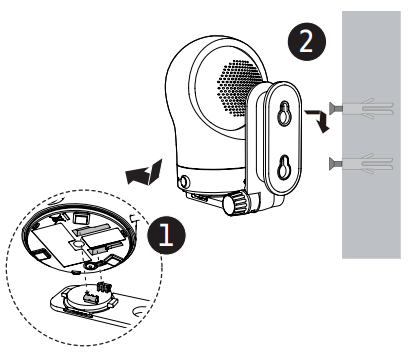
5. You can maximize your baby unit’s viewing angles by tilting the wall mount bracket. Hold the baby unit, and then rotate the knob in anticlockwise direction. This will loosen the joint of the wall mount bracket. Tilt your baby unit up or down to adjust to your preferred angle. Then, rotate the knob in clockwise direction to tighten the joint and secure the angle.
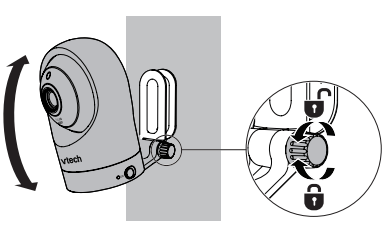
General product care
To keep this product working well and looking good, follow these guidelines:
- Avoid putting it near heating appliances and devices that generate electrical noise (for example, motors or fluorescent lamps).
- DO NOT expose it to direct sunlight or moisture.
- Avoid dropping the product or treating it roughly.
- Clean with a soft cloth.
- DO NOT immerse the parent unit and the baby unit in water and do not clean them under the tap.
- DO NOT use cleaning spray or liquid cleaners.
- Make sure the parent unit and the baby unit are dry before you connect them to the mains again.
- Clean the USB charging port of dust, dirt, and lint regularly
Frequently asked questions
Below are the questions most frequently asked about the HD video monitor.
| Can I turn off the parent unit screen but keep hearing sound from the baby unit? | The parent unit’s LCD display will dim automatically after being inactive for some time. Press MENU/SELECT will turn the LCD display back on. |
| Why does the baby unit not respond normally? | Try the following (in the order listed) for common cure:
|
| Why is my screen in black and white? | The baby unit has a light sensor that measures the ambient light. When the ambient light is dim, such as during nighttime or in a dark room, the baby unit activates its infrared LEDs, and displays the camera view in black and white. |
| Why does my baby unit show offline? Why is the connection lost every now and then? | The baby unit may lose the Internet connection. Check your network and the router setting. Other electronic products may cause interference with your baby unit. Try installing your baby unit as far away from these electronic devices as possible. |
| Why don’t I hear a sound/Why can’t I hear my baby cry? | The parent unit speaker volume may be too low. Press VOL + to increase the volume. You may have set a low sound sensitivity level. Set the sound sensitivity to a higher level. For details, go to www.vtechphones.com for online help topics. |
Need help?
Driven by system updates, the software, online help topics, and online FAQs will be updated periodically.
For operations and guides to help you using your HD video monitor, and for latest information and supports, go and check the online help topics and online FAQs.

Use your smartphone or mobile device to access our online help.
• Go to “help.vtechphones.com/rm5764-2hd”; OR
• Scan the QR code on the right. Launch the camera app or QR code scanner app on your smartphone or tablet. Hold the device’s camera up to the QR code and frame it. Tap the notification to trigger the redirection of the online help.
- If the QR code is not clearly displayed, adjust your camera’s focus by moving your device closer or further away until it is clear.
If you would like to contact us, visit “help.vtechphones.com/cs”
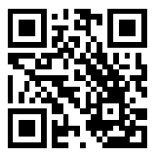
RM5764-2HD online help
See other models: RM5764HD VM3252 VM5463-2 VM901 BC8312

