Loading ...
Loading ...
Loading ...
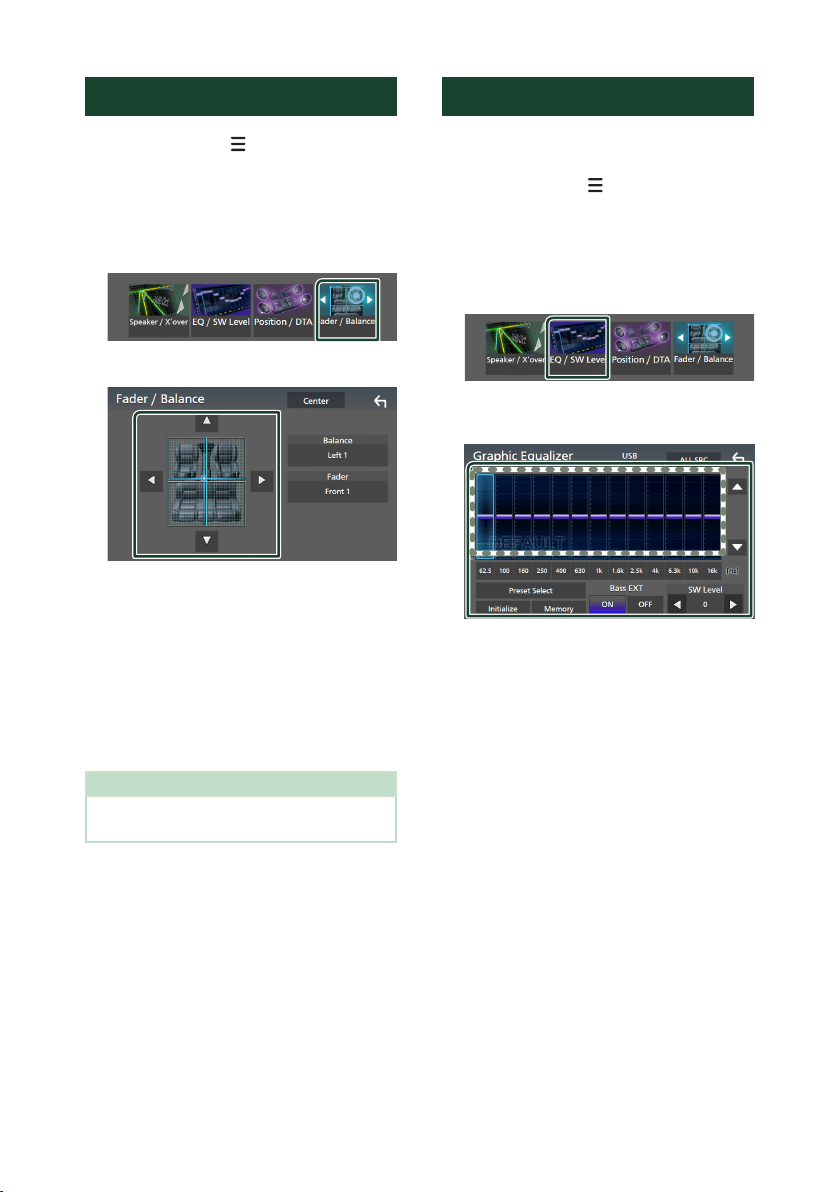
Controlling Audio
98
Controlling General Audio
1
Press the [MENU]/[ ] button.
Popup menu appears.
2
Touch [Audio].
Audio screen appears.
3
Touch [Fader / Balance].
4
Set each parameter as follows.
■ [Fader], [Balance]
Adjust the volume balance around the
touched area.
[C] and [D] adjust the right and left volume
balance.
[R] and [S] adjust the front and rear volume
balance.
■ [Center]
Clear the adjustment.
NOTE
• When the 3-way speaker system is selected,
"Fader" adjustment is disabled.
Equalizer Control
You can adjust equalizer by selecting the
optimized setting for each category.
1
Press the [MENU]/[ ] button.
Popup menu appears.
2
Touch [Audio].
Audio screen appears.
3
Touch [EQ / SW Level].
4
Touch the screen and set the Graphic
Equalizer as desired.
■ Gain level (area in dotted frame)
Adjust the gain level by touching each
frequency bar.
You can select a frequency bar and adjust its
level by [R], [S].
■ [Preset Select]
Display the screen for selecting the preset
equalizer curve. ( P. 99)
■ [Memory]
Saves the adjusted equalizer curve as “User1”
to “User4”. (P.99)
■ [Initialize]
Initialize (flatten) the current EQ curve.
■ [ALL SRC]
Apply the adjusted equalizer curve to all
sources. Touch [ALL SRC] and then touch
[OK] on the confirmation screen.
■ [Bass EXT] (Bass Extend Settings)
When turned on, the frequencies lower than
62.5 Hz is set to the same gain level (62.5 Hz).
Loading ...
Loading ...
Loading ...