Loading ...
Loading ...
Loading ...
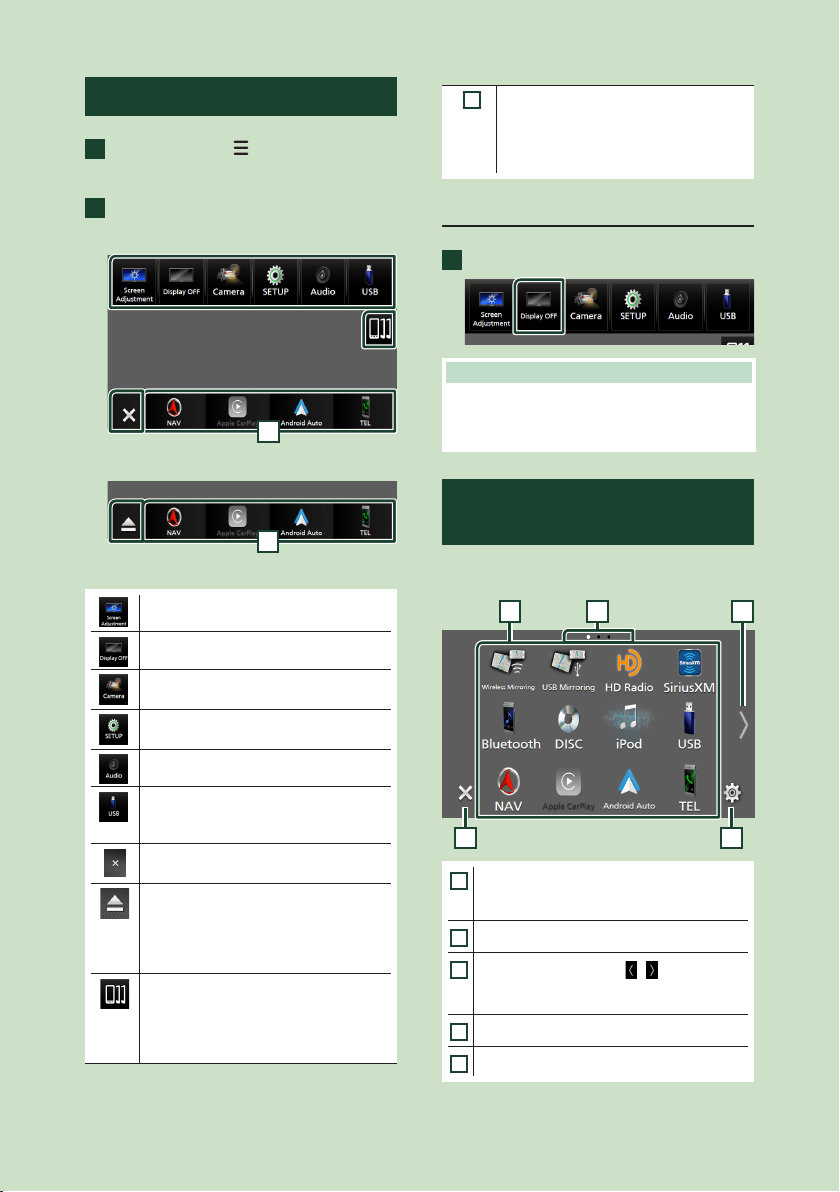
Basic Operations
16
Popup menu
1
Press the [MENU]/[ ] button.
Popup menu appears.
2
Touch to display the popup menu.
DNX997XR
1
DNX697S / DNX577S
1
The contents of the menu are as follows.
• Displays the Screen Adjustment screen.
( P.89)
• Turns the display off. ( P.16)
• Displays the view camera screen.
( P.84)
• Displays the SETUP Menu screen.
( P.89)
• Displays the Audio screen. (P. 95)
• Displays the control screen of current
source. Icon feature differs depending on
the source. This icon is for USB source.
• Close the popup menu.
DNX997XR only
• Touch to eject the disc.
• Touch for 2 seconds to forcibly eject
the disc and then touch [Ye s ] after the
message is displayed.
DNX697S / DNX577S only
• Displays the Android Auto device list. This
icon appears only when Android Auto is
connected and two or more devices can
be used as Android Auto source.
DNX997XR / DNX697S only
1
• Short-cut source icons: The source
changes to the one you have set with a
short-cut. For the short-cut setting, refer
to Customize Short-cut source icons on
HOME screen (P.18).
Turn off the screen
1
Select [Display OFF] on the popup menu.
NOTE
• Touch the display to turn on the screen.
• To display the clock while the screen is off, it is
necessary to set "OSD Clock" to "ON". ( P. 92)
Source selection screen
description
You can display icons of all playback sources
and options on the source selection screen.
4 5
321
1
• Changes playback sources.
For playback sources, see Select the
playback source (P.17).
2
• Page indication
3
• Changes pages. (Touch [ ]/[ ].)
You can also change pages by flicking left or
right on the screen.
4
• Returns to the previous screen.
5
• Displays the SETUP Menu screen. ( P. 89)
Loading ...
Loading ...
Loading ...