Loading ...
Loading ...
Loading ...
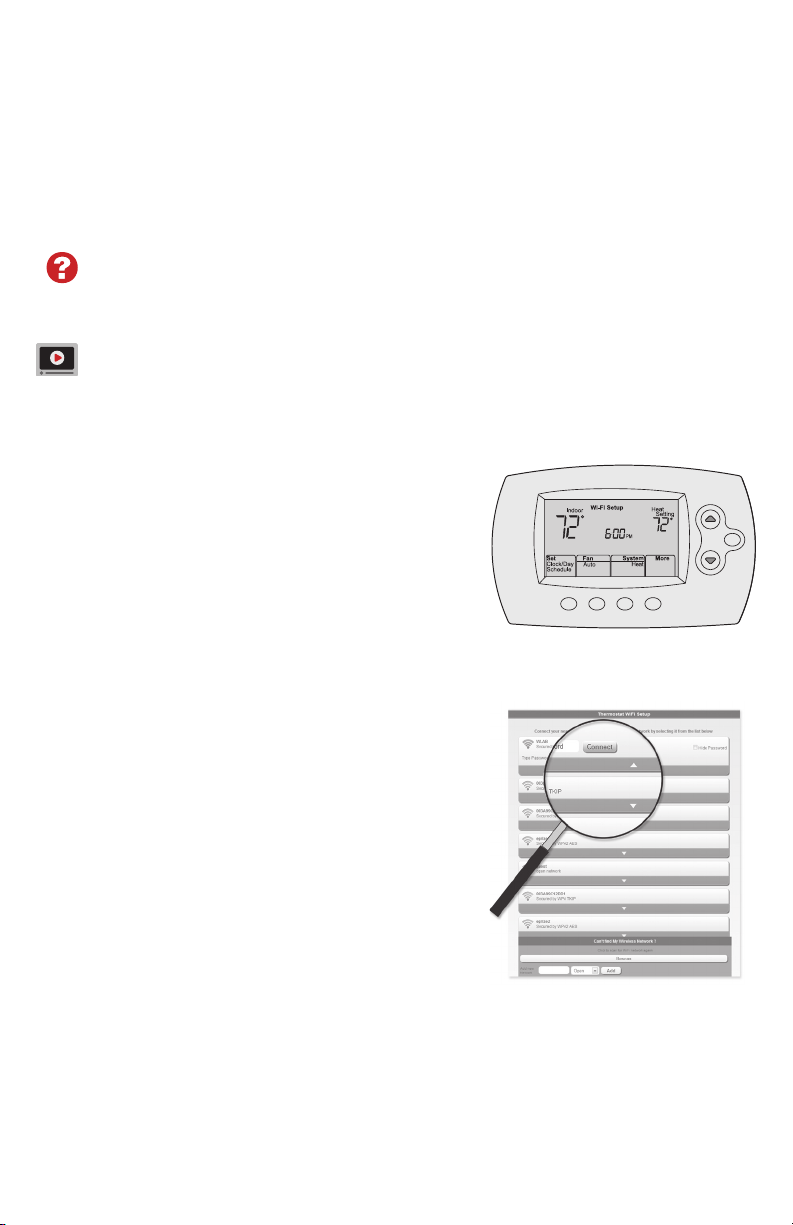
69-2715EF—07 10
1 Connect to your thermostat.
1a Make sure the thermostat displays
Wi-Fi Setup.
1b On the wireless device (laptop, tablet,
smartphone), view the list of available WiFi
networks.
1c Connect to the network called
NewThermostat_123456 (the number will
vary).
Note: If you are asked to specify a home, public,
or office network, select Home Network.
M33852
HOLD
Connecting to your WiFi network
To complete this process, you must have a wireless device connected to your home
wireless network. Any of these device types will work:
• Tablet (recommended)
• Laptop (recommended)
• Smartphone
If you get stuck... at any point in this procedure, restart the thermostat by
removing the thermostat from the wallplate, wait for 10 seconds, and snap it
back onto the wallplate. Go to Step 1 in this procedure.
View the WiFi Enrollment video at honeywellhome.com/wifi-thermostat
2 Join your home network.
2a Open your web browser to access the
Thermostat WiFi Setup page. The browser
should automatically direct you to the correct
page; if it does not, go to http://192.168.1.1
2b Find the name of your home network on this
page and select it.
Note: Some routers have enhanced features such as
guest networks; use your home network.
2c Complete the instructions for joining your
WiFi network and click on the Connect
button. (Depending on your network setup, you
may see an instruction such as Enter Password for your home
network.)
Note: If you did not correctly connect to the thermostat, you may see
your home router page. If so, return to Step 1.
M31567
Loading ...
Loading ...
Loading ...
