Loading ...
Loading ...
Loading ...
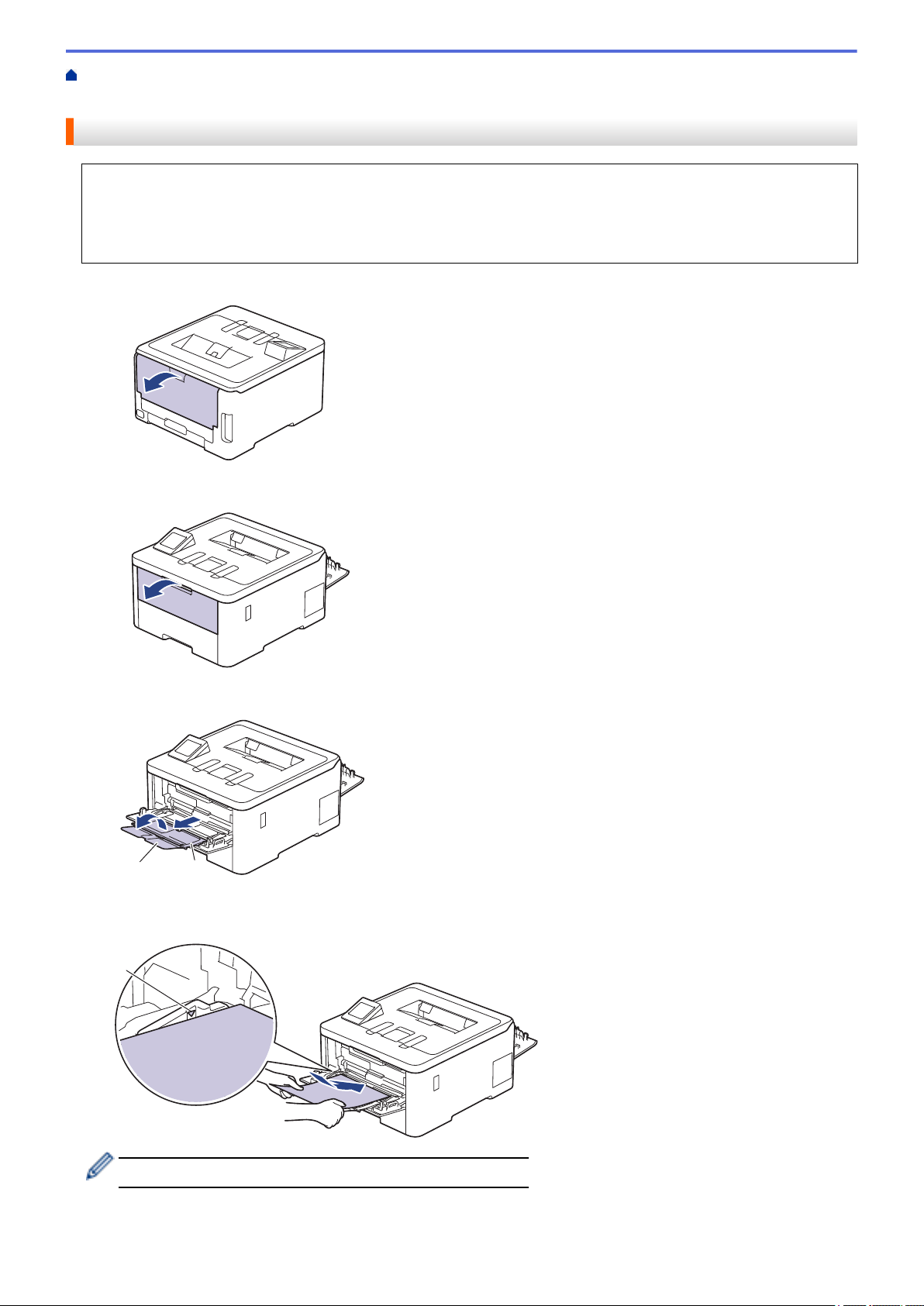
Home > Paper Handling > Load Paper > Load and Print Using the Multi‑purpose Tray (MP Tray) > Load
and Print Labels Using the MP Tray
Load and Print Labels Using the MP Tray
When the back cover (face up output tray) is pulled down, the machine has a straight paper path from the MP
tray through to the back of the machine. Use this paper feed and output method when you print on labels.
When you load a different size and type of paper in the tray, you must also change the Paper Size and Paper
Type settings on the machine, or on your computer.
1. Open the machine's back cover (the face up output tray).
2. On the front of the machine, open the MP tray and lower it gently.
3. Pull out the MP tray support (1) and unfold the flap (2).
12
4. Slide the MP tray paper guides to fit the width of the paper you are using.
5. Load paper with the printing surface face up in the MP tray.
1
Make sure the paper is below the maximum paper mark (1).
6. Change your print preferences in the Print screen.
7. Send your print job to the machine.
30
Loading ...
Loading ...
Loading ...