Loading ...
Loading ...
Loading ...
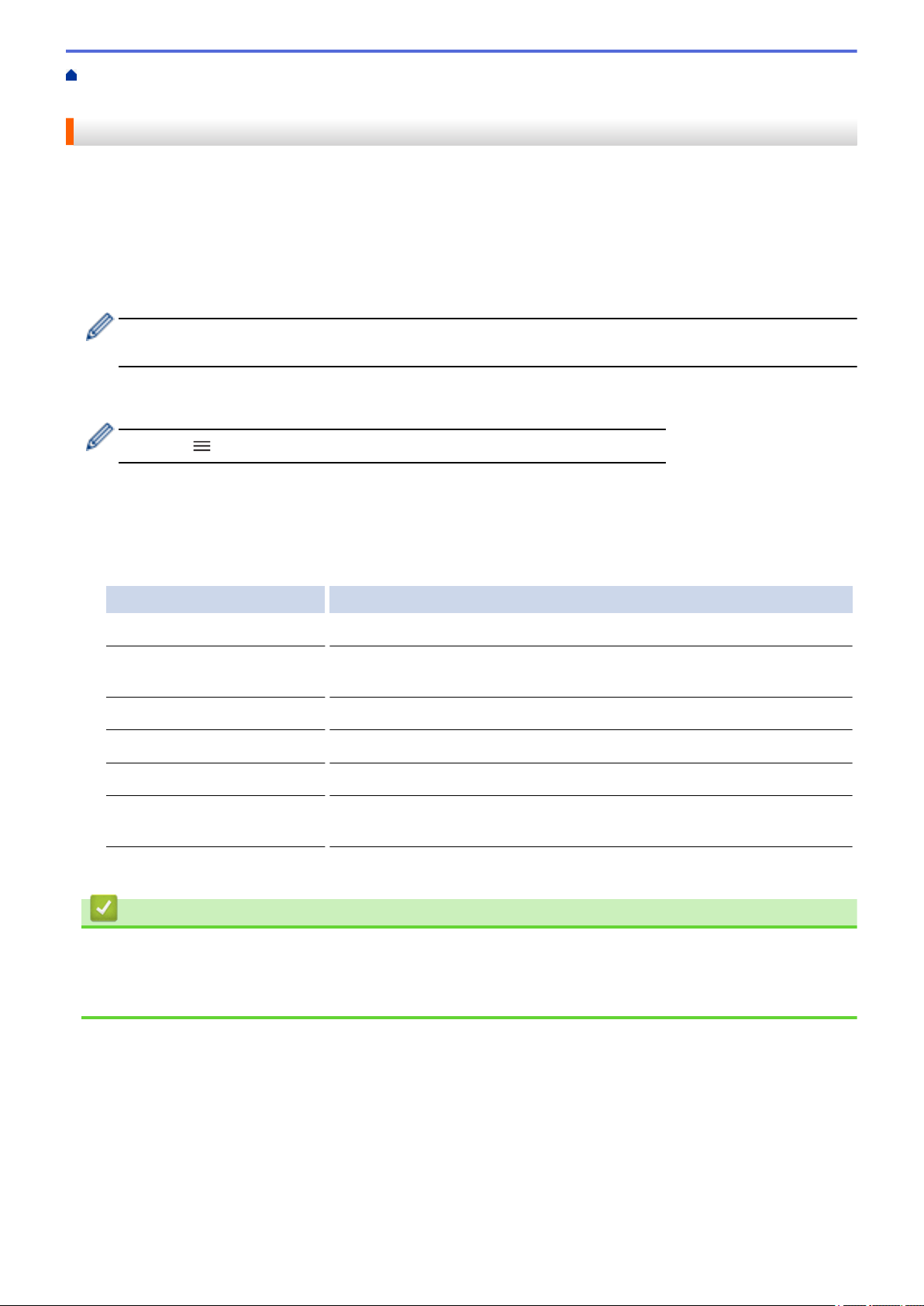
Home > Security > Use LDAP Authentication > Configure LDAP Authentication Using Web Based
Management
Configure LDAP Authentication Using Web Based Management
1. Start your web browser.
2. Type "https://machine's IP address" in your browser's address bar (where "machine's IP address" is your
machine's IP address).
For example:
https://192.168.1.2
3. If required, type the password in the Login field, and then click Login.
The default password to manage this machine’s settings is located on the back of the machine and marked
"Pwd".
4. Go to the navigation menu, and then click Administrator > User Restriction Function or Restriction
Management.
Start from , if the navigation menu is not shown on the left side of the screen.
5. Select LDAP Authentication.
6. Click Submit.
7. Click the LDAP Authentication menu.
8. Configure the following settings:
Option Description
Remember User ID Select this option to save your User ID.
LDAP Server Address Type the IP address or the server name (for example: ldap.example.com)
of the LDAP server.
SSL/TLS Select the SSL/TLS option to use LDAP over SSL/TLS.
LDAP Server Port Type the LDAP server port number.
LDAP Search Root Type the LDAP search root directory.
Attribute of Name (Search
Key)
Type the attribute you want to use as a search key.
9. Click Submit.
Related Information
• Use LDAP Authentication
Related Topics:
• Access Web Based Management
162
Loading ...
Loading ...
Loading ...