Loading ...
Loading ...
Loading ...
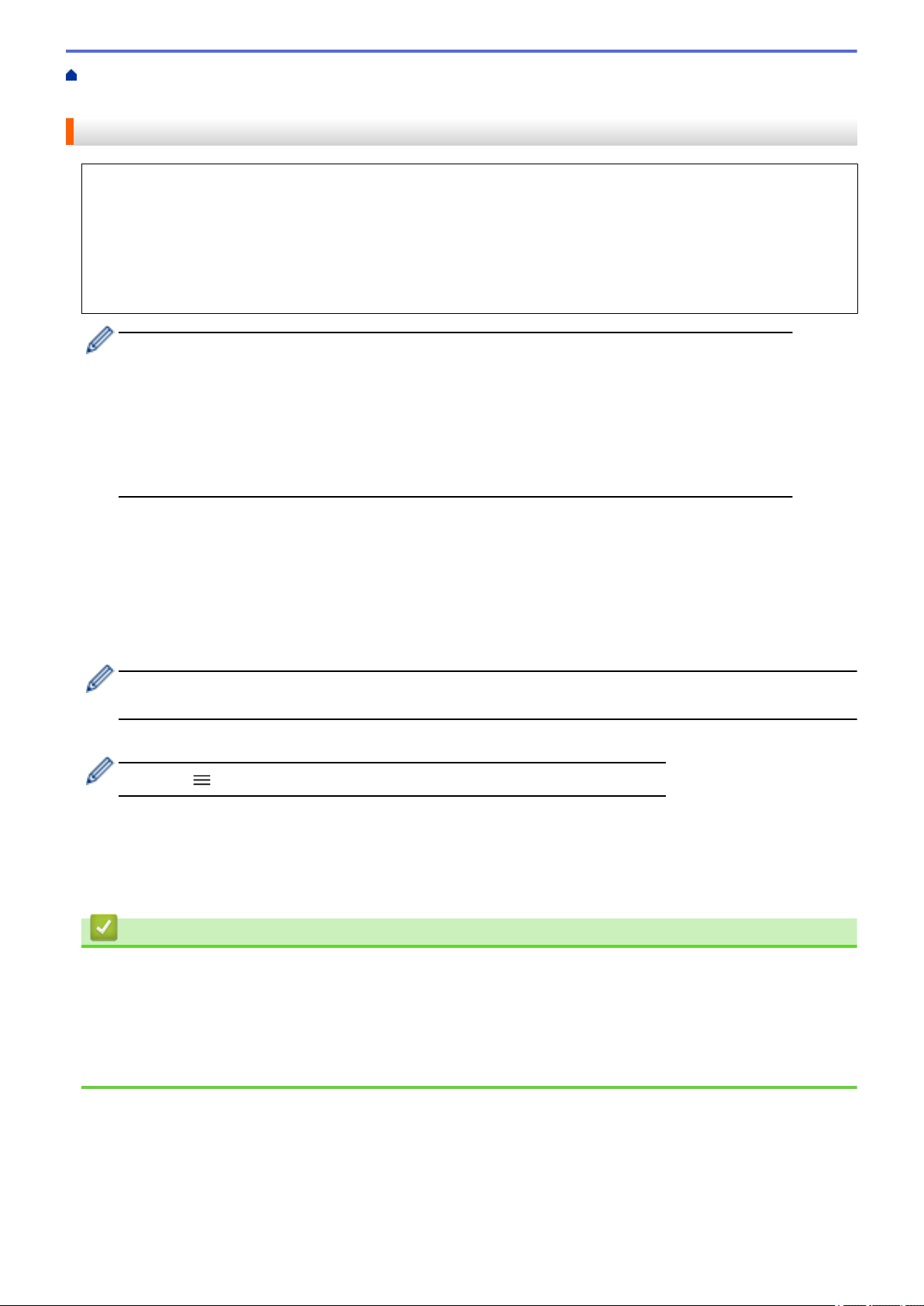
Home > Network > Network Features > Configure the Proxy Server Settings Using Web Based
Management
Configure the Proxy Server Settings Using Web Based Management
If your network uses a proxy server, the following proxy server information must be configured using Web
Based Management:
• Proxy server address
• Port number
• User Name
• Password
• We recommend using the latest version of the following web browsers:
- Microsoft Edge, Firefox, and Google Chrome
™
for Windows
- Safari, Firefox, and Google Chrome
™
for Mac
- Google Chrome
™
for Android
™
- Safari and Google Chrome
™
for iOS
• Ensure that JavaScript and Cookies are always enabled, regardless of which browser you use.
1. Start your web browser.
2. Type "https://machine's IP address" in your browser's address bar (where "machine's IP address" is your
machine's IP address).
For example:
https://192.168.1.2
3. If required, type the password in the Login field, and then click Login.
The default password to manage this machine’s settings is located on the back of the machine and marked
"Pwd".
4. Go to the navigation menu, and then click Network > Network > Protocol.
Start from
, if the navigation menu is not shown on the left side of the screen.
5. Make sure the Proxy checkbox is selected, and then click Submit.
6. In the Proxy field, click Advanced Settings.
7. Enter the proxy server information.
8. Click Submit.
Related Information
• Network Features
Related Topics:
• Configure the Proxy Server Settings Using the Machine's Control Panel
• Register Your Machine with Universal Print Using Web Based Management
• Access Web Based Management
99
Loading ...
Loading ...
Loading ...