Loading ...
Loading ...
Loading ...
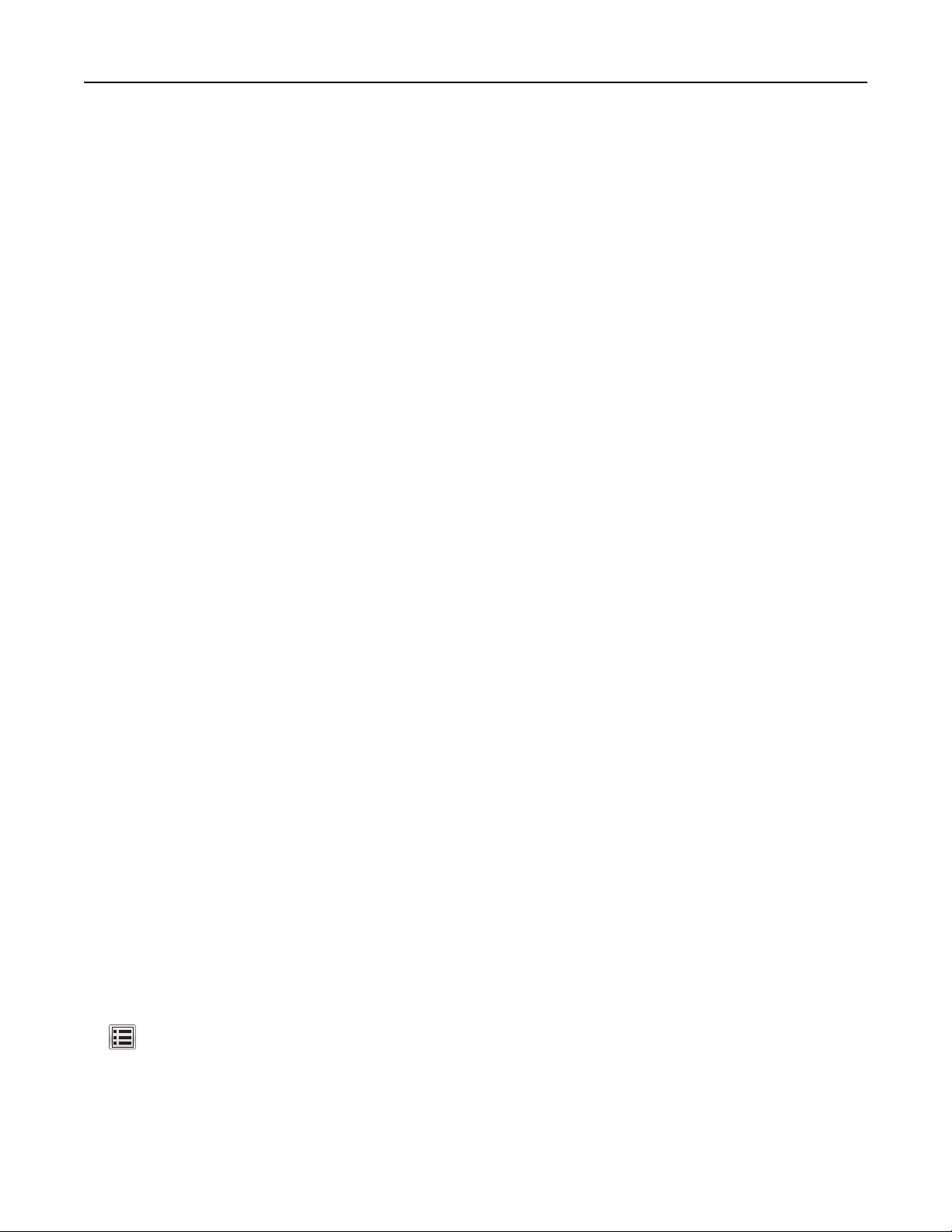
2 To uc h Submit.
Printing held jobs
1 From the document you are trying to print, open the Print dialog.
2 Select the printer, and then do the following:
• For Windows users, click Properties or Preferences, and then click Print and Hold.
• For Macintosh users, select Print and Hold.
3 Select the print job type.
4 If necessary, assign a user name.
5 Send the print job.
6 From the printer home screen, touch Held Jobs.
7 Send the print job.
Modifying
confidential
print settings
1 Open a Web browser, and then type the printer IP address in the address field.
Notes:
• View the printer IP address on the printer home screen. The IP address appears as four sets of
numbers separated by periods, such as 123.123.123.123.
• If you are using a proxy server, then temporarily disable it to load the Web page correctly.
2 Click Settings > Security > Confidential Print Setup.
3 Modify the settings:
• Set a maximum number of PIN entry attempts. When a user exceeds that number, all of the jobs for that
user are deleted.
• Set an expiration time for confidential print jobs. When a user has not printed the jobs within that time,
all of the jobs for that user are deleted.
4 Click Submit to save the modified settings.
Printing information pages
Printing a font sample list
1 From the home screen, navigate to:
> Reports > Print Fonts
2 To uc h PCL Fonts or PostScript Fonts.
Printing 83
Loading ...
Loading ...
Loading ...
