Loading ...
Loading ...
Loading ...
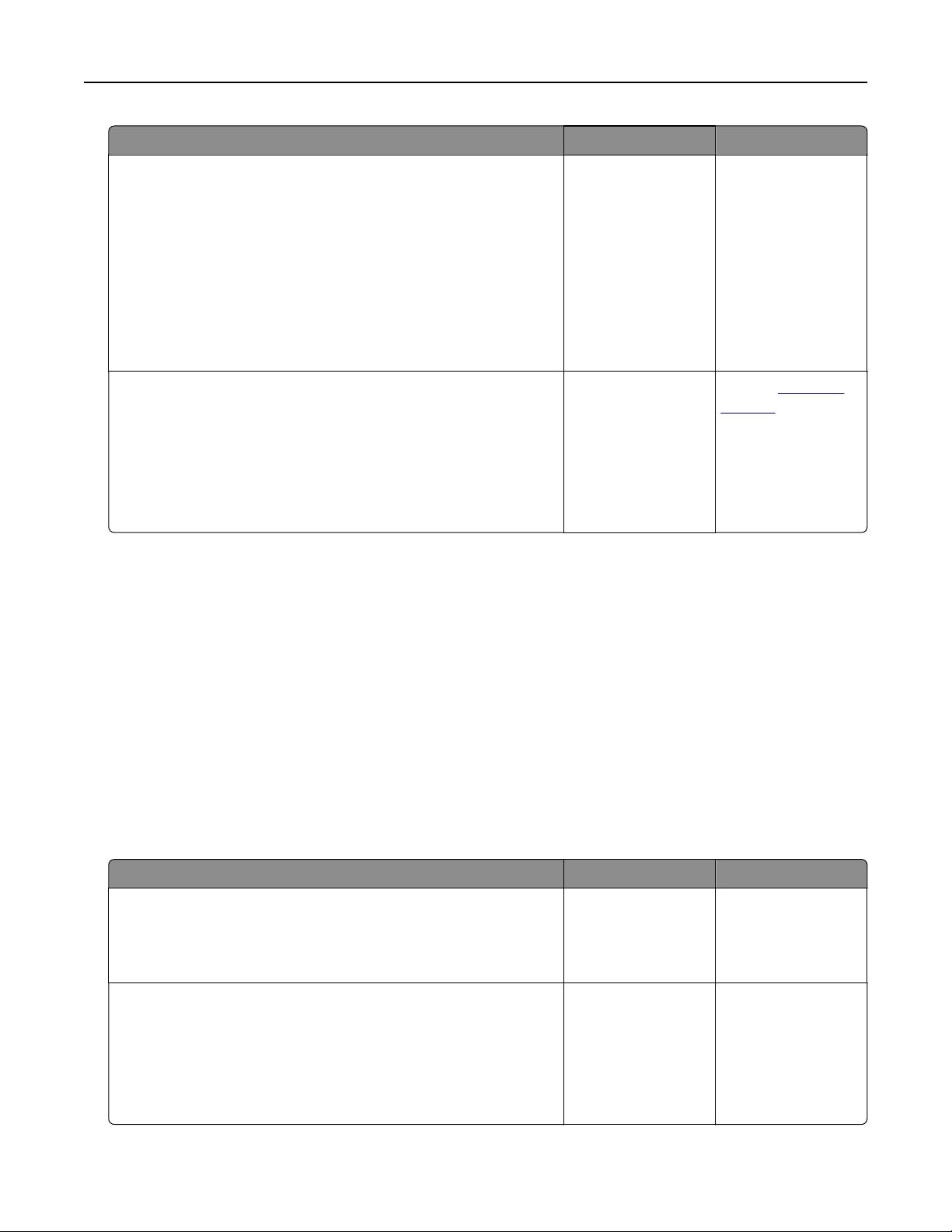
Action Yes No
Step 2
Load the original document properly.
Load the original document faceup, short edge first into the
ADF tray or facedown on the scanner glass in the upper left
corner.
Note: Do not load postcards, photos, small items, transparencies,
photo paper, or thin media (such as magazine clippings) into the
ADF tray. Place these items on the scanner glass.
Can you send faxes?
The problem is
solved.
Go to step 3.
Step 3
Set up the shortcut number properly.
• Check if the shortcut number has been set for the telephone
number that you want to dial.
• Dial the telephone number manually.
Can you send faxes?
The problem is
solved.
Contact
customer
support.
Solving scanner problems
• “The scanner does not respond” on page 311
• “Scan job was not successful” on page 312
• “Scanner unit does not close” on page 313
• “Scanning takes very long or freezes the computer” on page 314
• “Poor scanned image quality” on page 314
• “Partial document or photo scans” on page 315
• “Cannot scan from a computer” on page 315
The scanner does not respond
Action Yes No
Step 1
Check if the printer is turned on.
Is the printer turned on?
Go to step 2. Turn on the printer.
Step 2
Check if the printer cable is securely attached to the printer and
the computer, print server, option, or other network device.
Is the printer cable securely attached to the printer and the
computer, print server, option, or other network device?
Go to step 3. Connect the printer
cable securely to the
printer and the
computer, print
server, option, or
other network
device.
Troubleshooting 311
Loading ...
Loading ...
Loading ...
