Loading ...
Loading ...
Loading ...
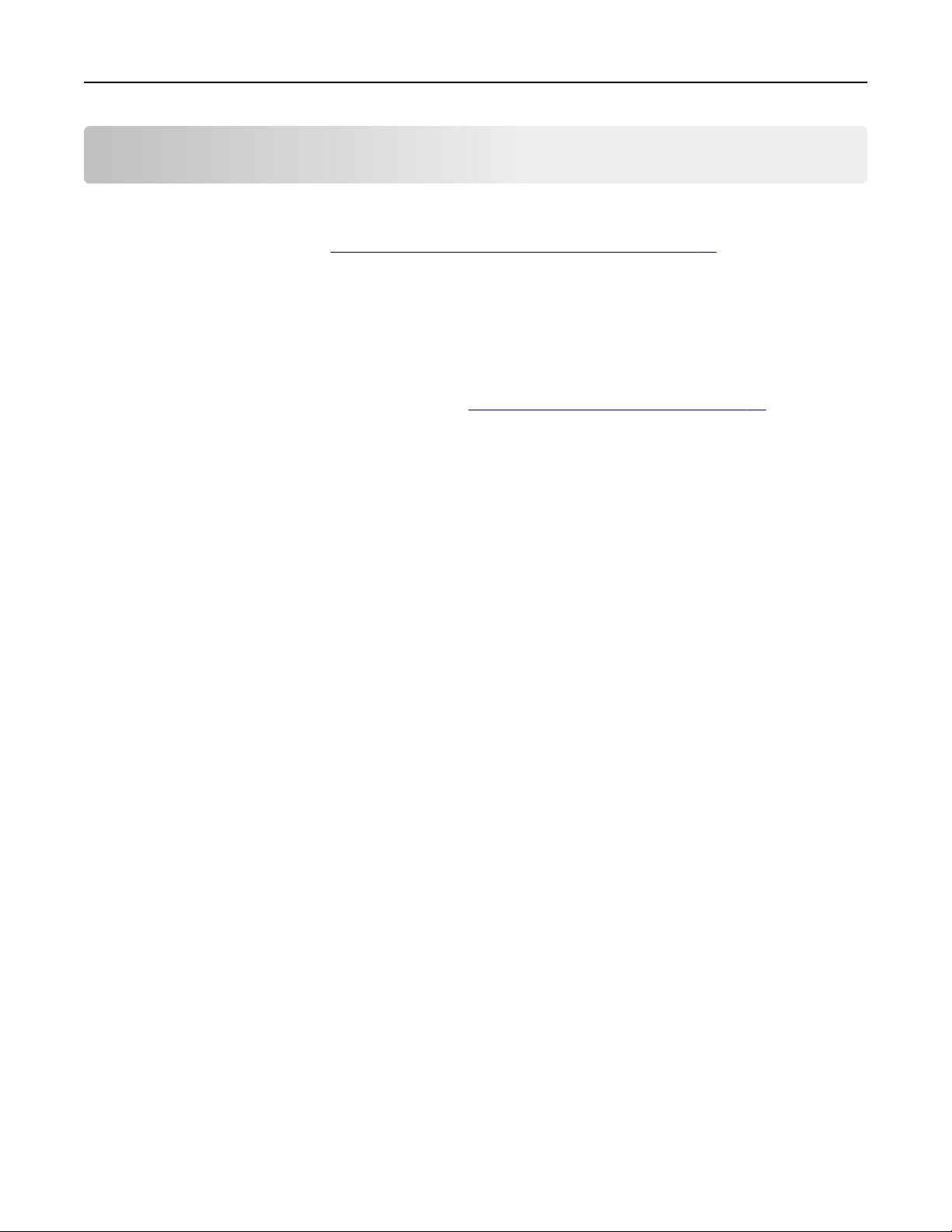
Scanning
You can use the printer to send a
file
to an FTP address. You can type the e‑mail address, use a shortcut number,
or use the address book. You can also use the Multi Send or MyShortcut application from the printer home
screen. For more information, see
“Activating the home screen applications” on page 23.
Using Scan to Network
Scan to Network lets you scan your documents to network destinations
specified
by your system support
person. After the destinations (shared network folders) have been established on the network, the setup
process for the application involves installing and configuring the application on the appropriate printer using
its Embedded Web Server. For more information, see
“Setting up Scan to Network” on page 25.
Scanning to an FTP address
Creating shortcuts
Instead of entering the entire FTP site address on the printer control panel each time you want to send a
document to an FTP server, you can create a permanent FTP destination and assign a shortcut number. There
are two methods for creating shortcut numbers: using the Embedded Web Server and using the printer control
panel.
Creating an FTP shortcut using the Embedded Web Server
1 Open a Web browser, and then type the printer IP address in the address field.
Notes:
• View the printer IP address on the printer home screen. The IP address appears as four sets of
numbers separated by periods, such as 123.123.123.123.
• If you are using a proxy server, then temporarily disable it to load the Web page correctly.
2 Navigate to:
Settings > Other Settings area > Manage Shortcuts > FTP Shortcut Setup
3 Enter the appropriate information.
Note: A password may be required. If you do not have an ID and password, then contact your system
support person.
4 Enter a shortcut number.
Note: If you enter a number that is already in use, then you are prompted to select another number.
5 Click Add.
Scanning 125
Loading ...
Loading ...
Loading ...
