Loading ...
Loading ...
Loading ...
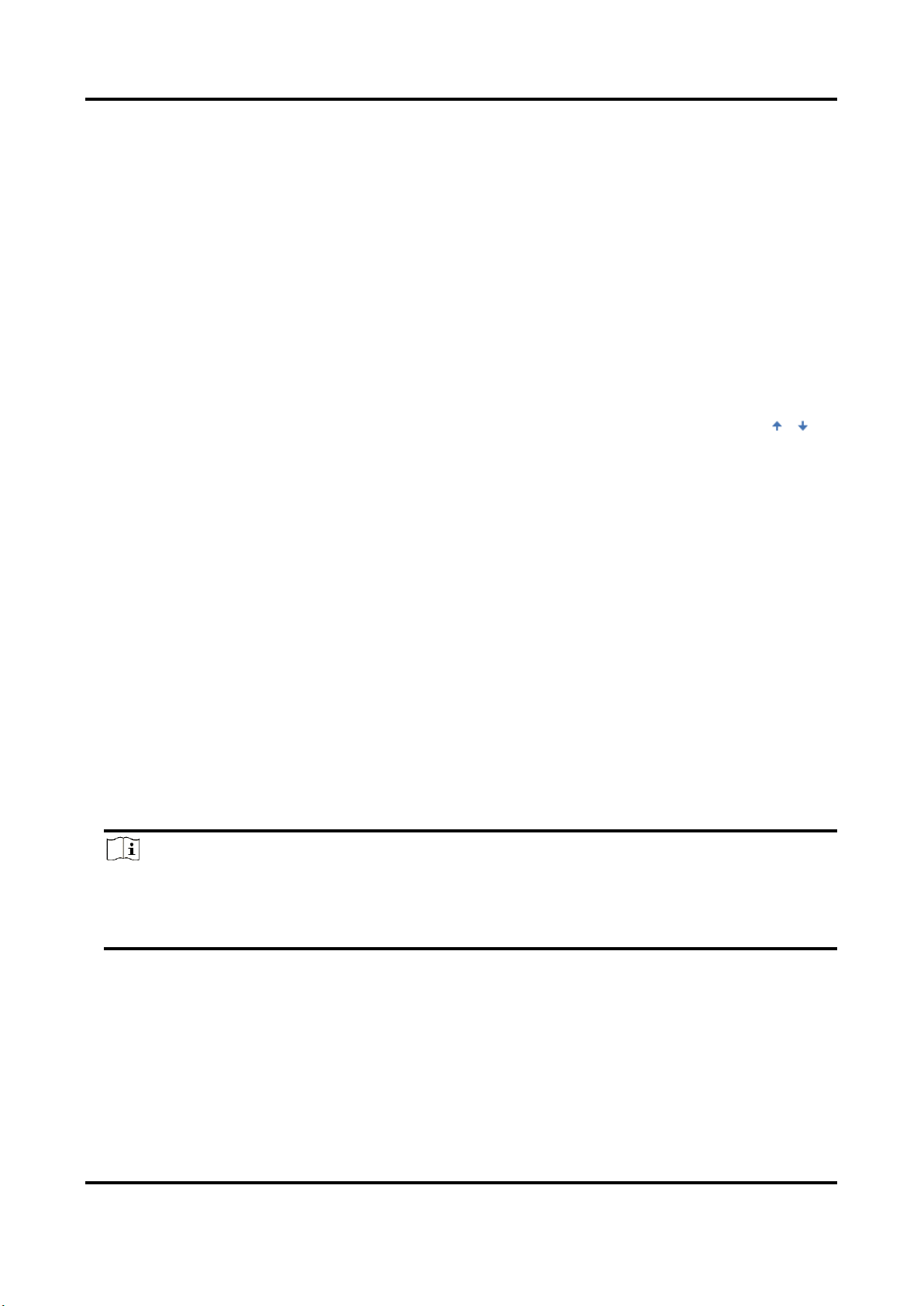
Network Camera User Manual
91
10.2.3 Uploading Pictures Settings
You can set the image parameters of the captured images in vehicle detection and mixed-traffic
detection.
Go to Configuration → Road Traffic → Picture.
Picture Quality
The larger the value is, the clearer the picture is, but larger storage space is also required.
Picture Size
The larger the value is, the larger the storage space is needed. And the level of network
transmission requirement is also higher.
Overlay
You can overlay camera, device or vehicle information on the captured image and click to
adjust the order of overlay texts.
For camera settings, go to Configuration → Road Traffic → Camera to set relevant parameters
and click Save.
10.2.4 Camera Settings
You can set the parameters of each camera for better management.
Go to Configuration → Road Traffic → Camera to set relevant parameters and click Save.
10.2.5 Import or Export Blocklist & Allowlist
You can import and export the blocklist and allowlist as desired, and check the list content in this
interface.
Steps
1. Click Browse to open the PC local directory.
2. Find the blocklist & allowlist file and click to select it. Click Open to confirm.
Note
The file to import should corresponds with the file template that is required by the camera. You
are recommended to export an empty Blocklist & Allowlist file from the camera as the template
and fill in the content. The file should be in the .xls format and the cell format should be Text.
3. Click Import to import the selected file.
4. Click Export to open the PC local directory.
5. Select a directory in your PC local directory.
6. Name the file in the file name text filed.
7. Click Save.
Loading ...
Loading ...
Loading ...
