Loading ...
Loading ...
Loading ...
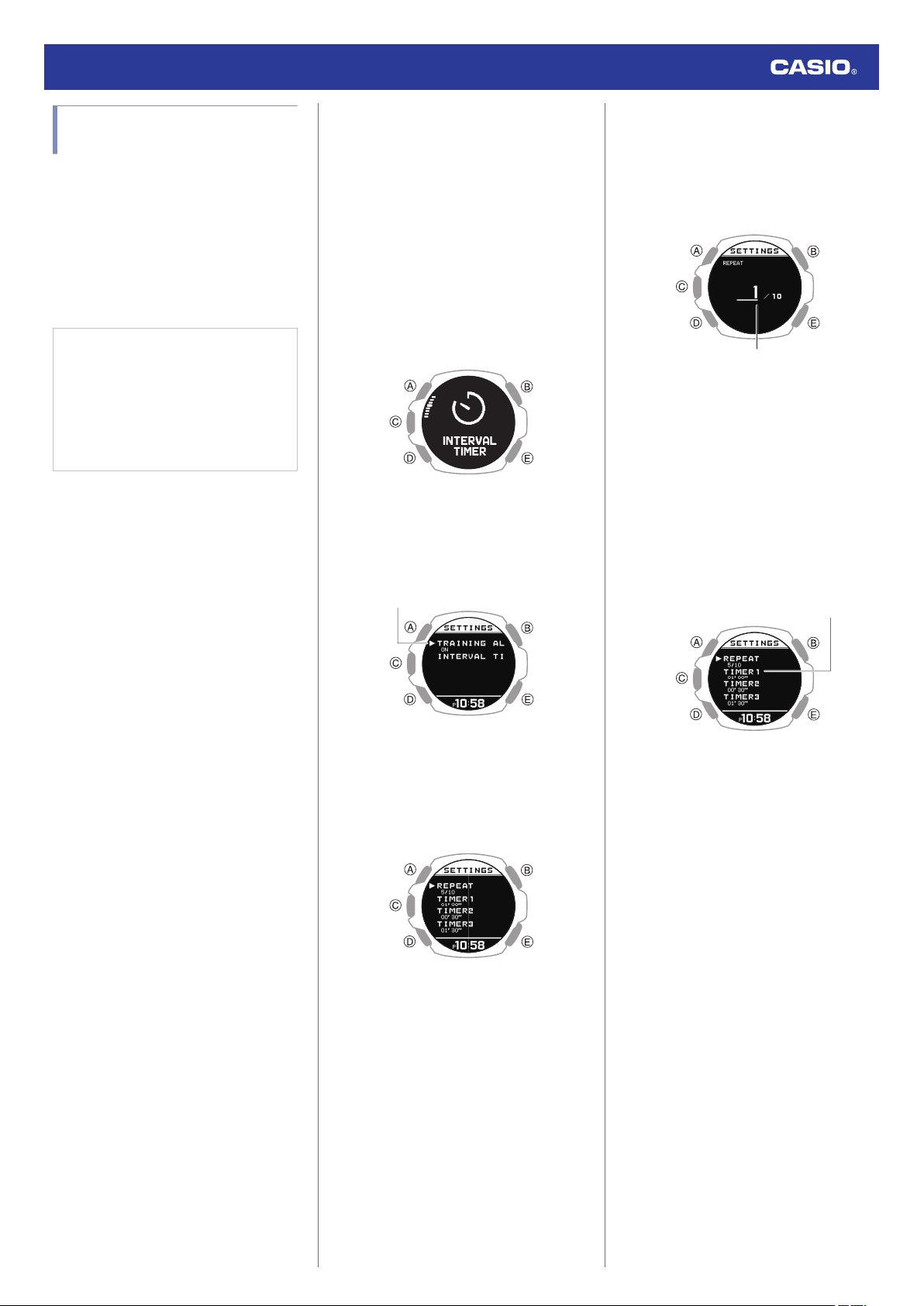
Configuring Interval Timer
Settings
●
To configure interval timer settings with
the CASIO WATCHES phone app
You can use the CASIO WATCHES phone
app to configure an interval timer that
combines multiple types of timers.
●
For information about interval timers, see
the information below.
l
Overview
Check the connection
●
Make sure the
e
symbol is shown on the
watch display when you perform the
procedure below. If
e
is not displayed,
refer to the information at the link below.
l
Connecting with a Phone Paired
With the Watch
1.
Y
Tap the “CASIO WATCHES” icon.
2.
Y
Tap the “My Watch” tab.
3.
Y
Select “GBD-H2000” and tap it.
4.
Y
Select the setting you want to change
and then perform the operation shown on
the screen.
●
To configure interval timer settings with
the watch
●
If a timer countdown operation is in
progress, reset the timer to its current start
time before performing this operation.
l
Using the Timer
1. Display the current time screen.
l
Watch Mode
2. Press (C).
This enters the Activity Mode.
3. Use (A) and (D) to select [INTERVAL
TIMER].
4. Press (C).
5. Hold down (A) for at least two seconds.
This displays the interval training setting
screen.
Pointer
6. Use (A) and (D) to move the pointer to
[INTERVAL TIMER].
7. Press (C).
This displays the interval timer setting
screen.
8. Use (A) and (D) to move the pointer to
[REPEAT].
9. Press (C).
This displays the number of timer repeats
(1 to 10) setting screen.
Number of repeats
10. Use (A) and (D) to specify the number of
timer repeats (Auto Repeat).
11. Press (C).
After the setting operation is complete, a
check mark appears for a few seconds,
and then the interval timer setting screen
re-appears.
12. Use (A) and (D) to specify the sequence
of the timers.
●
To setup the first timer, setup [TIMER1].
Timer sequence
13. Press (C).
This causes the cursor to appear at the
minutes setting of the first timer.
Watch Operation Guide 3515
72
Loading ...
Loading ...
Loading ...