Loading ...
Loading ...
Loading ...
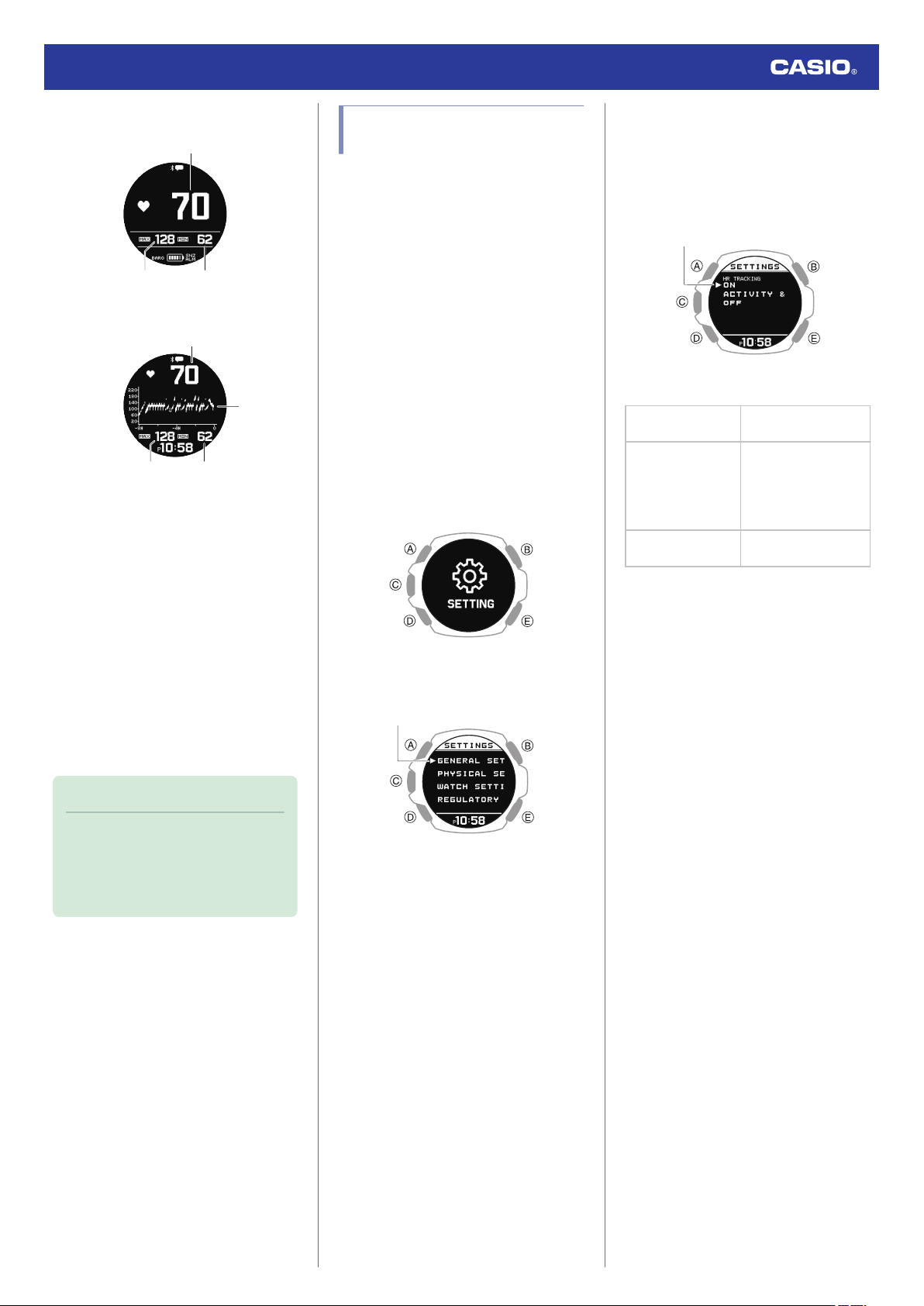
Value Screen
①
③②
With heart rate graph
①
③
④
②
A Current heart rate
B Maximum heart rate
Current day’s high heart rate
C Minimum heart rate
Current day’s low heart rate
D Heart rate graph
●
The heart rate graph shows data for up
to eight hours.
●
One division of the heart rate graph
shows the range of maximum and
minimum values measured over four
minutes.
Note
●
If you do not perform any operation for
about one hour while using the HEART
RATE (heart rate measurement)
function, the watch will return to the
current time screen.
Using Heart Rate
Measurement
During heart rate measurement, your current
heart rate is shown on other screens besides
the HEART RATE (heart rate measurement)
function screen.
●
For more accurate display values, create
your profile before using heart rate
measurement.
l
Creating Your Profile
●
To enable or disable heart rate
measurement
While heart rate measurement is enabled, the
watch displays your current heart rate.
1. Display the current time screen.
l
Watch Mode
2. Hold down (A) for at least two seconds.
This enters the Control Mode.
3. Use (A) and (D) to select [SETTING].
4. Press (C).
This displays the setting menu screen.
Pointer
5. Use (A) and (D) to move the pointer to
[GENERAL SETTINGS].
6. Press (C).
7. Use (A) and (D) to move the pointer to [HR
TRACKING].
8. Press (C).
This displays the heart rate measurement
enable/disable screen.
Pointer
9. Use (A) and (D) to select ON/OFF setting.
[ON]
Enables heart rate
measurement
[ACTIVITY & NIGHT
TIME ON]
Enables heart rate
measurement during
activity measurement,
within the specified
night time only
[OFF]
Disables heart rate
measurement
10. Press (C) to complete the setting
operation.
After the setting operation is complete, a
check mark appears for a few seconds,
and then the GENERAL SETTINGS
screen re-appears.
11. Hold down (E) for at least one second to
return to the current time screen.
Watch Operation Guide 3515
37
Loading ...
Loading ...
Loading ...