Loading ...
Loading ...
Loading ...
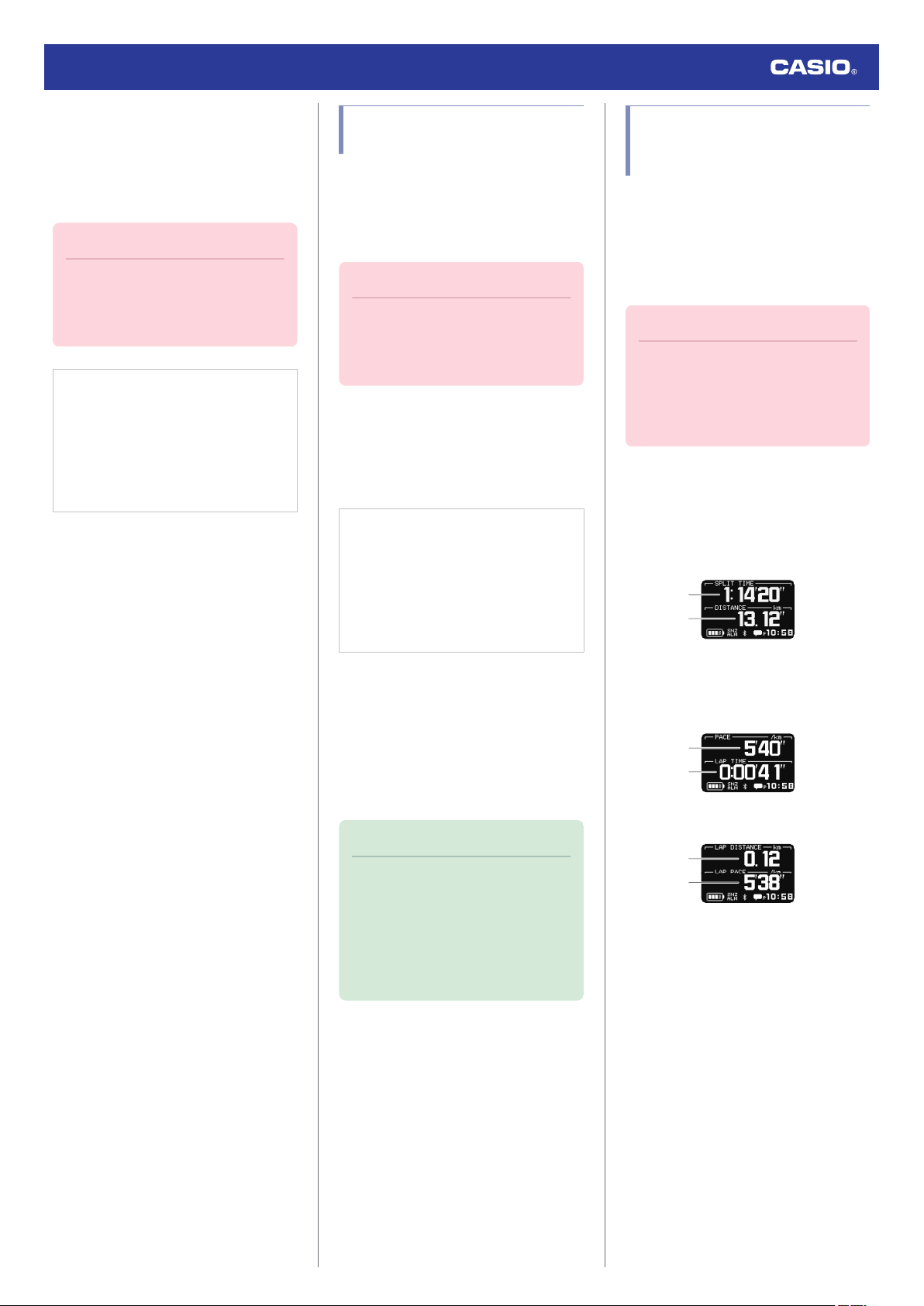
Configuring Settings
Use the CASIO WATCHES phone app to
specify which
current time screen you want to
display. In the case of the customizable
display, you can specify the items you want to
include on the display.
Important!
●
You cannot use watch operations to
customize the Face 2 display items.
Use the
CASIO WATCHES phone app
to configure settings.
Check the connection
●
Make sure
the
e
symbol is shown on the
watch display when you perform the
procedure below. If
e
is not displayed,
refer to the information at the link below.
l
Connecting with a Phone Paired
With the Watch
1.
Y
Tap the “CASIO WATCHES
” icon.
2.
Y
Tap the “My Watch” tab.
3.
Y
Select “DW-H5600
” and tap it.
4.
Y
Select the setting you want to change
and then perform the operation shown on
the screen.
Customizing the Watch Mode
and Activity Mode Functions
You can use the CASIO WATCHES phone
app to specify the sequence that functions
appear in
the Watch Mode and Activity Mode.
You can also add or delete functions as
desired.
Important!
●
You cannot perform function
customization operations on the
watch. Use the CASIO WATCHES
phone app to configure settings.
For information about functions that can be
rearranged and deleted, see the information
below.
l
Watch Mode
l
Activity Overview
Check the connection
●
Make
sure the
e
symbol is shown on the
watch display when you perform the
procedure below. If
e
is not displayed,
refer to the information at the link below.
l
Connecting with a Phone Paired
With the Watch
1.
Y
Tap the “CASIO WATCHES
” icon.
2.
Y
Tap the “My Watch” tab.
3.
Y
Select “DW-H5600” and tap it.
4.
Y
Select the setting you want to change
and then perform the operation shown on
the screen.
Note
●
Adding or deleting functions may
change settings.
●
Even if you remove the almanac
(sunrise, sunset times, Moon age)
function, you can still display the
sunrise and sunset times on the
current time screen.
Configuring Activity
Measurement Display
Settings
There are various types of activity
measurement screens, and up to 7 screens
can be registered for each activity.
From among the registered screens, you can
specify which one should be displayed while
each activity measurement is in progress.
Important!
●
You can specify activity measurement
screens using the CASIO WATCHES
phone app. You cannot use watch
operations to configure activity
measurement screen settings.
●
Screen 1 is fixed as “Measurement Screen
1”. Select screens 2 to 7 from among
screens that are other than “Measurement
Screen 1”.
Measurement Screen 1
①
②
From among the following, select the screens
to be displayed for screens 2 through 7.
Measurement Screen 2
①
②
Measurement Screen 3
①
②
●
You can
customize the items that appear in
the
A
upper and
B
lower sections of the
measurement screen 1 to 3. You can also
use the CASIO WATCHES phone app to
customize items with your phone.
Watch Operation Guide 3516
55
Loading ...
Loading ...
Loading ...