Loading ...
Loading ...
Loading ...
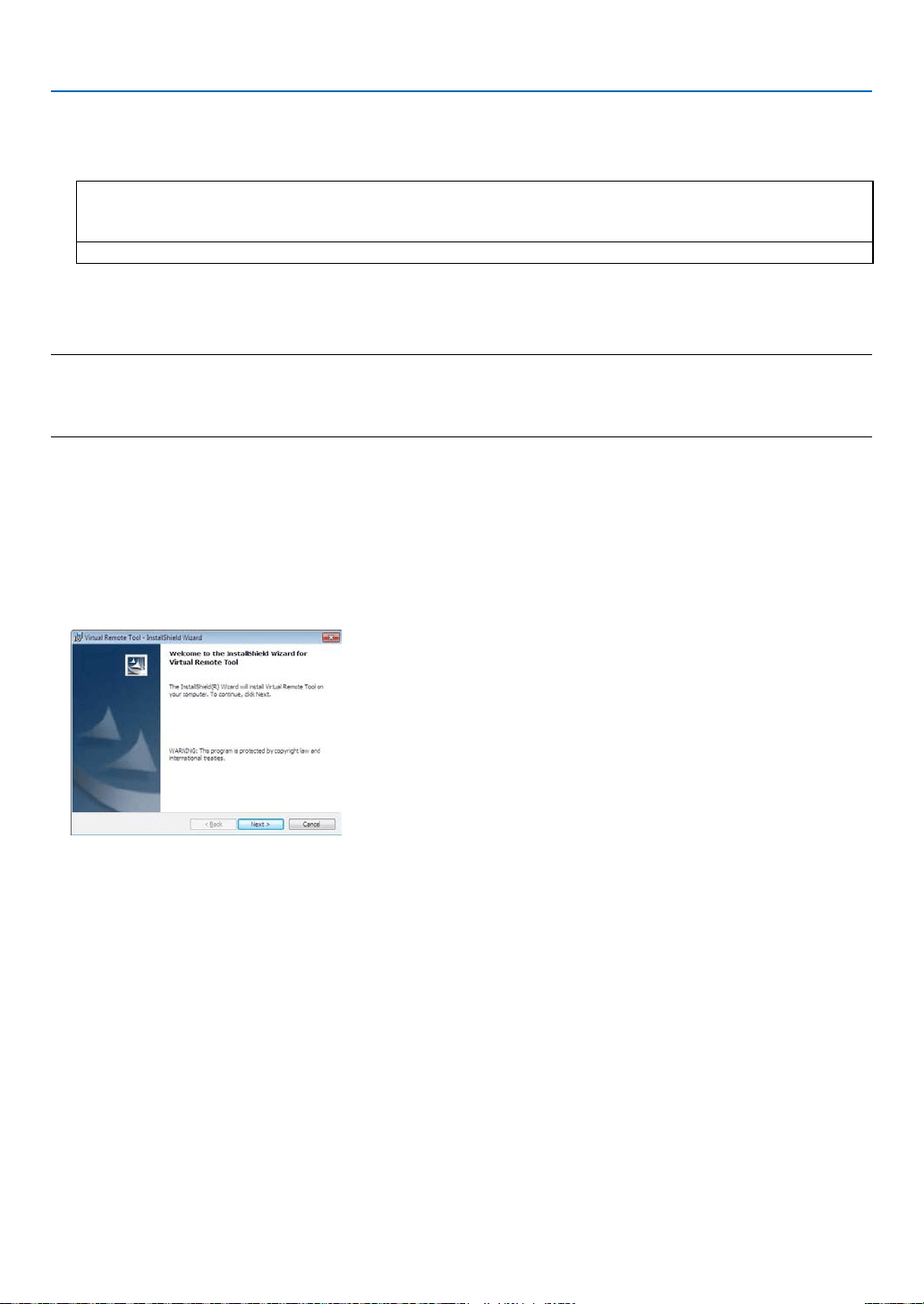
34
4. Convenient Features
Step 1: Install Virtual Remote Tool on the computer
Supported OS
Virtual Remote Tool will run on the following operating systems.
Windows 7 Home Basic, Windows 7 Home Premium, Windows 7 Professional, Windows 7 Ultimate,
Windows 7 Enterprise, Windows Vista Home Basic, Windows Vista Home Premium,
Windows Vista Business, Windows Vista Enterprise, Windows Vista Ultimate
Windows XP Home Edition *
1
, Windows XP Professional *
1
*1: To run Virtual Remote Tool, “Microsoft .NET Framework Version 2.0 or later” is required. The Microsoft .NET
Framework Version 2.0 or later is available from Microsoft’s web page. Install the Microsoft .NET Framework
Version 2.0 or later on your computer.
NOTE:
• ToinstallVirtualRemoteTool,theWindowsuseraccountmusthave“Administrator”privilege(Windows7,WindowsVistaand
WindowsXP).
• ExitallrunningprogramsbeforeinstallingVirtualRemoteTool.Ifanotherprogramisrunning,theinstallationmaynotbecompleted.
1 Insert the accompanying NEC Projector CD-ROM into your CD-ROM drive.
The folders in NEC Projector CD-ROM will be displayed. If the folders are not displayed, right-click the CD/DVD
drive icon in Windows’ “Computer” (or “My Computer”) and select “Open”.
2 Double-click "Software", "Virtual Remote Tool" and then "32bit" or "64bit".
The "VRT.exe" icon will be displayed.
3 Double-click the "VRT.exe" icon.
The Installer will start and the Wizard screen will appear.
Loading ...
Loading ...
Loading ...
