Loading ...
Loading ...
Loading ...
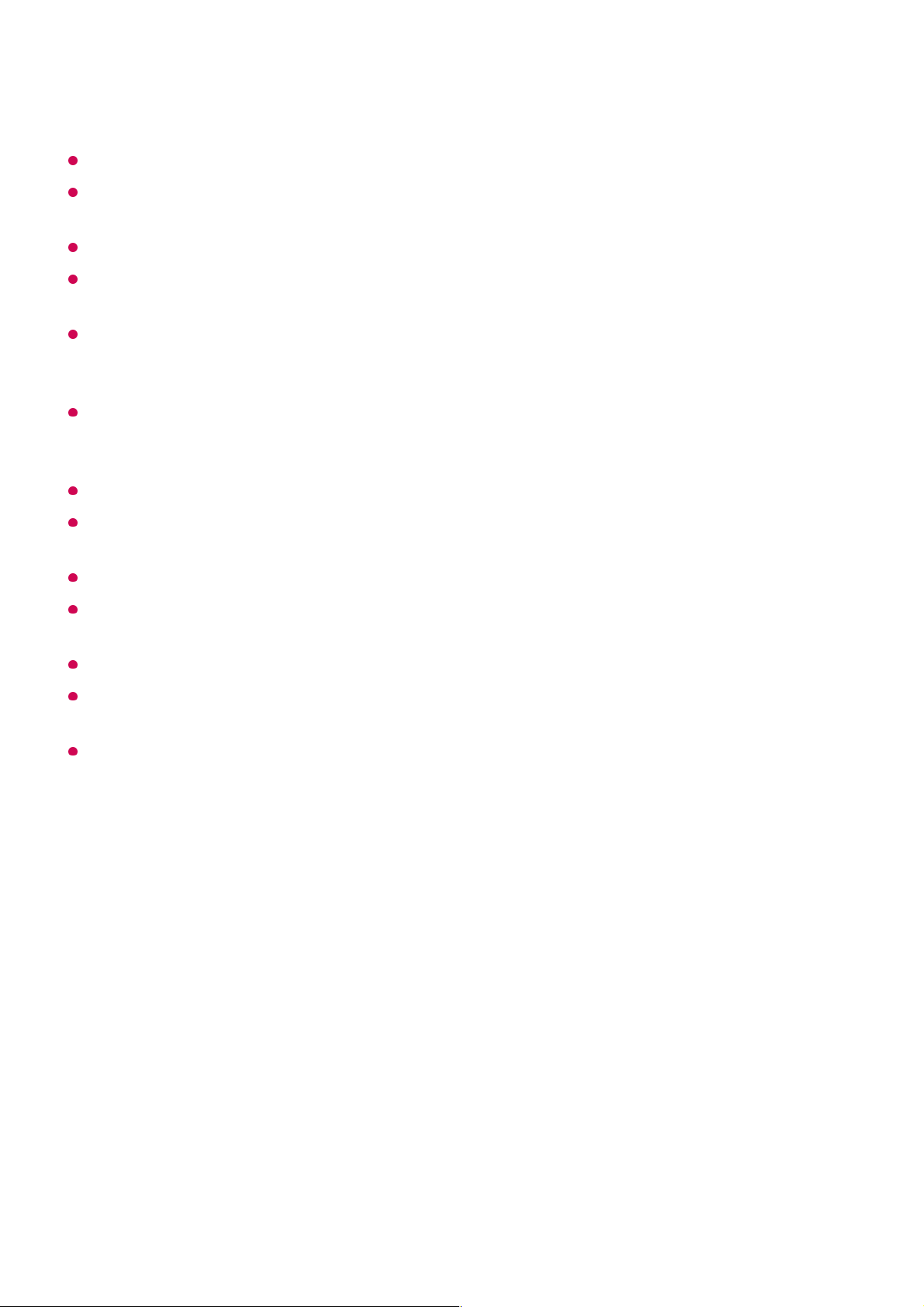
Matters That Require Attention of Content Share
Check your network settings if the content share option does not work properly.
It is recommended that you connect the device to a 5 GHz router because the performance
may be affected by your wireless environment.
May not work properly depending on the network environment.
If multiple TVs are connected to one device, the content may not be played properly
depending upon server performance.
To watch a 1080p video through the content sharing function, a router using the 5 GHz
frequency is required. If you use the existing 2.4 GHz router, the video may be laggy or not
play properly.
The Content Share function may not be supported for a router that does not support multi-
cast. For more information, refer to the user guide that came with your router or contact the
manufacturer.
Captions are only supported on some connected devices.
If you have added a caption file afterward, disable the shared folder on the PC and then
enable it again.
The DRM files in the connected device will not play.
Even for the file format supported by the TV, the supported file format may differ depending
on the connected device environment.
If there are too many folders or files in a folder, it may not work properly.
The information on the file imported from the connected device may not be displayed
correctly.
Depending on the encoding, some streams may not play in content sharing mode.
Watching PC Screen on TV
Watching PC Screen on TV
Connect Wireless (Windows 10)
Click the Notification Centre icon on the taskbar on the PC screen and select
Connect.
01
Select the TV you want to connect to and request the connection.02
After the connection is established, the TV will display the screen of the connected
PC.
03
62
Loading ...
Loading ...
Loading ...