Loading ...
Loading ...
Loading ...
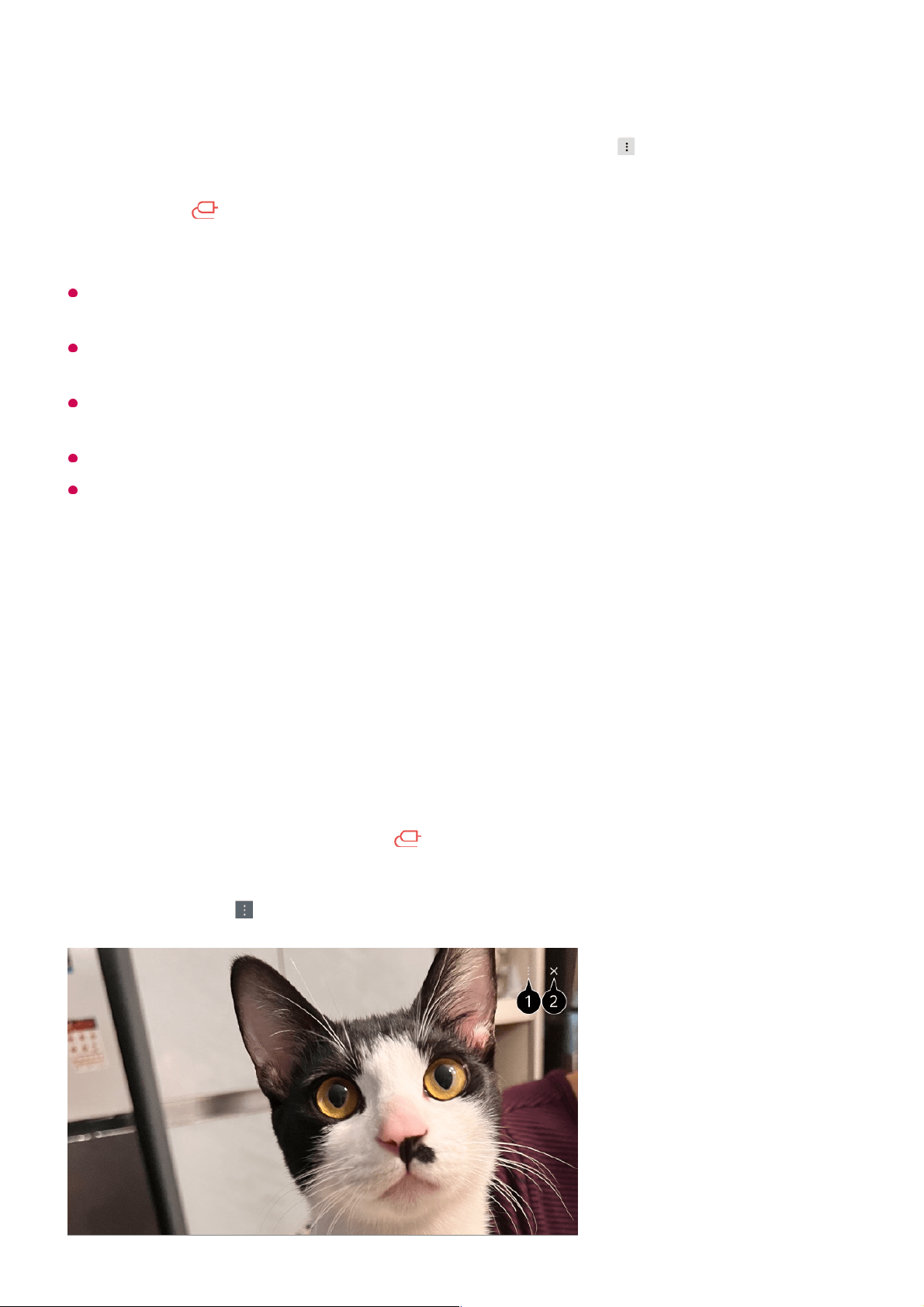
It is recommended that you always update your device to be connected to your TV to the
latest OS version for a reliable connection.
Depending on the model or manufacturer of the smart device, the camera may not be
connected.
It is recommended that you connect the device to a 5 GHz router because the performance
may be affected by your wireless environment.
The response rate may vary depending on the user’s environment.
If connection fails repeatedly, turn off the TV and the device you want to connect to, then
turn them back on and try again.
Connecting a Camera to the TV
Connecting a Camera to the TV
By connecting a camera to the TV, you can use it for video conferencing, etc.
Run LG ThinQ on the smart device.01
At the top right corner of the LG ThinQ app screen, select , and then select
Connect phone camera.
02
Press the button on the remote control to launch Home Hub.03
Select the applicable smart device from the list of connected cameras.04
Connect the camera to the USB IN port.01
Run Home Hub by pressing the button on the remote control.02
Select Camera.03
You can press on the screen to set more camera settings.04
50
Loading ...
Loading ...
Loading ...